There are many reasons for people to change music playback speed, such as learning new songs, practicing musical instruments, or simply enjoying music at a different tempo. So how do you slow down and speed up songs on Apple Music on various devices?
Fortunately, some workarounds allow you to adjust the playback speed of Apple Music tracks. This article will explore several ways to change Apple Music playback speed on iPhone, Mac, PC, and Android devices.
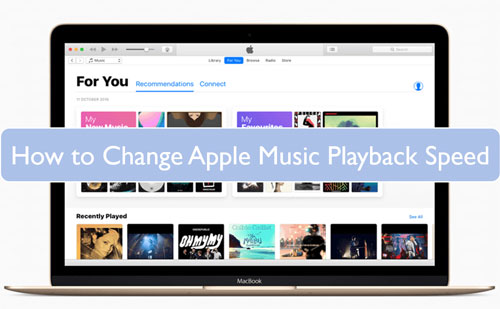
Part 1. Can You Speed Up or Slow Down Music on Apple Music?
Apple Music offers a vast library of songs, albums, and playlists. As a subscriber, you may want to listen to your favorite Apple Music songs at a faster or slower pace. However, unlike some other music apps, Apple Music does not natively support changing the playback speed of songs.
This limitation applies to all versions of Apple Music across different platforms, including iOS, iPadOS, macOS, and Android. However, there are alternative methods and third-party apps that can help you achieve this functionality.
You can download and use some Apple Music speed changers, like Music Speed Changer, and Speedic to directly speed up or slow down music on Apple Music. Alternatively, you can use DRmare Apple Music Converter to convert Apple Music to MP3, M4A, and other common audio files, then directly use its built-in music player to play music at 2X, 1.5X, 0.75x, or 0.5X speed. Besides, you can also get help from VLC, Windows Media Player, and GarageBand to change speed on Apple Music.
Note:
1. DRmare Apple Music Converter has a built-in preview feature, which enables you to change Apple Music play speed directly.
2. Although you can't directly slow down or speed up music on Apple Music at 2X, 1.5X, 0.5X, etc., you can still fast forward or rewind music as you like in its Music app.
3. Apple Music Crossfade feature allows you to change the transition speed on Apple Music by fading songs in and out.
4. For Apple audiobooks and podcasts, it's able to control playback speed straightly.
Part 2. How to Change Apple Music Playback Speed on Mac/PC
You can't change the playback speed on Apple Music for its songs directly in its Music app. You can try to purchase music from the iTunes Store in the Apple Music app and then use these unprotected songs in other music players that support customizing the playback speed. But it's expensive to buy songs.
DRmare Apple Music Converter serves as a tool for music format conversion. Its integrated music player allows you to decrease or increase the playback speed in converted Apple Music tracks. Therefore, you can also directly use this software to listen to Apple Music offline at one desired speed without transferring to other platforms.
DRmare Apple Music Converter can convert all Apple Music songs to common audio files, like M4A, MP3, FLAC, and more at 30X fast speed without touching the original quality. You can also move Apple Music songs to other players to customize your listening experience.
How to Slow Down or Speed Up Songs on Apple Music Directly
Before we show you how to adjust playback speed on Apple Music, please install the DRmare Apple Music Converter first. Just click on the 'Download' button above to get it for free.
- Step 1Import Apple Music songs to DRmare Apple Music Converter

- Open DRmare Apple Music Converter and you will see its clean main screen. To add Apple Music songs for converting, you have to authorize your Apple ID account. Then, you can browse your Apple Music library and click the 'Add' > 'Add to List' button to import them.
- Step 2Define Apple Music songs to common audio format

- The default output format is Lossless and you can reset it to MP3, FLAC, AAC, M4A, M4B, or WAV. Please hit on the 'menu' icon at the top right and choose 'Preferences' to alter the output audio format for Apple Music songs. Also, you can change the audio codec, sample rate, etc. After that, click 'OK'.
- Step 4Convert and download Apple Music songs

- Touch the 'Convert' button to start Apple Music conversion at a 30X speed. After a while, you can hit on the 'Converted' icon with a red prompt to view the converted Apple Music songs on DRmare Apple Music Converter. All Apple Music songs have had their normal tempo altered.
- Step 3Change playback speed on Apple Music

- Double-click your favorite Apple Music song, and it will show the now-playing screen. Tap the 'Speed' icon to speed up a song on Apple Music at up to 2X or slow down music at 0.5X.
You can also click on the 'folder' icon to locate these converted Apple Music files, move them to other music players and change the playback speed at 2.0X, 1.5X, or 0.5X.
How to Speed Up Songs on GarageBand on Mac
GarageBand on Mac is a versatile tool that allows you to edit and manipulate audio, including slowing down or speeding up a song. Here's a step-by-step guide:
- Launch GarageBand from your Applications folder or Dock. Click the "File" in the menu bar, and locate and add Apple Music to GarageBand. Alternatively, you can directly drag and drop these files into GarageBand.
- Drag and drop your song file into the workspace. Double-click this track to show Apple Music under the "Track" section. Then, you have to check the mark before the "Enable Flex" option under the "Track" and "Region" options.
- Click on the tempo number in the control bar at the top of the window. Increase the tempo value to speed up Apple Music. For example, if the original tempo is 120 BPM (beats per minute), you might increase it to 150 BPM or higher or decrease it to 80 BPM, depending on how much you want to change the playback speed.
- Once you're satisfied with the changes, click on "Share" in the menu bar. Choose your desired file format (e.g., MP3, AAC) and export location. Click "Export Song to Disk..." to save your sped-up song.
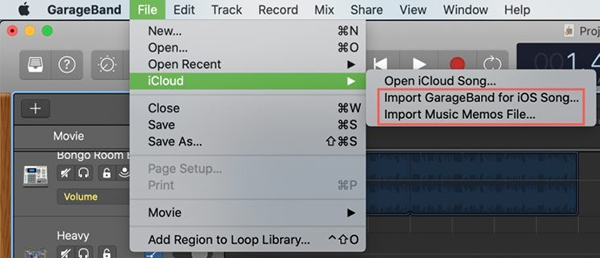
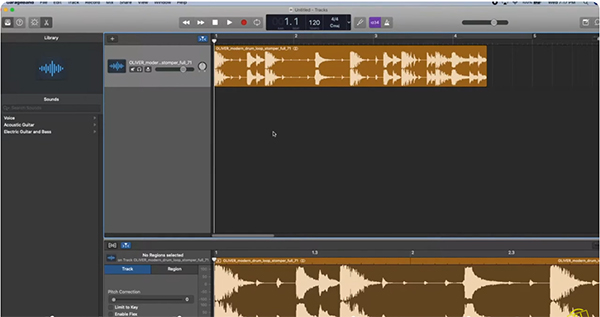
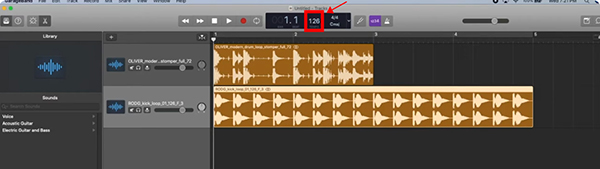
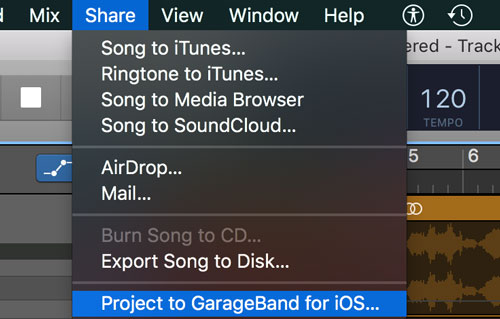
Tips:
1. When you increase the tempo, the pitch will not change if you use Flex Time. However, extreme speed changes might affect the audio quality.
2. Always keep a backup of your original file in case you need to revert to the unedited version.
How to Speed Up/Slow Down Songs on Apple Music on Windows PC
To change the playback speed of Apple Music on your Windows computer, you can use this per-installed Windows Media Player. It features built-in playback speed settings. Let's see how to do it:.
- Launch the Windows Media Player and enter the "Sync" option to drag and drop Apple Music tracks in the specialized area. Hit on the "Add to" button and select the target playlist to add Apple Music tracks.
- Play the Apple Music, and you will switch to the Now Playing mode. Right-click anywhere on the Now Playing screen. Choose the "Play speed" option to adjust the play speed to "Fast" or "Slow".
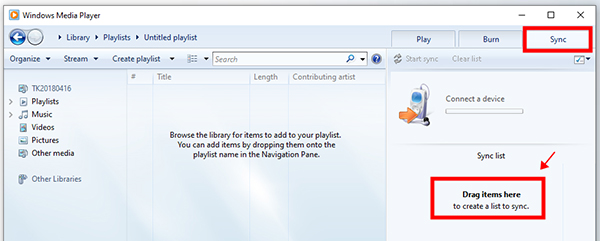
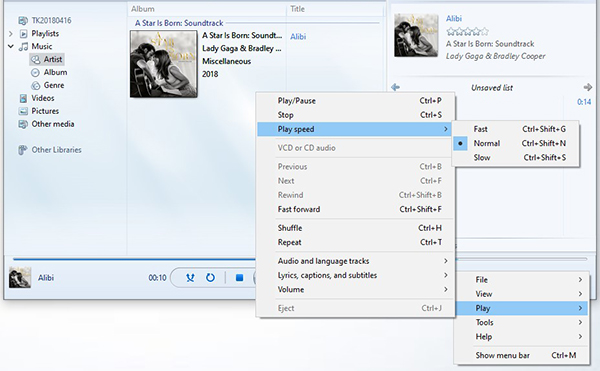
Tips:
For more precise speed control on Windows Media Player, you can use the buttons next to the slider:
Click the ">>" button to increase the speed incrementally.
Click the "<<" button to decrease the speed incrementally.
Part 3. How to Change Apple Music Playback Speed on iPhone/Android
With unprotected Apple Music files, you can use a couple of handy apps to speed up and slow down music on Apple Music on iPhone and Android devices. You can move the converted Apple Music files to your mobile device as below in advance.
Add Apple Music to iPhone/Android Device
- Connect your computer with your mobile device with Bluetooth or a USB cable.
- Locate the converted Apple Music songs in your computer by clicking the 'Output folder' at the bottom of DRmare Apple Music Converter.
- Copy and paste the Apple Music files to your mobile device.
How to Speed Up or Slow Down Songs on Apple Music on iPhone
GarageBand also has an iOS version, you can also use GarageBand for iOS to change the playback speed of Apple Music tracks on iPhone and iPad. Let's see how it works.
Step 1. If you don't already have GarageBand, download it from the App Store and install it on your iPhone or iPad. Open GarageBand and create a new project.
Step 2. Tap on the "loop browser" icon (a looped icon) and navigate to "Files" to find and import the Apple Music song.
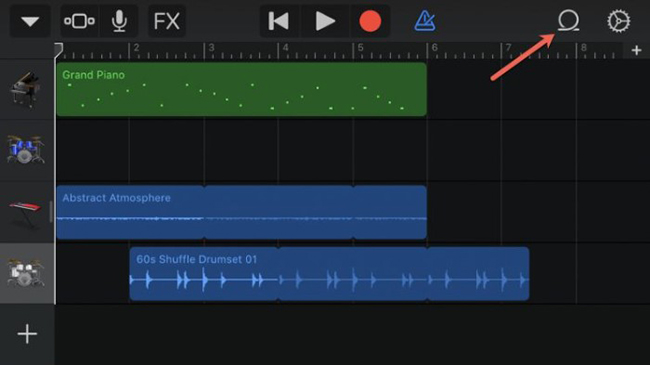
Step 3. Once the track is imported, tap on it to select it. Tap the scissors icon to enter the editing menu. Tap the "Settings" icon (gear icon) and then select "Tempo".
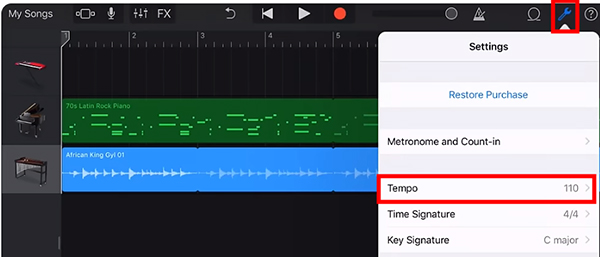
Step 4. Adjust the tempo slider to increase or decrease the playback speed of Apple Music. After adjusting the speed, tap the "My Songs" button to save the project. You can now play music at 2x/1.5X/0.5X speed on iPhone.
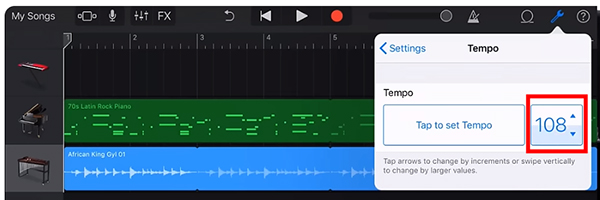
How to Slow Down/Speed Up Songs on Apple Music on Android
VLC is a versatile media player available on both iOS and Android, but it is particularly user-friendly on Android for adjusting playback speed. The following is the one-by-one steps to control Apple Music speed.
Step 1. Launch VLC and tap on the hamburger menu (three horizontal lines) in the top-left corner. Select "Audio" and navigate to the Apple Music song you want to play.
Step 2. After adding Apple Music to the VLC media player, you can play one of them. On the "Now Playing" screen, you can click the three-dots icon to select "Playback speed" option.
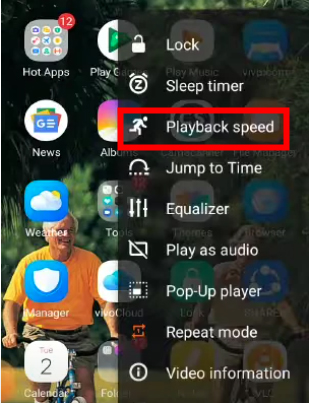
Step 3. Use the slider to adjust the speed. You can slow down or speed up the track from 0.25x to 4.00x of the original speed of Apple Music songs without altering the pitch.
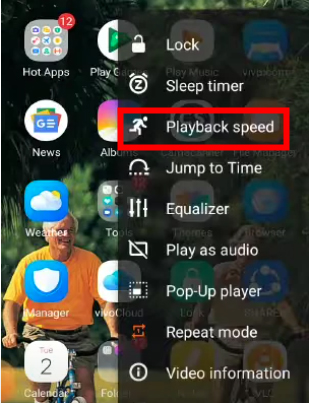
Part 4. Apple Music Speed Changers for iPhone/Android
Another way is by using a speed changer app. These apps allow you to adjust the tempo of any audio file stored on your device, including Apple Music songs. Some popular Apple Music speed changer apps for iPhone and Android are Music Speed Changer and Speedic. Read on to find more details about them.
No.1 Music Speed Changer
- Download and install a speed changer app on your device.
- Open Apple Music and select the song you want to adjust.
- Start playing the song and switch to the speed changer app.
- Adjust the tempo as desired and switch back to Apple Music.
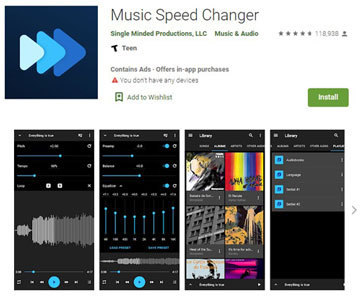
No.2 Speedic - Music Speed Control App
- Download the Speedic music speed control app from the App Store. And download Apple Music songs that you'd like to adjust play speed.
- Open the Speedic app, tap the "Music" icon to search for your favorite song, and start playing it.
- Open the tab for changing the Apple Music playback speed. Use the slider or buttons to set your desired playback speed, such as 0.5X, 1.0X, 1.5X, or 2.0X.
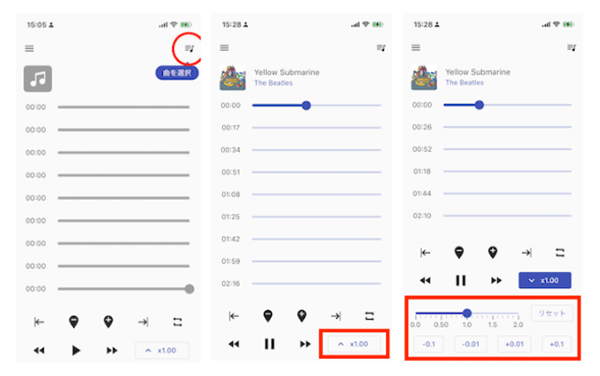
Part 5. How to Change Playback Speed for Apple Audiobooks/Podcasts
As mentioned earlier, you can only customize playback speed on Apple audiobooks or podcasts. Now, we'll show you how to speed up or slow down an audiobook or podcast in the Apple Music app.
Change Playback Speed on Apple Audiobooks
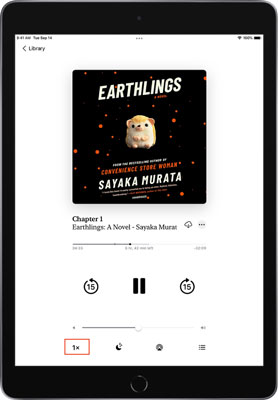
Step 1. Open the Apple Music app on your device.
Step 2. Find and play the audiobooks you like. Then a Player screen will show.
Step 3. Locate and click on the 1x icon at the bottom bar. Once you hit on it, the playback speed will change to 2x.
Step 4. If you continue to tap the speed icon, it will change to 0.5x speed. When you click on it for the third time, the speed will be back to 1x.
Increase Playback Speed on Apple Podcasts
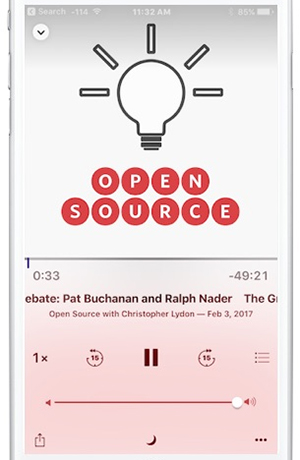
Step 1. Open the Apple Music app on your iOS device.
Step 2. Tap on the "Library" tab located at the bottom of the screen.
Step 3. Select the "Podcasts" option from the Library menu.
Step 4. Choose the podcast episode you want to listen to and start playing the episode.
Step 5. Tap on the "1x" button located at the bottom left corner of the screen.
Step 6. Select the desired playback speed from the dropdown menu. You can choose from 0.5x, 0.75x, 1x (normal speed), 1.25x, 1.5x, and 2x.
Step 7. You can now enjoy listening to your Apple podcast episode at your desired playback speed.
Part 6. FAQs about Apple Music Playblack Speed
Does Apple Music Have a Speed Changer?
No, Apple Music does not offer a built-in feature to change the playback speed of songs directly within the app. But it is available for Apple audiobooks and podcasts.
Can You Speed up or Slow Down Songs on Apple Music?
What Is the Maximum Playback Speed on Apple Music?
In the methods mentioned in the article, the maximum playback speed is 4X and the minimum is 0.5X.
Why Does My Apple Music Sometimes Speed Up or Slow Down Unexpectedly?
Playback speed issues in Apple Music can be caused by software glitches, network issues, or corrupted files. Restarting your device, checking for software updates, or reinstalling the app often resolves these issues.
Part 7. In Conclusion
While Apple Music does not provide a native playback speed adjustment feature, you can still enjoy this functionality through various workarounds. You can use third-party apps to change Apple Music playback speed on iPhone, Android, Mac, and PC.
Whether you're a musician looking to practice, a language learner aiming to improve your skills, or simply someone who enjoys music at different tempos, these tools will help you slow down and speed up songs on Apple Music with ease.








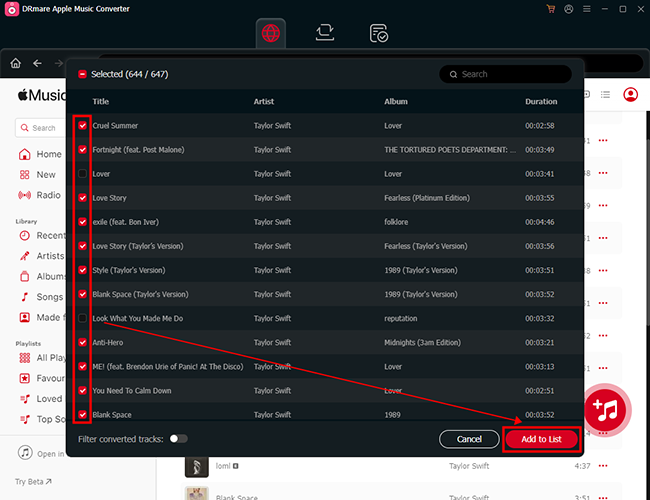
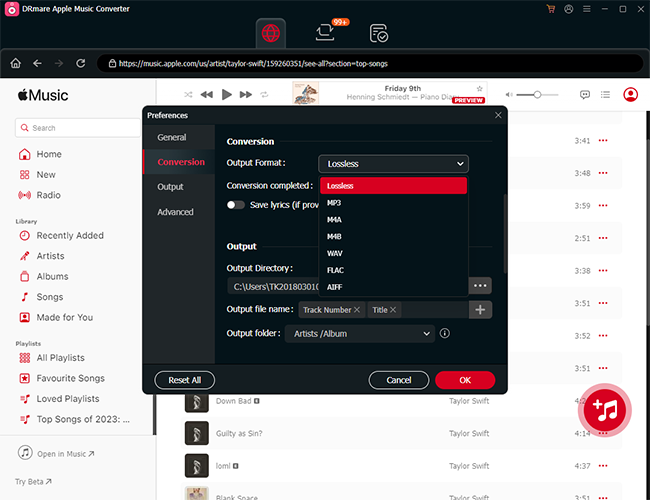
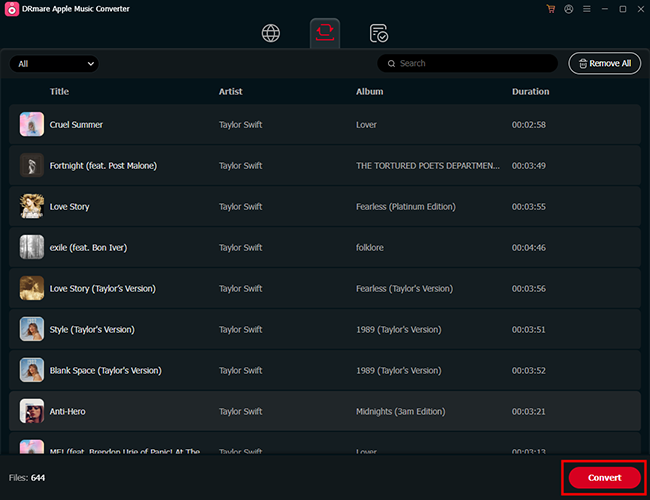
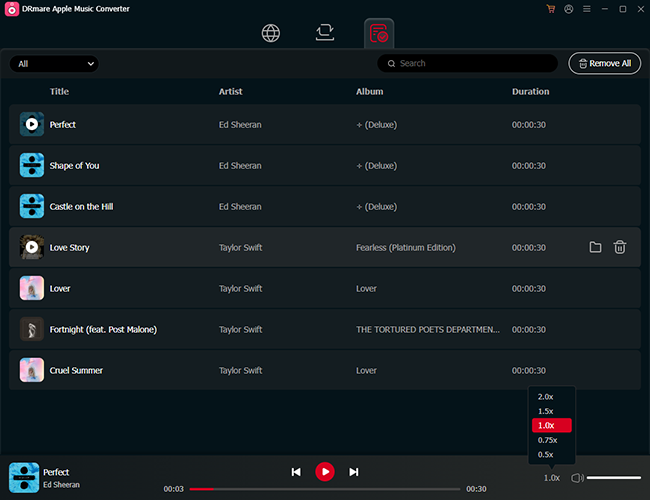





User Comments
Leave a Comment