Virtual DJ is a popular DJ software that lets you mix and play music from various sources. It's suitable for the amateur beginner and professional DJ, and comes with all the features you need. Apple Music is a streaming music service that gives you access to millions of songs. With Virtual DJ Apple Music, you can access your entire Apple Music library and use it to create custom playlists, mix tracks, and live performances. In this topic, we'll explore how to add Apple Music to Virtual DJ and take your DJ skills to the next level!

Part 1. Can You Use Apple Music on Virtual DJ
Does Virtual DJ support Apple Music? Unfortunately, no. While Virtual DJ supports many streaming music services, including Tidal, Deezer, SoundCloud, and more, there is no Apple Music Virtual DJ integration. If you try to import Apple Music files into Virtual DJ, you will fail.
This is because songs provided by Apple Music are protected by DRM, which restricts users from copying music files to third-party software for other purposes. And the DRM protected files Virtual DJ don't support. Moreover, the audio formats supported by Virtual DJ are MP3, WMA, OGG, ACC, WAV, etc., while Apple Music is encoded in protected M4P format. Therefore, you cannot directly play Apple Music with Virtual DJ software and other incompatible DJs.
If you want to make Apple Music playable on Virtual DJ, you need to find a solution to remove DRM from Apple Music and convert Apple Music to MP3 or other formats supported by Virtual DJ. In the next part, we will show you the best solution, check it out.
Part 2. How to Convert Apple Music for Virtual DJ
DRmare Apple Music Converter is the best tool to integrate Apple Music with Virtual DJ. With it, you can convert Apple Music tracks to compatible formats such as MP3, WAV that can be imported into Virtual DJ. This way, you can access and play your favorite Apple Music tracks on Virtual DJ without any restrictions.
It runs at an ultra-fast 30x speed and maintains lossless audio quality for a great experience. Additionally, it detects full ID3 tags including titles, album art, etc., which are already ready to be modified by you. You can even customize output parameters, including format, channel, bitrate, and more. Most importantly, you can use it to remove not only Apple Music DRM, but also Audible and iTunes DRM.

- Rip DRM limitations from Apple Music, iTunes, and Audible
- Convert Apple Music to MP3, WAV, and other plain audio formats
- Preserve 100% lossless audio quality with a 30X working speed
- Enjoy free lifetime update and technical support
How to Get Apple Music Compatible with Virtual DJ
Before starting to convert Apple Music, you need to make sure that you had downloaded the Apple Music songs to your PC or Mac that you want to play on Virtual DJ. Plus, please click on the 'Download' button above to install DRmare Apple Music Converter.
- Step 1Load Apple Music files to DRmare program

- Please launch the DRmare Spotify Music Converter on your computer. Then you will see the main interface of the program. To add Apple Music to the program, you could click the "Add Files" button at the bottom left. Once you touch it, it will pop up a window, which shows you all the music you downloaded from Apple Music. Then you can select the songs you want to convert and add to the DRmare program. Or you can directly drag and drop Apple Music files to the program main interface. After you add the music to the program interface, you need to wait for it to load the music completely.
- Step 2Personalize audio format for Apple Music Virtual DJ

- Click the "Audio" icon at the bottom right of the interface, and then a pop-up window will show up, in which you can choose the audio formats (MP3, M4A, AAC, FLAC, WAV, M4B) for your Apple Music files. As we had mentioned the audio formats that Virtual DJ supports, here we suggest you choose MP3 as the output audio format. In addition, you could also set the codec, channel, bit rate, etc. for Apple Music files. When finished setting, please click "OK" to save your changing for the audio tracks.
- Step 3Start to convert Apple Music tracks

- In this step, you can click the "Convert" button to start the conversion process. Then wait for a few minutes until the process finishes and your Apple Music tracks will be converted to MP3 format. The music file will be saved on your computer and you can locate them by hitting on the "Converted" button.
Part 3. How to Import Apple Music to Virtual DJ
Now you have converted Apple Music to Virtual DJ-compatible audio files. You can easily add them to use on your Virtual DJ software. Below we will show you two ways.
Way 1. How to Add Music to Virtual DJ on Mac/PC Directly
Step 1. Open the Virtual DJ Software on your computer.
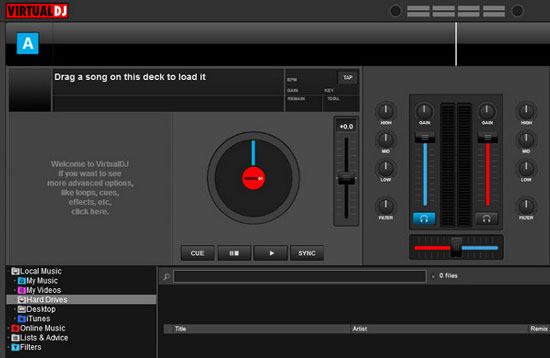
Step 2. Find the browser panel at the bottom left and click on the "Local Music" icon > "Music" tab.
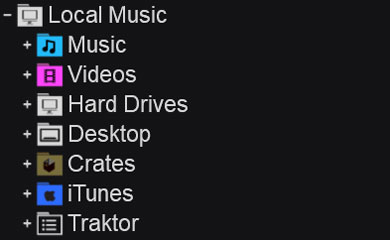
Step 3. Then you can select the folder that saves the converted Apple Music files and click on "OK" to add them to Virtual DJ.
Step 4. Then you can drag and drop the song you want to play onto the deck.
Way 2. How to Add Music to Virtual DJ on Mac/PC through iTunes
Step 1. Open iTunes on your computer.
Step 2. Click on "File" at the top left menu and then select "Add File to Library"/"Add Folder to Library".

Step 3. Open the files or folders that contain your converted Apple Music files to add them to iTunes.
Step 4. Back to the main screen and click on "Edit" > "Preferences". Then click on "Advanced" and tick "Share iTunes XML Library with other applications".
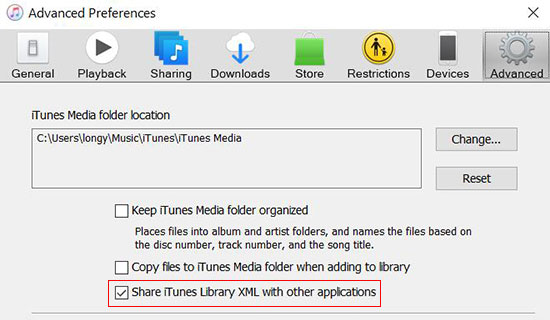
Step 5. Now open Virtual DJ and click on "Local Music" > "iTunes". Then choose the converted Apple Music files and add them to Virtual DJ.
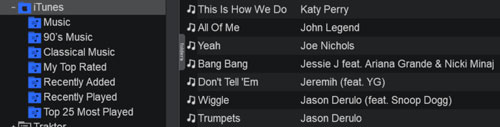
Part 4. Video Tutorial: How to Play Apple Music on Virtual DJ
Below is a video tutorial on how to use Virtual DJ with Apple Music for your reference.
Part 5. In Conclusion
All in all, using DRmare Apple Music Converter is a great solution for DJs who want to access and play their favorite Apple Music tracks on Virtual DJ or other DJ software like Traktor DJ, Serato DJ, and so on. DRmare Apple Music Converter allows you to convert Apple Music tracks to a compatible format that can be imported into Virtual DJ, removing any DRM protection. By following the simple steps provided earlier, you can easily add the converted Apple Music tracks to Virtual DJ and start playing them along with your local music files.










User Comments
Leave a Comment