Apple Music is a music streaming service that lets you listen to millions of songs on your phone, tablet, or computer. Meanwhile, TikTok is a social media app that lets you create and share short videos with music. Can you use Apple Music on TikTok as background music for videos? Yes, in this post, we will show you detailed steps about how to add Apple Music to TikTok in 2 ways. Just follow the steps below to learn more.
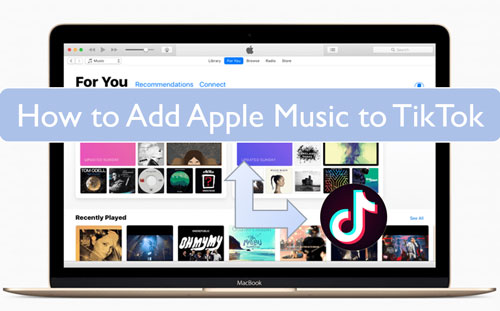
Part 1. Compatibility of Apple Music TikTok
Apple Music is now supported by TikTok, allowing users to connect their Apple Music account to TikTok and use their liked songs in their videos. This TikTok Apple Music integration enables users to add songs from Apple Music to their TikTok videos directly, enhancing the creative possibilities and personalization options for TikTok content creators.
Part 2. How to Add Apple Music to TikTok Officially
To get Apple Music to TikTok officially, you have a couple of options. First, you can connect Apple Music to TikTok directly via the TikTok app's settings or the Settings app on iOS device. Once connected, users can easily add their favorite Apple Music tracks to their TikTok videos. Here's a step-by-step guide.
➡️ How to Connect Apple Music to TikTok
Way 1. Via TikTok App’s Settings
Make sure you are using the latest version of TikTok and Apple Music and then follow the steps below on how to add music to TikTok from Apple Music via the settings in the TikTok app.
Step 1. Open the TikTok app on your device.
Step 2. Find and click on the 'Profile' icon at the bottom bar.

Step 3. Now, touch the 'three-dots' icon at the top-right corner of your profile screen.
Step 4. On the new screen, scroll down the list and find the 'Accessibility' option and hit on it.
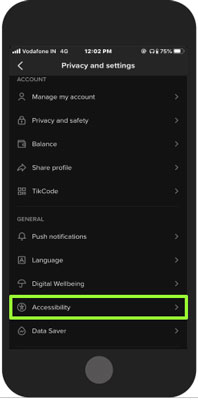
Step 5. Next, click on the 'Connect to Apple Music' option.
Step 6. Then a message text will pop up to ask you to allow TikTok access your Apple Music or not. Here you need to click 'OK' to allow.
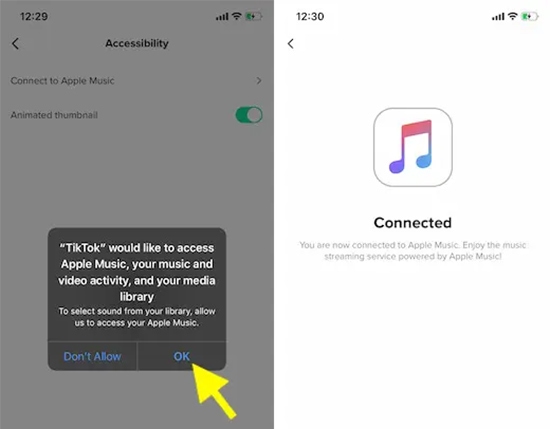
Step 7. Once connected Apple Music to TikTok, you can access Apple Music tracks from TikTok's audio section.
Way 2. Via Settings App on iOS
Now, let's check out the tutorial below and see how to add Apple Music to TikTok via the Settings app on iOS devices.
Step 1. Power on your iOS device and open the Settings app.
Step 2. Scroll down to find and choose 'TikTok'. Then it will lead you to a new screen.
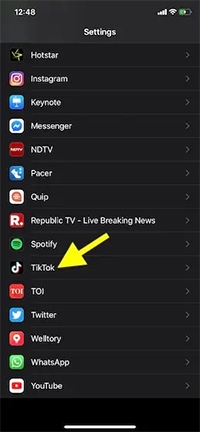
Step 3. Now, you need to enable the 'Media & Apple Music' option and turn it to green.
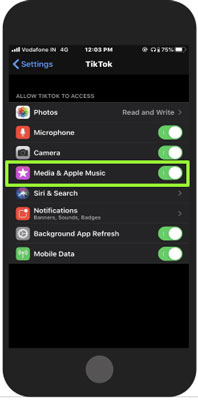
Step 4. After that, you can use Apple Music on TikTok with ease in a direct way.
➡️ How to Add Music to TikTok from Apple Music
Once Apple Music is connected to TikTok, users can use Apple Music TikTok playlist directly within the app.
Step 1. Launch TikTok and press the "+" button to create a video.
Step 2. Tap "Add Sounds" at the top of the screen to open the audio menu.
Step 3. Find your Apple Music songs by tapping "Your Sounds" > "Import Local Sound".
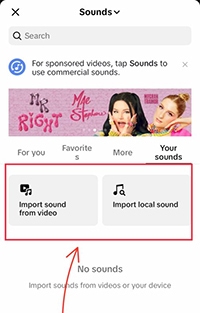
Step 4. Select an Apple Music song from your music library to to use in your TikTok video.
➡️ How to Stop TikTok from Using Apple Music
If needed, users can revoke TikTok's access to Apple Music by adjusting the app permissions within the Settings of their iOS device. Toggle off the switch for Media & Apple Music to stop TikTok from accessing your Apple Music and prevent it from using your music library.
Part 3. How to Use Apple Music on TikTok without Subscription
If you want to use Apple Music songs on TikTok without a subscription or if you want to use songs that are protected by DRM, you can use a third-party tool like the DRmare Apple Music Converter. It enables you to convert protected Apple Music songs to unprotected audio files in MP3, AAC, FLAC and other common formats. By the way, you can use the converted Apple Music songs on TikTok or any other platform you want.
Besides, it can preserve the original quality and full ID3 tags of Apple Music songs. Moreover, the tool can batch convert Apple Music songs with 30X faster conversion speed. Therefore, you only need very little time to convert Apple Music files. Most importantly, it can also convert songs from iTunes, audiobooks from Audible, and other common audio files.

- Support Apple Music tracks, iTunes songs, Audible books, etc.
- Convert Apple Music to MP3, M4A, M4B, WAV, etc.
- Retain the original sound quality and full ID3 tags
- Run the conversion process with a fast 30X speed
Please download any songs you like from the Apple Music platform. Also, you need to download and install the DRmare Apple Music Converter on your computer. Then, let's see how to convert Apple Music into a common format supported by TikTok and import it into a TikTok video.
- Step 1Import downloaded Apple Music songs

- Start the DRmare Apple Music Converter from your computer. Next, click on the 'Add Files' button at the bottom right. Here you are able to browse and choose the downloaded Apple Music songs that you want to convert for TikTok. Then click on the target songs and import them to the DRmare program.
- Step 2Alter Apple Music audio parameters for TikTok

- Touch the 'Format' icon on the DRmare Apple Music Converter tool. It will then pop up the Format Setting window. In there, you can start to reset the output audio parameters for Apple Music TikTok compatibility. You can change the audio format, codec, bit rate and so on for Apple Music tracks. After that, click on the 'OK' button to complete the settings.
- Step 3Convert Apple Music for TikTok

- Click on the 'Convert' button and DRmare Apple Music Converter will start to convert Apple Music to TikTok-compatible files. After then, you can hit on the 'History' icon to find the unprotected Apple Music files on your computer.
How to Add Apple Music to TikTok
Now you have TikTok-compatible Apple Music files, you can easily add and use Apple Music on your video and then upload the video to TikTok. Here are the simple steps.
Import Apple Music to TikTok Video via TikTok App
Step 1. Open the TikTok app and log in. Then tap the "+" button to create a new video.
Step 2. Once you're in, tap on "Add Sound" and navigate to "Your Sounds".
Step 3. Here you'll see the option to "import local sound" or "import sound from video".
Step 4. Search through your device’s audio files, pick the converted Apple Music you want, and your sound will be added to your TikTok video.
Upload Apple Music to TikTok via CapCut
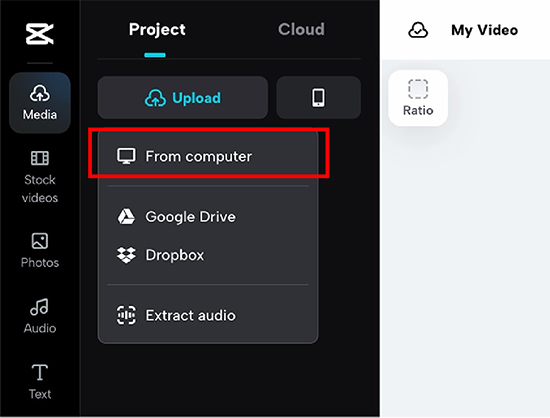
Step 1. Go to CapCut's online video editor and then click 'Create' to create a video.
Step 2. Then choose 'Media' > 'Project' > 'Upload' > 'Local'.
Step 3. Browse your local folder and choose the folder that contains your converted Apple Music files.
Step 4. Then select an Apple Music track and use it as your background music.
See also: How to Add Apple Music to CapCut
In Conclusion
Thanks to Apple Music TikTok integration, you can easily use your favorite Apple Music songs as background music on your video. But you can't cut, trim, or edit your Apple songs. So, we recommend you use DRmare Apple Music Converter to convert Apple Music songs to plain audio formats so that you can use them on your video and edit them as you want. Then you can keep these Apple Music forever without subscription and use them on other platforms or devices.










User Comments
Leave a Comment