Does Rekordbox work with Apple Music? Yes, it's possible, but with a workaround. While Rekordbox Apple Music integration doesn't support natively, you can still import songs for mixing by leveraging iTunes and third-party conversion tools. Rekordbox supports transferring unprotected music from iTunes and importing local files directly.
To get started, you can either purchase tracks from iTunes or convert Apple Music songs into Rekordbox-compatible formats using a reliable conversion tool. Once converted, you'll be able to import and use your Apple Music tracks seamlessly on Rekordbox. Read on to discover how to do it step by step!

Part 1. How to Connect iTunes to Rekordbox
Rekordbox allows you to connect with iTunes, enabling you to browse iTunes playlists on Windows and Mac. If you have purchased songs from iTunes or uploaded some tracks into iTunes, you can directly import iTunes music to Rekordbox. Here's how to:
Tips:
Only unprotected music files (like AAC, MP3, or AIFF) purchased from the iTunes Store will work.
Check File Compatibility: To tell if a song in iTunes is protected, select the song and click 'File' > 'Get Info'. On the 'Summary' tab, check the 'Kind' field to see if the song is protected.
Rekordbox iTunes File Format Not Supported: If your iTunes file format is not supported by Rekordbox, including Apple Music tracks, you can refer to in Part 2 for a workaround with the help of DRmare Apple Music Converter.
How to Connect iTunes to Rekordbox
Step 1. Open iTunes or Music app on your computer.
Step 2. Click on 'File' > 'Preferences' (or 'Edit' > 'Preferences' on Windows).
Step 3. Navigate to the 'Advanced' tab. Check the box for 'Share iTunes Library XML with other applications'. Click 'OK' to save your settings.
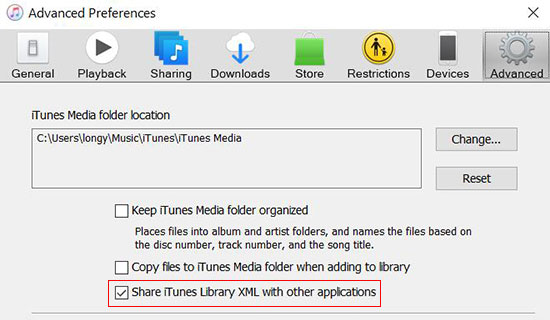
Step 4. When XML sharing is enabled, you can connect to your iTunes library within Rekordbox.
How to Transfer Music from iTunes to Rekordbox
Step 1. Launch the Rekordbox software on your PC or Mac and choose the 'Import' > 'iTunes' tab.
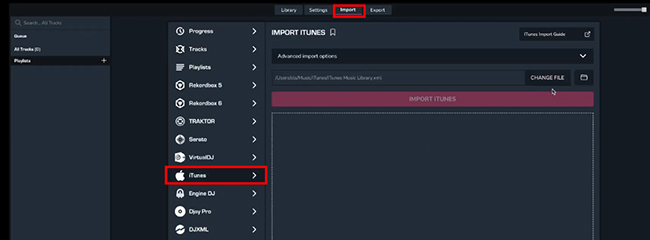
Step 2. Click the 'CHANGE FILE' button to choose the target file in iTunes to export, including a folder or XML file.
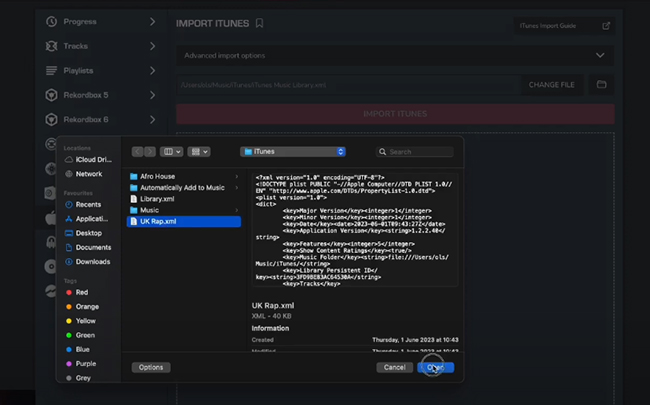
Step 3. Tap the 'Import iTunes' button, all your songs from iTunes will be imported into Rekordbox. The imported playlist will display under the Playlists category in Rekordbox.
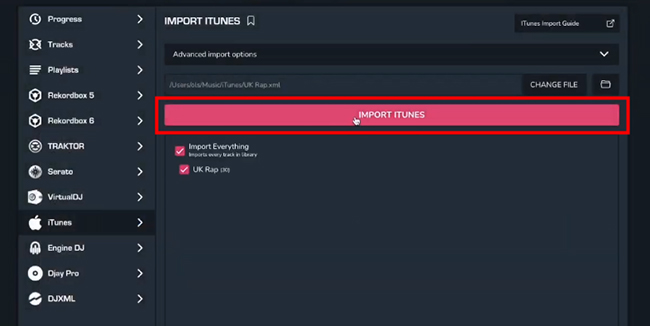
Step 4. Browse through the playlists to find the tracks you want. Drag and drop songs into your 'Collection' or directly into your DJ set. Rekordbox will analyze the iTunes tracks so you can start mixing and using iTunes on Rekordbox right away.
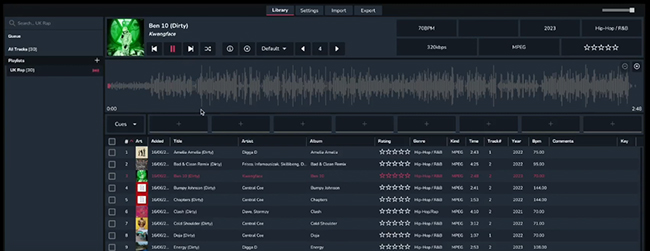
Part 2. Tool Require to Make Rekordbox Apple Music Integration
Rekordbox accepts uploading files encoded in MP3, WAV, AAC, FLAC, ALAC, or AIFF formats. However, Apple Music streams are protected and encoded in the M4P format.
To fix this, you'll need to convert Apple Music/iTunes tracks to a Rekordbox-supported format. DRmare Apple Music Converter is an excellent tool for this task. It can convert Apple Music, iTunes songs, and even audiobooks to formats like MP3, WAV, AAC, and more.
With DRmare Apple Music Converter, the original sound quality and all metadata information will remain intact, making it easier for you to manage your music files in Rekordbox. Plus, the conversion speed is up to 30x faster, so you can get your Apple Music tracks as Rekordbox-compatible files as quickly as possible.

- Convert large playlists of Apple Music tracks for Rekordbox quickly
- Support Rekordbox-compatible formats including MP3, AAC, etc.
- Preserve the original audio quality, support batch conversion
- Mix your Apple Music tracks seamlessly in Rekordbox, Serato DJ, etc.
How to Convert Apple Music to Rekordbox-compatible Files
Now, let's walk through how to convert Apple Music tracks into Rekordbox-compatible formats. Before we begin, make sure you've downloaded and installed DRmare Apple Music Converter on your computer. Simply click the "Download" button above to complete the free installation.
Tips:
If you encounter the error message "Rekordbox iTunes file format not supported," you can resolve it by using DRmare Apple Music Converter. This tool allows you to convert iTunes files into Rekordbox-compatible formats, ensuring seamless importing and mixing.
| Platform | Supported Audio Formats |
|---|---|
| Rekordbox Import | MP3, WAV, AAC, FLAC, ALAC, AIFF |
| Apple Music | Protected M4P |
| iTunes Purchases | AAC |
| DRmare Apple Music Converter Output | MP3, WAV, AAC, FLAC, M4A, M4B |
- Step 1Load Apple Music to DRmare software
Please double-click the DRmare program icon on the desktop of your computer to launch it. Then you will see the main interface of the program. Click the "Sign In" button to sign into your Apple ID. You can browse and find music files and click the "+" > "Add to List" button to import them to this software's Convert interface.

- Step 2Choose audio format for Apple Music Rekordbox DJ
Launch the setting mode via the "menu" icon at the top right of the main interface and "Preferences". Then you could select an output audio format for Rekordbox Apple Music sync. You can choose to convert Apple Music files to MP3, FLAC, and so on. Besides, you could personalize the sample rate, channel, bit rate and more. And then please remember to click "OK" to save your settings.

- Step 3Convert Apple Music for Using on Rekordbox
Once all the settings are ready, you could click the "Convert" button to begin the 30X conversion. Just wait for it until the conversion process finishes. After that, all the Apple Music files are converted and stored on your computer. You can touch the "Converted" > "Open Folder" option to locate the converted Apple Music files on your PC. You can also directly listen to Apple Music offline on this software.

Part 3. How to Use Apple Music on Rekordbox DJ
You now have compatible Apple Music and iTunes files for Rekordbox DJ. Then let's see how to get and use Apple Music with Rekordbox on computers or mobile devices.
Import Apple Music to Rekordbox on PC/Mac
Way 1. Drag and Drop
Step 1. Open the Rekordbox program on your computer.
Step 2. Touch and highlight the 'Collection' button from the left side of Rekordbox.
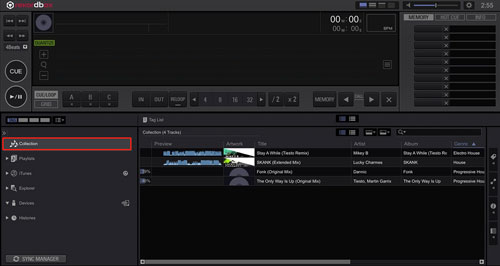
Step 3. Locate the converted Apple Music files on your computer. Then drag and drop them to the Rekordbox track window.
Step 4. Once added, Rekordbox will analyze your imported Apple Music files and you can use Apple Music in Rekordbox.
Way 2. Use the 'File' Button
Step 1. Launch the Rekordbox program from your computer.
Step 2. Click on the 'File' option from the top menu bar.
Step 3. Choose 'Import' > 'Import Folder' from the list.
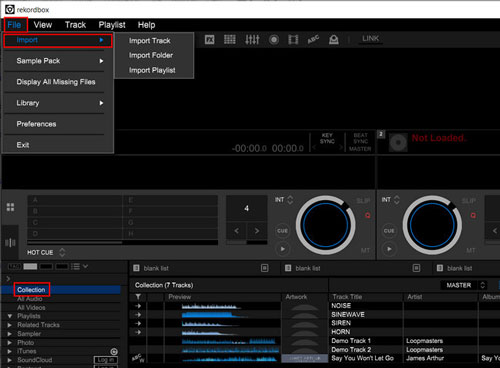
Step 4. Choose the converted Apple Music folder. Then click 'OK' to add Apple Music to Rekordbox.
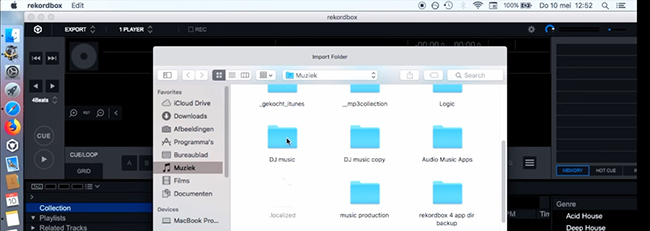
Way 3. Use the iTunes Option
Step 1. Open iTunes and choose 'File' > 'Add Folder to Library'. Then choose your converted Apple Music files to add them to iTunes.

Step 2. Follow the steps in Part 1 to transfer Apple Music to Rekordbox for mixing.
YouTube Video: How to Use Apple Music on Rekordbox
How to Import Apple Music to Rekordbox on iOS/Android
Rekordbox mobile version doesn't automatically access your device's storage to import local music as the desktop version does. Fortunately, you can still sync iTunes and Music playlists to Rekordbox for iOS from Rekordbox for Mac or Windows.
Step 1. Connect your computer and mobile device to the same internet connection.
Step 2. Launch Rekordbox on your mobile device, and select 'Connect to Rekordbox (Mac/Win)'.
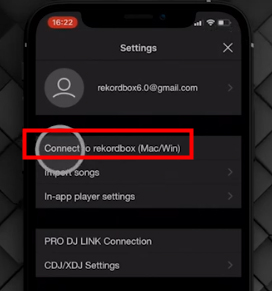
Step 3. On your computer, open Rekordbox and click 'Search Mobile' in the top toolbar.
Step 4. Then the playlist you imported to Rekordbox on your PC will be synced to your phone.
Step 5. You can also click on the desired Apple Music playlist and select 'Mobile Library Sync' > 'Transfer to Mobile Device'.
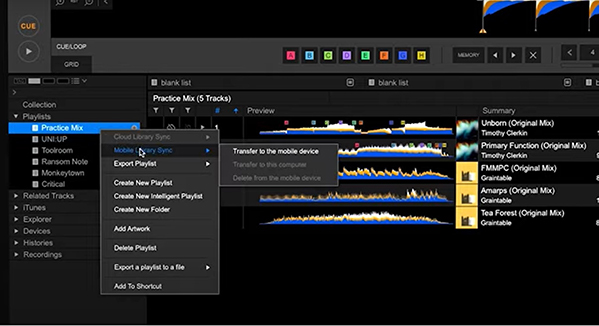
Part 4. FAQs about Connecting Apple Music to Rekordbox
Q1. Which Music Streaming Services Work with Rekordbox?
A1. There are some music services that Rekordbox supports. They are SoundCloud, Beatport, Beatsouce (Rekordbox 6 supports), and Tidal (Rekordbox 6 supports).
Q2. Why Do I See 'Rekordbox iTunes File Format Not Supported'?
A: That's because the songs are protected or incompatible with Rekordbox. Rekordbox only supports importing audio files encoded in unprotected MP3, WAV, AAC, FLAC, ALAC, and AIFF formats.
Q3. How Can I Export Rekordbox Playlist to iTunes?
A3. Exporting a playlist from Rekordbox to iTunes is straightforward, here's how to do it:
- Open Rekordbox on your computer. Navigate to the Playlists section and select the playlist you want to export.
- Right-click on the chosen playlist and select 'Export Playlist' > 'Export as M3U'. Save the exported M3U file to a location on your computer where you can easily find it.
- Launch iTunes on your PC. Click on 'File' > 'Library' > 'Import Playlist'. Browse to the location where you saved the M3U file and select it. The tracks from your Rekordbox playlist will now appear in your iTunes library.
Part 5. In Conclusion
Importing and using iTunes playlists in Rekordbox is straightforward. While Rekordbox doesn't directly integrate with Apple Music streaming, you can still enjoy your favorite tracks by converting them with DRmare Apple Music Converter. This tool ensures that your Apple Music songs are converted into Rekordbox-compatible formats, all while preserving the original sound quality and ID3 tags for a seamless DJing experience.










In this guide, we introduce the 11 best DJ apps that work with Apple Music and share tips on how to DJ with Apple Music tracks with any DJ software.