KineMaster is a free video editing app on mobile devices. It is powerful and allows you to make great video clips on the go. After then, you can share and upload your videos to YouTube, TikTok and other platforms on KineMaster.
When it comes to making videos, you may want to add your favorite music in it, such as songs from Apple Music. Yet, it is no official way to import Apple Music to KineMaster now. So, how to add music to KineMaster from Apple Music? No worry. In this post, we will introduce a tool to help you get Apple Music KineMaster work. Just find out the detail and see how to do that.
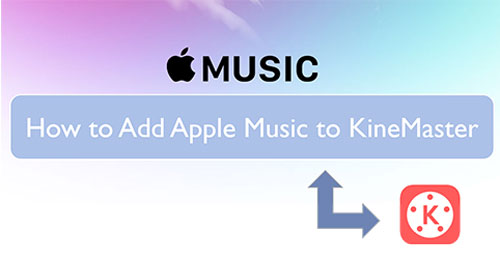
Part 1. How to Get Apple Music KineMaster Work - Tool Needed
To use Apple Music on KineMaster, you need to know more about Apple Music and KineMaster. Here you can check more detail.
Apple Music is a large music streaming service and it offers lots of songs for users to access. Yet, you can only enjoy the music via iOS devices on Apple Music app. Also, all the songs from Apple Music are protected and in special audio formats, which can't be used on other platforms and devices.
As for KineMaster, the audio formats it supports are WAV, AAC, M4A and MP3. So, you need to convert Apple Music to KineMaster supported audio files first. To help you out, here we will recommend a tool for you.
It is DRmare Apple Music Converter. It can help rip protection from Apple Music songs and other protected audio files. Also, it can output audio files to plain audio formats such as MP3, AAC and more. And it can keep the original quality of the soundtracks after converting. Besides, you can alter the audio codec, bit rate and so on for the audio tracks you want to convert.
After the conversion, you will get the common Apple Music audio files on your computer. Then you can add music from Apple Music to KineMaster for you video clips. Also, you can move the converted Apple Music files to any other device or platform you want for offline listening.

- Support to convert protected and unprotected audio files
- Convert Apple Music M4P to MP3, WAV, M4A, AAC, FLAC, and M4B
- Convert Apple Music with the original audio quality, ID3 tags, and metadata
- Allow to use Apple Music on KineMaster and other video editors
Part 2. How to Convert Apple Music to KineMaster Compatible Audio Files
Here in this section, you will be guided on how to convert Apple Music to KineMaster supported audio files via the DRmare Apple Music Converter. Please hit on the 'Download' button above to get the DRmare program downloaded and installed onto your computer. Also, make sure that the Apple Music files you want to use on KineMaster are downloaded into iTunes. After then, you can go on to see how to convert Apple Music for KineMaster via DRmare tool.
- Step 1Add Apple Music files to DRmare

- Launch the DRmare Apple Music Converter from your computer. Then you can get its main screen. Also, you can see the iTunes program show as well. Now, click on the 'add files' button from DRmare program, and it will lead you to iTunes program. Then you can locate the music you want to convert and choose to add them into DRmare.
- Step 2Set output format for Apple Music to KineMaster

- In Part 1, we know the audio formats that KineMaster supports. So, here we need to choose the right audio format for Apple Music on KineMaster. Please hit on the 'audio format' icon on DRmare. Then it will show the Format Setting window. Here you can choose the correct output format of Apple Music to KineMaster. Also, you can reset the codec, bit rate and other audio parameters for Apple Music songs as you want. Once set, click on the 'OK' button.
- Step 3Convert Apple Music for KineMaster

-
Lastly, press on the 'Convert' button to convert Apple Music to KineMaster supported audio format. You can then see the converting process in the shown window. Once the conversion done, you can go to check the 'converted' icon. Then you can get the converted Apple Music files on your computer.
Part 3. How to Add Apple Music to KineMaster
Now that you had owned the common Apple Music songs. Then you can go on to add music to KineMaster from Apple Music. Before that, please make sure that you had the latest version of the KineMaster app on your mobile phone or tablet. If not, then update it first. After that, you can go ahead to add Apple Music to KineMaster.
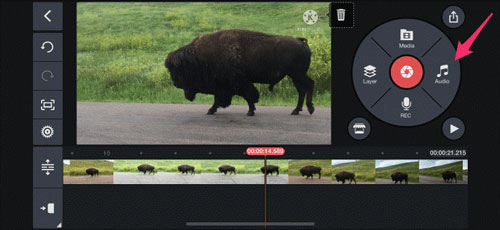
Step 1. Connect your mobile device to your computer via USB cable or Bluetooth. Then move the converted Apple Music to your mobile device from your computer.
Step 2. Open the KineMaster app on your mobile phone or tablet. And then open the video file.
Step 3. Touch on the 'Audio' button to load the converted Apple Music tracks.
Step 4. Choose the Apple Music song and then click on the 'Add' button to add Apple Music to KineMaster.
Step 5. Hit on the 'tick' button to keep all the changes.
Within the steps above, you will get Apple Music on KineMaster video clips with ease.
Part 4. The Verdict
With DRmare Apple Music Converter, you can then get Apple Music as plain music files. Then you can import Apple Music to KineMaster as the background music for your video clips. Besides, you can transfer the converted Apple Music songs to multiple devices for play and enjoy offline without any limit.










User Comments
Leave a Comment