Keynote is a presentation program developed by Apple Inc. It can let users create wonderful presentations on their Apple devices like iPhone, iPad, and Mac computer. While editing a presentation, you can add beautiful charts, insert images and effects, add audio files and so on. As Keynote is a program on the Apple device, you may want to add Apple Music to Keynote slideshows as BGM.
Yet, it is a pity to tell you that you can't use Apple Music in Keynote directly. You may know that songs from Apple Music are protected and encoded in a special audio format. You can't use them on other platforms or devices with ease. But you can get a solution from this post. Here you will learn how to rip protection from Apple Music and convert Apple Music for Keynote step by step. Now, hurry up reading the following parts and see the detailed guide.

Part 1. How to Convert Apple Music for Keynote
At the beginning, we know that Apple Music can't be used in Keynote directly as the songs are protected. So, in this case, you need to tool to convert Apple Music to common audio files first. Here DRmare Apple Music Converter can help you. It is an audio converting tool for Windows and Mac computers. You can download it and use it on your desktop. With it, you can remove the protection from Apple Music with ease. And it allows you to convert Apple Music to plain MP3, FLAC and other audio formats.
Besides, this tool can run the conversion process at a rapid speed. At the same time, it will keep the original quality and full ID3 tags of Apple Music files. Also, you can reset output bit rate, sample rate and more for Apple Music songs. Moreover, this tool supports audio files from iTunes, Audible and your local device. After the conversion, you can get local Apple Music songs on your computer. Then you can add Apple Music to Keynote for use on your Mac, iPhone or iPad device. You can also transfer those plain Apple Music files to other devices or platforms for use offline.

- All-round audio converter for Apple Music, Audible, iTunes and more
- Convert Apple Music to MP3, WAV, M4A and so on
- Batch convert audio files at a 30X fast speed while keeping original quality
- Support to use Apple Music in Keynote and other platforms
Now, you can check out this section to see how to convert Apple Music for Keynote via DRmare Apple Music Converter. Please note that you need to download your favorite songs from Apple Music or iTunes first on your computer. Besides, you need to download & install DRmare Apple Music Converter on your computer before converting.
- Step 1Open DRmare program and add downloaded Apple Music files

- Start DRmare Apple Music Converter on either your Windows or Mac computer. Then the iTunes app will also launch. And you need to sign in your account and authorize it to your computer. Later, click on one of the '+' icon on the DRmare program's screen. You will then head to iTunes program or your local device to browse and add downloaded Apple Music files to DRmare.
- Step 2Select output format for Apple Music Keynote

- After loading Apple Music tracks to DRmare program, then you can head to reset the output audio parameters for them. Please touch the 'audio' icon and then you can start to alter audio format, sample rate and more you want. You can select the right format for Keynote like MP3 and AAC. After setting, you need to press the 'OK' button to apply.
- Step 3Download and convert Apple Music to Keynote-supported audio files

- At last, locate the 'Convert' button on the DRmare tool and then click on it. The tool will them start the conversion process. Later, once done, touch the 'history' icon to find Apple Music local files on your computer. Then you can move and use Apple Music in Keynote or other platforms with ease.
Part 2. How to Add Apple Music to Keynote Slides on iPad/iPhone/Mac
Now, you have the plain Apple Music audio files on your computer. Then you can step to put and play Apple Music songs in Keynote on your Mac computer, iPhone or iPad. Here you can check out the guide below.
On Mac:
Step 1. Open the Keynote program on your computer and open a slideshow. Then hit on the 'Document' option from the upper-right corner.
Step 2. Touch the 'Audio' option and click on '+' under the 'Soundtrack' section.
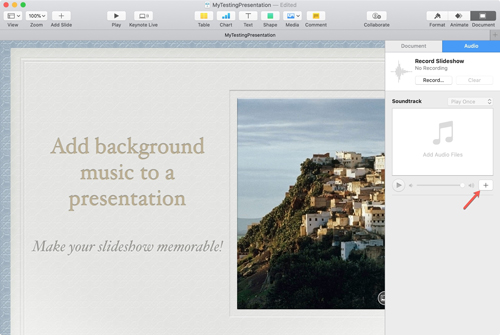
Step 3. Now, you can go to browse the local Apple Music files on your computer that you want to use in Keynote.
Step 4. Pick up the target Apple Music file and then you will see it in the 'Soundtrack' section in the sidebar. You can also directly drag the local Apple Music track to the 'Soundtrack' section on Keynote.
Or,
Step 1. On the Keynote application and start a slideshow.
Step 2. Click on the 'Media' option at the top menu bar. Then choose 'Music'.

Step 3. Then you can browse and choose the converted Apple Music file to Keynote.
On iPhone/iPad:
Step 1. Open the iTunes program from your Mac computer.
Step 2. Locate 'File' > 'Import' to add converted Apple Music files to iTunes library.

Step 3. Connect your iPad or iPhone to your computer via a USB cable.
Step 4. Click on the icon of your iPhone or iPad on the iTunes screen.
Step 5. Hit on the 'Music' option from the left side panel.

Step 6. Now, you can head to sync Apple Music to iPhone or iPad for use on Keynote.
Step 7. Start the Keynote app from your iOS device.
Step 8. Open a slideshow and click on the '+' button at the top bar.
![]()
Step 9. Then choose 'Insert from...'. Next, you can locate the converted Apple Music file on your device and open it.
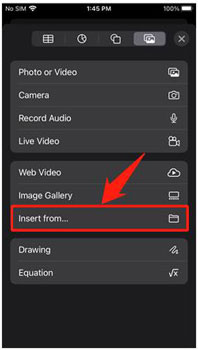
Step 10. After inserting the audio file, you can put it anywhere on your slide.
Or,
Step 1. Click on the 'More' option at the top of the screen on your presentation.
Step 2. Choose 'Soundtrack' from the option list.
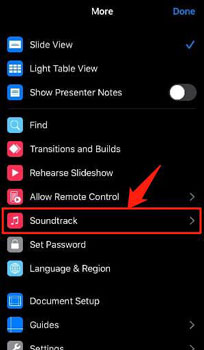
Step 3. Touch the 'Choose Audio' button on the next screen.
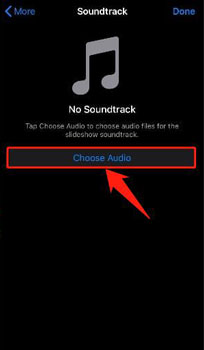
Step 4. Select an Apple Music file from your iOS device and the set 'Off, Play Once, or Loop'.
Step 5. Click on 'Done' to apply the settings and then you get Apple Music to Keynote as background music.
Part 3. FAQs about Using Apple Music in Keynote
Q1: How Do I Edit Apple Music in Keynote?
A: You can click on the audio on the slide. Then hit on 'Audio' in the 'Format' sidebar. Next, hit on the disclosure arrow near 'Edit Audio' and you can drag the Trim sliders to edit Apple Music track.
Q2: Can I Open a Keynote Presentation on a Windows PC?
A: Once you upload Keynote files to Keynote for iCloud, you can create an iCloud account and then start using Keynote on the Windows computer.
Q3: Why I Can't Connect Keynote to iCloud?
A: First, you need to make sure that your device is connected to the network connection. And then ensure that you are using a compatible web browser and you had logged in to the same Apple ID on your device. Also, you need to turn on iCloud Drive for Keynote on your device's iCloud settings.
Part 4. In Conclusion
Now, in this post, you know how to add music from Apple Music to Keynote as BGM for slideshows. With the help of DRmare Apple Music Converter, all your downloaded Apple Music songs will be converted to plain audio files. And the tool will save full ID3 tags and original quality of Apple Music tracks after the conversion. After that, you can import and use Apple Music in Keynote presentations. You can also transfer and add Apple Music to other platforms for use without any limits.










User Comments
Leave a Comment