"Is there any solution to put audio tracks from Apple Music on InShot video? I edited my videos and wanted to add some background music for it. However, I tried that but failed finally. Anyone did that successfully? If yes, how to make it? Could you help me?"
If you failed to use Apple Music for InShot background music, then please take it ease. In this post, you will find the reason and the solution. Just follow the post below and see how to import Apple Music to InShot video as the background music with ease.
View also: How to Add Spotify Music to InShot
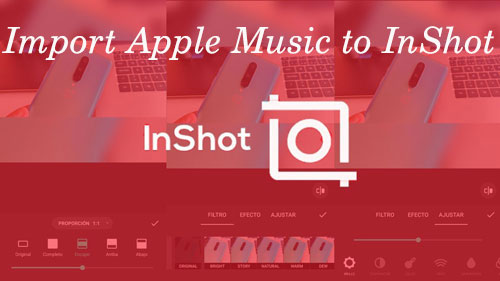
Part 1. Get Apple Music for InShot - Best Tool
Speaking of Apple Music, it does offers lots of music tracks for users and listen to them online. But there is one thing that needed to be mentioned. That is the DRM protection of Apple Music tracks. With this protection, users can't use Apple Music files on other devices or platforms like InShot, etc., even though you had downloaded the songs.
Therefore, that is the reason why you can't add Apple Music to InShot for using. But there is an alternative way that we could use. As InShot allows users to upload and add media files from its library, then we could put Apple Music to its library for using.
To get Apple Music as the local files, we will need help from the DRmare Apple Music Converter. It is a tool here to rip protection from Apple Music and convert them to plain audios. It can convert Apple Music files to MP3, AAC, etc. and InShot supported formats.
What's more, it allows users to adjust Apple Music's audio parameters, bit rate, sample rate, etc. as they like. And it can convert audios from Apple Music in a fast speed with high quality and ID3 tags retained. And then, you can get the local Apple Music files and can use Apple Music on InShot or other devices directly.
Part 2. How to Convert Apple Music for InShot
As knowing the features of DRmare Apple Music Converter, now we could go ahead and see how to convert Apple Music to plain audios. And then see how to import music to InShot from Apple Music step-by-step.
- Step 1Add downloaded Apple Music files to DRmare

- To use the DRmare Apple Music Converter, you need to set up it on your computer first. Once done, please open it and start to import downloaded Apple Music tracks to it. To do that, you can click the 'Add Files' button. Then you are able to choose your favorite Apple Music files for converting and adding to InShot. When finished chosen and added, you will see all the songs on DRmare main interface.
- Step 2Set Apple Music to plain format

- Now, it's time to set the output audio format of Apple Music songs for InShot. Please go to the 'format' icon and hit on it. Then a new window will display. In there, you can change the audio format to MP3 and others. And you are able to adjust the audio codec, audio channel, bit rate and sample rate. Once done, do remember to save the settings by clicking 'OK' button.
- Step 3Convert Apple Music for InShot

- Here comes to the final step for the conversion process. Now you just need to hit the 'Convert' button and DRmare program will convert Apple Music files for you. It will take some time if you have lots of Apple Music songs to convert. Once done the conversion, you can go to the 'Converted' icon to find the converted Apple Music tracks on your computer.
Part 3. How to Import Apple Music to InShot
By using the DRmare Apple Music Converter, we now get the local Apple Music audio files on our computer. At this moment, it's time to learn how to import Apple Music to InShot video as the background music. Here are the detailed steps for you.
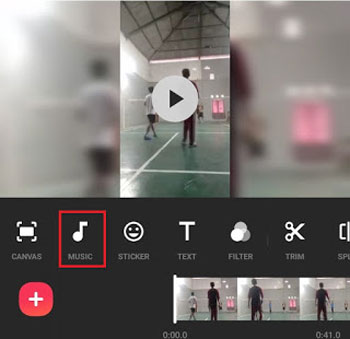
Step 1. Connect your iPhone or Android phone with your computer via the USB cable.
Step 2. Find and copy the converted Apple Music files to your phone. Then disconnect your phone and computer.
Step 3. Launch the InShot app on your phone and create a new video project.
Step 4. When the video editor's screen displayed, then click the 'Music' icon from at the bottom.
Step 5. Touch on the 'Track' button and you will see 'Features', 'My Music' and 'Effects'.
Step 6. Select 'My Music' option to choose the added Apple Music from your phone in InShot's library.
Step 7. Hit on 'Use' on the music you select and add it to the video.
Step 8. Then you will see the music you chose at the Editor screen and you can adjust the song.
Now, you had seen how to import Apple Music to InShot as your video's background music in details. And you can enjoy your InShot video with music on with ease.











User Comments
Leave a Comment