Fiio music players, such as Fiio M23, M17, M15, M11, etc., are well-known for their high-resolution audio capabilities. Apple Music supports the Apple Lossless Audio Codec (ALAC), which preserves all the details of the original audio files. For audiophiles, Fiio Apple Music integration can be a great thing. Therefore, in this article, we will walk you through the process of playing Apple Music on Fiio music player with 2 methods.
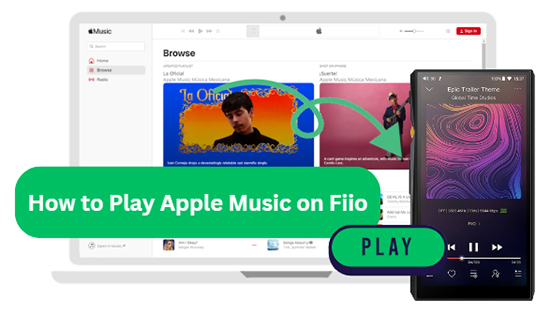
Part 1. Can You Use Apple Music on Fiio Music Player?
With superior sound quality, robust build, and versatile features, Fiio music players cater to both casual listeners and audiophiles. When it comes to the integration between Fiio and Apple Music, the answer could be a little negative. Fiio doesn't natively support Apple Music. Fortunately, there are still some ways to play Apple Music on Fiio music player.
Method 1. Install Apple Music on Fiio Music Player
From Google Play Store. Fiio's higher-end music players, running Android operating systems such as the Fiio M11 series and above, support the Google Play Store and allow you to download apps. If you own such a Fiio player, you can install the Apple Music app from Google Play Store and stream your favorite Apple Music directly on your Fiio player.
Via File Management. You can find the apk files of your Apple Music on web browser and then copy it to the File Management app on Fiio music player. It allows you to locate and install the apk file.
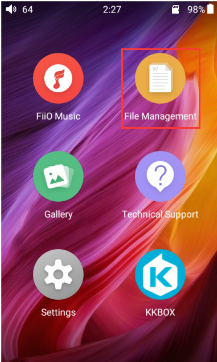
Method 2. Convert and Add Apple Music to Fiio Music App
Fiio has its built-in music player, namely the Fiio Music app. It supports adding local files to this service for playing only if they are encoded in WAV, FLAC, APE, ALAC, AIFF, WMA, MP3, etc. You can get help from DRmare Apple Music Converter to convert protected M4P Apple Music to MP3, or other Fiio-compatible audio files for playback.
| Fiio M Series | M23, M15S, M11S, M17, M11 Plus, M11 Plus LTD, M3 pro, M15, M11 Pro, M5, M11, M6, M9, M3k, M7, M3 |
| Fiio X Series | X3 Mark III, X7 MARK II, X5III, X1II, X7, X5II, X3II, X5, X1, X3 |
| Fiio Supported Formats | DXD, DSD (DSD64/128), APE, ALAC, AIFF, WMA, WAV, FLAC, MP3, OGG, and other formats. Supports up to 384 kHz/64 bit audio. |
| Apple Music Audio Format | Protected M4P |
| DRmare Output Format | WAV, M4A, MP3, AAC, M4B, and FLAC |
Part 2. How to Use Apple Music on Fiio Music Player Directly
The pre-installed apps on Fiio music player are Tidal, MOOV, KKBOX and NetEaseCloud. As for Apple Music, you should install it manually.
If your Fiio music player runs a Android operating system, featuring Google Play Store, you can refer to the following steps to download and install third-party Apple Music app on your Fiio device. In such case, you can stream Apple Music on Fiio directly.
Step 1. Connect your Fiio music player to WiFi network.
Step 2. Go to the Fiio market and find the Google Play Store app.
Step 3. Tap the "Apple Music" to find the installation option and click the "Install" to get it on your device.
Step 4. Launch the Apple Music app on your Fiio screen and listen to Apple Music tunes on your Fiio.
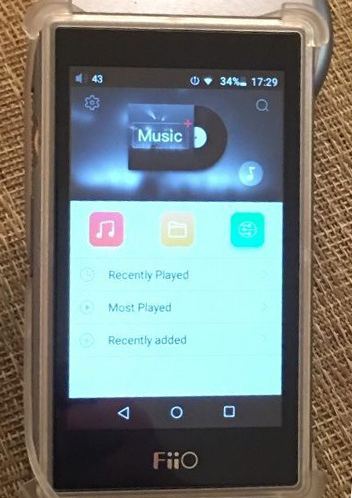
Part 3. How to Play Apple Music on Fiio via Fiio Music App
Here, let's explore the second way to convert and add Apple Music to Fiio music player. DRmare Apple Music Converter is a professional software well-designed to remove DRM from Apple Music M4P files and convert Apple music songs to Fiio-supported audio formats such as MP3, FLAC, WAV, and so on at 30X faster conversion speed. After converting, all the converted Apple Music tracks will be saved on your computer, then you can add them to Fiio Music app and play Apple Music on Fiio freely.

- Rip DRM from all the Apple Music, iTunes Music and Audible Audiobooks
- Batch convert a great amount of songs in a faster speed
- Preserve original audio quality and ID 3 Tags such as artist, title, etc.
- Play converted music files on any device and player offline
How to Convert Apple Music for Fiio
To test the DRmare program performance, you can download and install the free trial version on your computer to try it out. Just click the "Download" button above to install. Then you could follow the guidance below to start converting.
- Step 1Add Apple Music songs

- Launch DRmare Apple Music Converter, then you can use dragging&dropping action or click "Load iTunes Library" button to import Apple Music tracks from iTunes or Music library to the DRmare program interface. If the Apple Music files are not downloaded to iTunes or Music app yet, please log in your account to download them first.
- Step 2Choose Apple Music output format for Fiio

- As we had mentioned the audio formats that Fiio supports, here you could set Apple Music songs as MP3 or other audio formats compatible with Fiio music player. You could achieve it by clicking the "Format" button at the bottom right of the main interface. Then in the pop-up window, you can select the output formats and can also personalize for the Apple audios like changing the bit rate, channel, etc. After that, touching on "OK" button to save your settings.
- Step 3Convert Apple Music for playing on Fiio

- In this step, just hit on the "Convert" button from the bottom right, then DRmare Apple Music Converter will start to convert Apple Music to target files you set before quickly. After the conversion, you will get the unprotected Apple Music on your computer.
Note:
The free version of DRmare program only supports converting the first minute of each song for free, and you could unlock all the features after purchasing the full version.
How to Play Apple Music on Fiio via Fiio Music App
- Go to the Settings window on your Fiio and switch the Working mode to Storage mode.
- Connect your Fiio music player to your computer via a USB cable. Then you can find this Fiio folder and locate and transfer converted Apple Music to this device.
- Go to the "All Songs" page and click the "Folder" icon to choose "Music Folders" option.
- Scan your system folder, find and choose converted Apple Music files. Tap the "Use this folder" and follow the pop-up prompts to finish the process. All Apple Music tracks will show up on the music folder list and you can play them on Fiio via Fiio Music app.
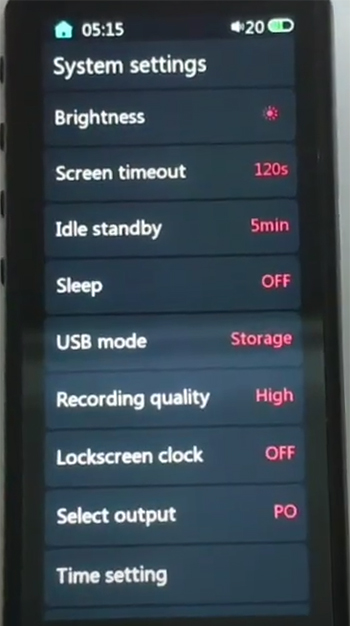
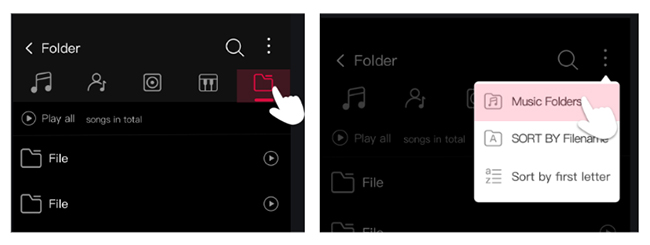
Part 4. In Conclusion
It is so easy, right? There are 2 professional yet easy workarounds to use Apple Music on Fiio M23, M17, M15, M11, M9, M6, etc. If your Fiio doesn't support installing third-party apps, you can directly use DRmare Apple Music Converter. It can convert and add Apple Music to Fiio for offline listening forever even if you cancel your Apple Music subscription. What do think of this tip? Please let us know your thoughts at the comment section below.










User Comments
Leave a Comment