DJUCED is the right software for your first steps into the world of DJing. However, there is no DJUCED Apple Music integration, and Apple tracks are under protection. No worries! In this guide, we'll walk you through the steps to get Apple Music on DJUCED, so you can enjoy mixing your favorite Apple tunes seamlessly.
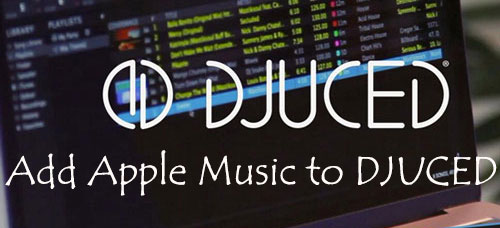
Part 1. Does DJUCED Work with Apple Music?
DJUCED is a simple yet professional and efficient DJ software. As of the latest updates, DJUCED supports integration with several streaming music services, including Beatport LINK, Beatsource LINK, SoundCloud Go+, and Tidal, making it easier for DJs to access a vast library of tracks directly within the software. Unfortunately, there is no Apple Music option to use in DJUCED directly.
Good news is that DJUCED has its own Music Library, which allows you to import local music saved in your computer. The supported music file formats are MP3, M4A (AAC), WAV, AIFF, FLAC, and OGG Vorbis. This case, you can purchase music from iTunes to get unprotected M4A files or use DRmare Apple Music Converter to convert Apple Music M4P to MP3, or other DJUCED-compatible audio files for using. During the conversion, protection of Apple Music will be removed.
| Platform | Features |
|---|---|
| DJUCED Supported Streaming Music Services | Tidal, Beatport, Beatsource, SoundCloud Go+ |
| DJUCED Compatible Music File Formats | Unprotected MP3, M4A (AAC), FLAC, WAV, AIFF, and OGG Vorbis |
| Apple Music Format | Protected M4P |
| DRmare Apple Music Converter Output Format | MP3, M4A, AAC, FLAC, WAV, M4B |
Part 2. Best Tool to Make DJUCED Apple Music Integration
It's not cost-effective to buy all the songs from iTunes you want for mixing in DJUCED. That's why we're introducing the DRmare Apple Music Converter, a tool that allows you to obtain unprotected Apple Music tracks in their original quality.
It can remove the protection from Apple Music tracks and convert them to common audio formats, like MP3, WAV, FLAC, AAC, M4A, etc. at 30X speed. It also allows you to create exclusive music by utilizing its built-in ID tag editor and audio cutting and splitting features. With it, it's easy to move and import high-quality Apple Music to DJUCED and any other DJ apps, taking your DJing to the next level.
How to Convert Apple Music for DJUCED
Since DJUCED doesn't support Apple Music directly due to protection, the first step is to convert Apple Music tracks to a DJUCED-compatible format like MP3. Follow the complete user-guide with the assistant of DRmare Apple Music Converter.
- Step 1Install and launch DRmare Apple Music Converter

- You need to download the converter on your computer. Get the DRmare Apple Music Converter for Windows or Mac by installing it on your device. Click the icon to launch it. Meanwhile, iTunes or Music app will launch automatically. The main interface of this software will appear and looks like the above screenshot.
- Step 2Add Apple Music files to the converter

- DRmare Apple Music Converter has two add buttons to upload the audio files. You can click the first "Load iTunes Library" button at the bottom left corner and add the protected Apple Music from your Music library. You can also directly drag and drop downloaded Apple Music from your computer to this software.
- Step 3Customize Apple Music output settings for DJUCED

- Since you have added Apple Music to the converter, now you can customize output parameters according to DJUCED requirements. Click the 'Format' option at the bottom left of the main interface. A new window will appear, from where you can choose the output format from MP3, WAV, FLAC, AAC, M4A, or M4B. Moreover, from the 'Edit' option at each uploaded audio file, you can edit and adjust ID3 tags as you like.
- Step 4Start the conversion of Apple Music for DJUCED

- Now click the 'Convert' option at the bottom left of the main window. All the protected Apple Music will be converted to the chosen output formats, supported by DJUCED at 30X faster speed.
Part 3. How to Connect Apple Music to DJUCED
On finishing the conversion, you can locate the converted Apple Music files on your computer by clicking the "Converted" with a red number and "search" icon. Now, you can add Apple Music to DJUCED for creating unique songs by two ways below:
From iTunes
Step 1. Firstly, open iTunes on your computer. Go to the menu bar located at the top of your interface. Choose the 'Edit' option. From there, choose the 'Preferences' option.
Step 2. Under the menu of Advanced Preferences, go to the 'Advanced' tab. Startup the 'Share iTunes Library XML with other applications'.
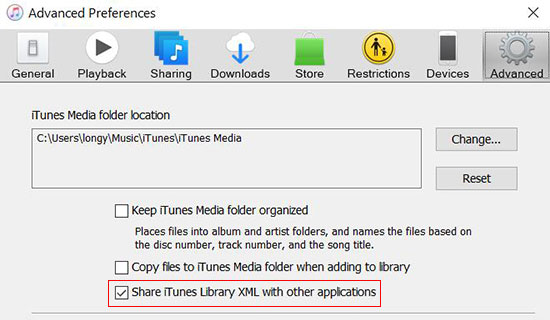
Step 3. Go to the 'File' menu at the top left. Select 'Add File to Library' or 'Add Folder to Library' to browse to the location of your converted Apple Music files or folder, select them, and click 'Open' to load them to iTunes library.

Step 4. Open the DJUCED app on your computer. Go to Library and choose the iTunes option, you will see the iTunes track in your DJUCED app.
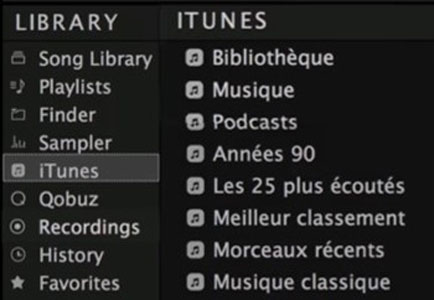
From DJUCED Finder
Step 1. Launch DJUCED on your computer. Navigate to the Library section in DJUCED. Click on the 'Song Library' > 'All Songs' > 'Import Folder' button to browse to the folder where your converted Apple Music files are stored.
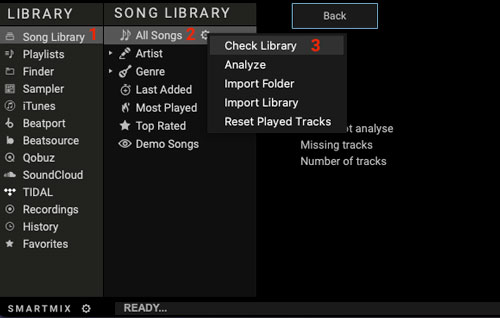
Step 2. Select the files and add them to your DJUCED library. Now, you can drag and drop your Apple Music tracks into the decks in DJUCED for mixing.
Part 4. In Conclusion
Although Apple Music DJUCED integration is not yet, you can still follow the stepwise method in this article to connect Apple Music to DJUCED. The process is is straightforward with the help of DRmare Apple Music Converter to convert Apple Music to a compatible format in its original audio quality. Whether you're a beginner or an experienced DJ, using Apple Music with DJUCED can enhance your mixing experience and keep your sets fresh and exciting.











User Comments
Leave a Comment