Apple Music gives users access to millions of songs, albums, and curated playlists from around the globe. But every now and then, you might run into a frustrating message: "This song is not currently available in your country or region." This issue can stem from licensing restrictions, regional limitations, or even specific settings on your device. The good news? Its usually fixable.
In this step-by-step guide, we'll walk you through the most effective ways on how to fix Apple Music not available in your region or country step by step. Hope you can get back to enjoying your favorite tracks without interruption.
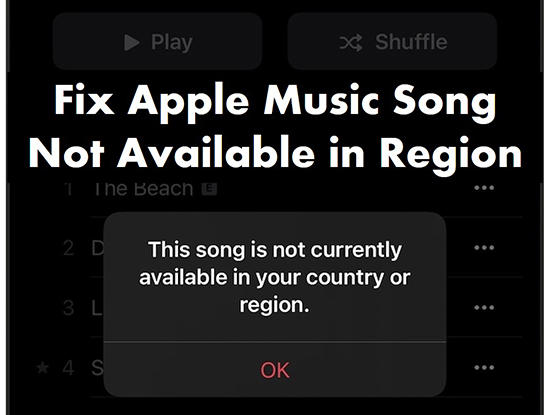
Part 1. Why This Song Is not Currently Available in Your Country or Region?
If Apple Music says the song is not available in your region or country, there are a few possible reasons why. This message can appear when trying to play certain tracks, and it's usually linked to specific restrictions or settings. Below are the most common causes behind this issue:
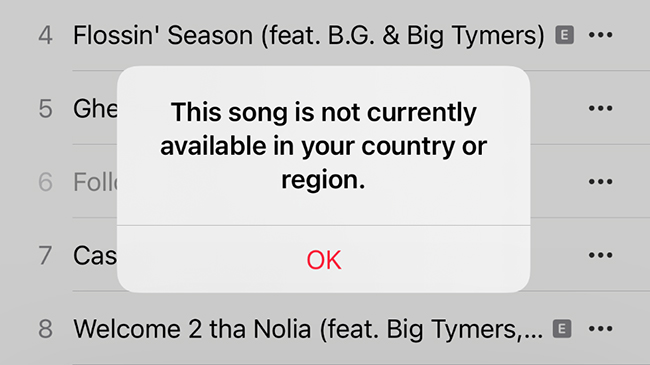
- Licensing Restrictions: Certain songs or albums might not be available in your region due to licensing agreements between Apple Music and content providers.
- VPN Blocking: If you're using a VPN, your virtual location might block access to certain songs or albums.
- Apple Music Settings Issues: Sometimes, corrupted files or settings on your device can prevent specific songs from playing.
- Inaccurate Song Matching: When you sync your Apple Music library, Apple Music may match them with its database. If there is a mismatch or corruption, you may face that some songs are not available on Apple Music.
- Outdated Software: Older versions of iOS or the Apple Music app may cause errors, including region-based song unavailability.
- Regional Restrictions: While Apple Music is fully available in over 100 countries, there are some country exceptions. If you travel to another country and Apple Music says that content is not available in your region, it may be because Apple Music is not supported in that country.
Part 2. How to Fix Apple Music Song Not Available in Your Region or Country - Common Fixes
Solution 1. Check If Apple Music Is Available in Your Region
The first thing you can do is check to see if Apple Music is available in your country or region. If not, that's the root cause. You can work around this by using a VPN to switch to a server location where songs on Apple Music are available. Also, you need to check that your Apple ID country is correct for the country you are in. To check your region:
Step 1. Open the Settings app.
Step 2. Tap on your Apple ID and choose Media & Purchases.
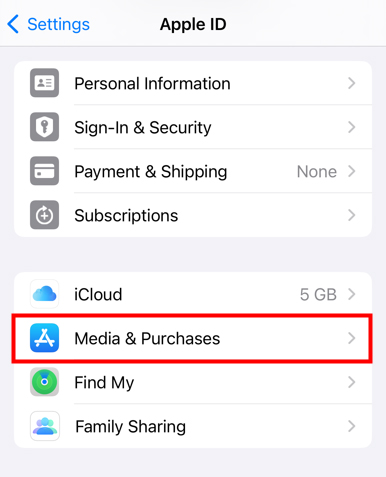
Step 3. Check your country and region.
Solution 2. Check for Licensing Restrictions
Songs, playlists, or albums may only be available in certain countries due to licensing restrictions. Unfortunately, there's no direct way to resolve this if the issue is due to licensing. However, Apple frequently updates its catalog, so you might want to periodically check if the song becomes available. How to check:
Step 1. You can visit sites like Tunefind, which may show regional availability of music tracks.
Step 2. Search for the song on another streaming platform to check if it's available in your region.
Solution 3. Update iPhone or Other Devices
An outdated operating system can lead to software bugs and compatibility issues, including the song not being available in your region on Apple Music. Updating your device system ensures that there are no software bugs that may be related to Apple Music.
For iOS: Go to Settings > General > Software Update to update your iPhone.
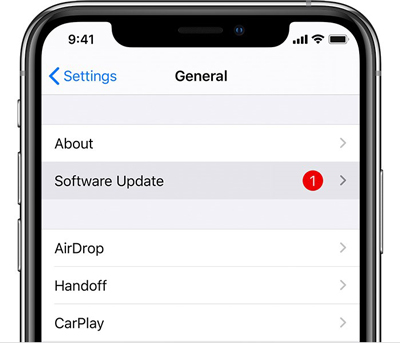
For Android: Open the Settings app > System > About phone > System updates.
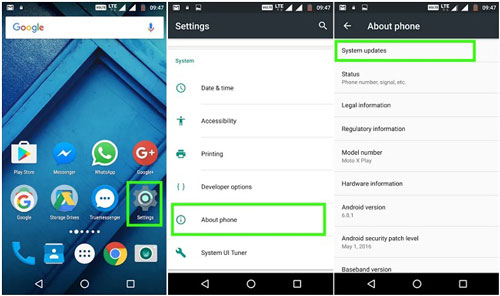
For Windows/Mac: Go to the Start menu > Settings > Update & Security > Check for Updates.
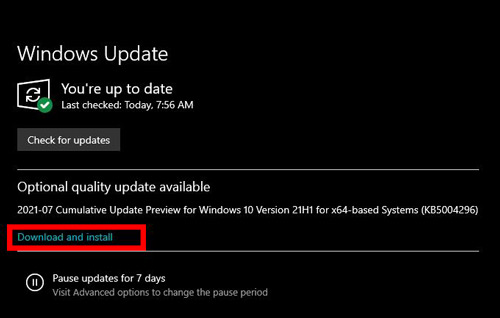
Solution 4. Restart Your Device
A simple restart can refresh your system and resolve temporary issues. After updating your OS, restart your device to check if the problem is fixed.
For iPhone:
Step 1. Press and hold both the Side button and either Volume button until the power off slider appears.
Step 2. Drag the slider to turn off your iPhone.
Step 3. After your iPhone turns off, press and hold the Side button again until the Apple logo appears.
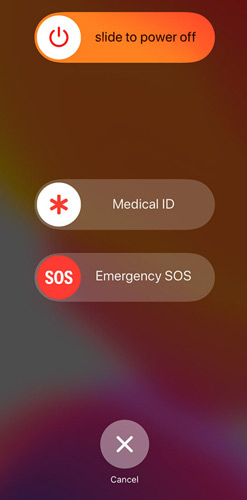
For Android:
Step 1. Press and hold the Power button until the power options appear on the screen.
Step 2. Tap Restart (if available) or Power Off.
Step 3. If you tap Power Off, wait for the device to fully turn off, then press and hold the Power button again until the device turns back on.
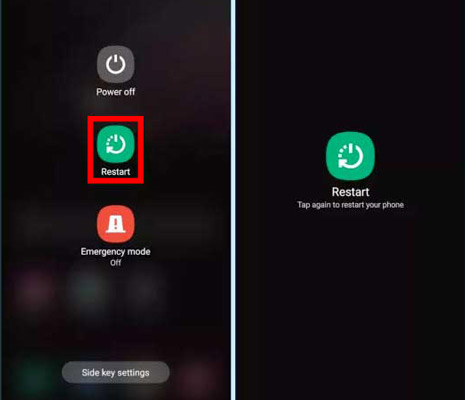
For Windows 10/11:
Step 1. Click the Start Menu (Windows icon in the bottom-left corner).
Step 2. Select the Power icon.
Step 3. Click Restart.
For macOS devices:
Step 1. Click the Apple menu (Apple icon) in the top-left corner of your screen.
Step 2. Select Restart.
Step 3. Confirm by clicking Restart again if prompted.
Solution 5. Sign Out and Sign In Your Account
Sometimes, refreshing your Apple Music account can solve region-based availability issues. Signing out and back in Apple Music account helps refresh your Apple Music library and fix Apple Music item not available issue. To do that:
Step 1. Launch the Settings app on your device.
Step 2. Tap on your Profile at the top and then scroll down to the bottom and choose Sign Out.
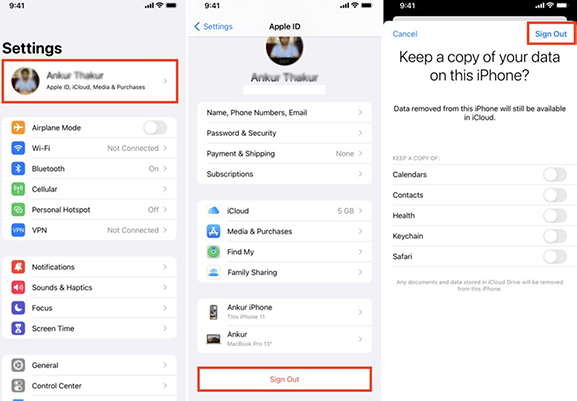
Step 3. Wait for a minute and then Sign in to your Apple account.
Solution 6. Update Your Apple Music App
Sometimes, outdated versions of the Apple Music app may cause availability errors. Ensuring that your Apple Music app is up to date can help resolve the Apple Music resource not available problem.
On iOS/Android: Go to the App Store or Google Play Store and search for Apple Music. If there's an update available, tap "Update."
On macOS/Windows: Ensure that iTunes or the Music app is updated by visiting the App Store or updating your software via system preferences.
Part 3. How to Fix Apple Music Not Available in Your Region/Country - Advanced Fixes
Solution 7. Remove and Re-Add Songs on Apple Music
As mentioned above, Apple Music may not be able to match the songs you add. Therefore, you can delete and re-add the affected song to your Apple Music library.
Step 1. Open the Apple Music app on your device.
Step 2. Find the unavailable song and press it until you can tap on Delete from library to delete Apple Music tracks.
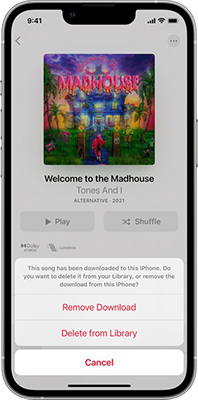
Step 3. Then you can search for this song and re-add it to your library.
Solution 8. Re-Sync Apple Music Library
Cloud Music Library for Apple Music lets you sync songs across your devices. However, if some issues prevent the sync process from being successful, you may experience Apple Music this song is not available in your region or country. Therefore, you can disable iCloud Music Library and then turn it back on.
Step 1. Open the Settings app and choose Music.
Step 2. Turn off iCloud Music Library and wait for a while.
Step 3. Open iCloud Music Library and then choose Keep Music.
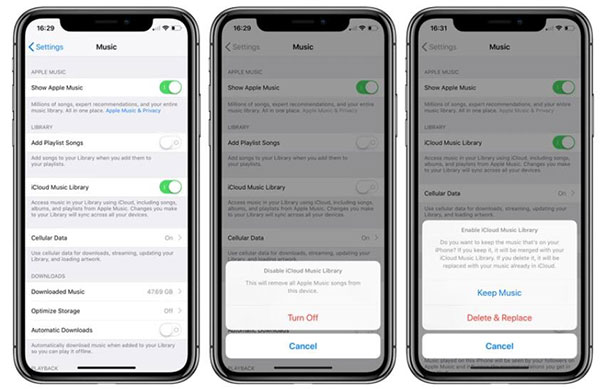
Solution 9. Reset the System Warning
Resetting system warnings can help fix outdated or corrupted data, allowing Apple Music to correctly identify your location and access your songs.
Step 1. Open the Apple Music app or iTunes on your computer.
Step 2. Click on Preferences and then choose the Advanced tab.
Step 3. Click the Reset Warnings button and click on OK.
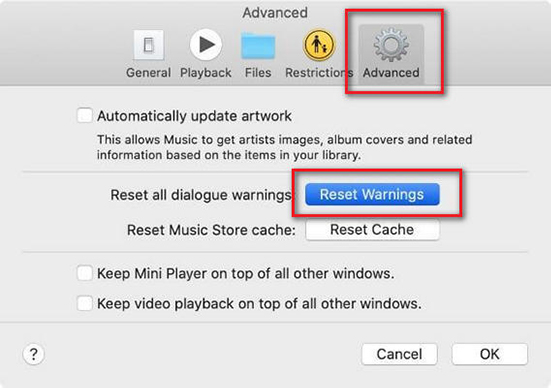
Solution 10. Change Apple Music Country or Region
f you've recently traveled or relocated, or if your Apple ID's country settings don't match your current location, this can affect the availability of content on Apple Music. Make sure your Apple ID is set to the correct country or region.
Step 1. Open Settings and tap on your Profile > Media & Purchases.
Step 2. Choose View Account and then select Country/Region > Change Country or Region.
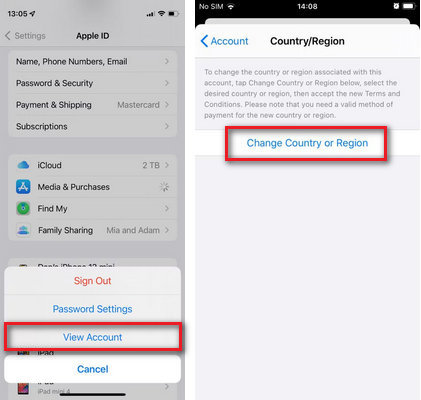
Step 3. Change your country setting and then click Done.
Solution 11. Turn Off Location Services for Apple Music
Apple Music sometimes uses your location to curate content, which could restrict your access to songs available in certain areas. Disabling location services might resolve this issue for some users.
Step 1. Go to Settings > Privacy&Security > Location Services.
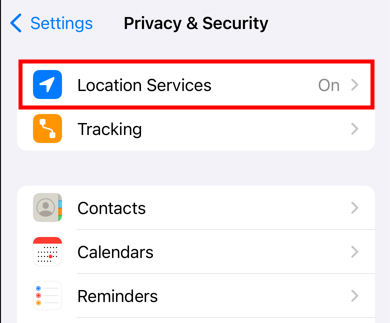
Step 2. Scroll down and select Apple Music.
Step 3. Choose Never to prevent the app from accessing your location.
Solution 12. Turn Off VPN
Maybe your VPN or proxy server is blocking your access to Apple Music. Therefore, you can disable the VPN to solve the problem.
Step 1. Open Settings and choose General.
Step 2. Tap on VPN & Device Management and turn off the VPN.
Solution 13. Use a VPN to Access Content from Other Regions
If Apple Music isn't available in your region, you can use a VPN to bypass regional restrictions. You simply switch to another server location on your VPN that is available for Apple Music.
In cases where a song is unavailable due to regional restrictions, using a VPN (Virtual Private Network) can help bypass the issue. By connecting to a server in a different country, you can access the content that is available in that region.
Step 1. Download and install a VPN service on your device (popular options include NordVPN, ExpressVPN, and CyberGhost).
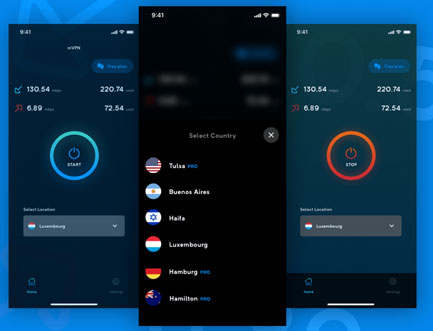
Step 2. Connect to a server in a region where the song is available.
Step 3. Open Apple Music and check if the song can now be played.
Part 4. Best Solution to Avoid Apple Music Not Available in Your Region Again
The ultimate solution to avoid future availability issues is to download and keep your Apple Music songs forever. You can access the downloaded tracks, even if you travel to unsupported regions. Plus, you can always listen to Apple Music even if your subscription expires.
To use Apple Music permanently, you can use DRmare Apple Music Converter. It can convert Apple Music to MP3, AAC, and more at 30X faster speed. The downloaded songs will be in your local drive and you can listen to them freely anytime and anywhere.

- Convert Apple Music M4P to MP3, M4A, M4B, etc.
- Download and keep Apple Music tracks as yours forever
- Listen to Apple Music songs without regional restrictions
- Work at a 30X speed, keep lossless sound quality
- Step 1Add Apple Music tracks to DRmare Apple Music Converter
Open DRmare Apple Music Converter and click the 'Sign In' button to authorize your Apple ID account. Now, you can browse your favorite Apple Music songs and tap it to the info page. Click the 'Add' > 'Add to List' to load them to conversion window.

- Step 2Customize Apple Music output parameters
Click on the Menu icon or 'DRmare Apple Music Converter' from the Apple menu bar > 'Preferences' > 'Conversion' button to customize Apple Music output parameters. You can reset the output format to MP3, M4A, AIFF, FLAC, WAV, and M4B. You can also alter the codec, channel, and so on. Then click OK.

- Step 3Convert and download Apple Music
Click on the 'Convert' button at the bottom right to start the conversion process. After that, you can click Converted to find the converted Apple Music tracks. These songs are yours to keep and you can listen to them without the region restrictions. You won't worry about any issues with Apple Music songs no longer available in your country or region.

Part 5. FAQs about Apple Music Not Available in Your Country/Region
Q1. How Many Songs Are Available on Apple Music?
A1. Apple Music offers over 100 million songs across various genres and languages, giving users access to an extensive music library.
Q2. How Many Countries in Apple Music Available In?
A2. Apple Music is available in over 165 countries, making it one of the most widely accessible music streaming services globally.
Q3. Is Apple Music Available In Canada, China, India, or Jamaica?
A3. Yes, Apple Music is available in Canada, China, India, and Jamaica, allowing users in these countries to enjoy its vast music catalog.
Q4. Can I Change my Apple Music Region to Access More songs?
A4. Yes, you can change your Apple ID's country or region, but there are a few things to consider:
- You'll need to cancel any active subscriptions (including Apple Music) before changing.
- You must spend your remaining Apple ID balance.
- After changing, some apps or content you purchased may no longer be available.
Part 6. In Conclusion
It could be frustrating when running into the "Apple Music song not available in your region or country" issue. Fortunately, there are several troubleshooting steps you can take to resolve it. Whether it's updating your Apple Music app, changing your region, or using a VPN, there are ways to access the content you want. Keep in mind that regional restrictions are often due to licensing, so it's always worth checking back later to see if the song becomes available.
When you fix the problem of songs not being available on Apple Music, you can use the DRmare Apple Music Converter to download and convert them to normal tracks. By doing so, you can seamlessly access your favorite Apple Music no matter where you are.










User Comments
Leave a Comment