Is there an Apple Music App for my Panasonic TV? Unfortunately, the answer is no. Although Panasonic TV supports several streaming music services like Netflix, etc., there is no Apple Music. But don't worry as we have found a solution for you. Keep reading and get to learn how to listen to Apple Music on Panasonic TV with ease.
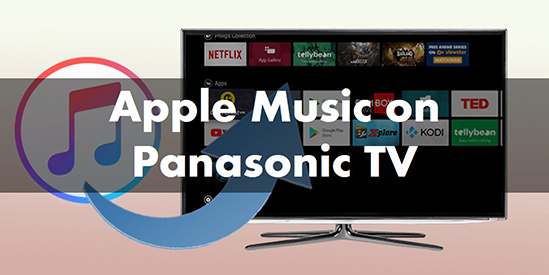
Part 1. Can You Connect Apple Music to Panasonic TV
There is no Apple Music for Panasonic TV app, so you cannot listen to Apple Music directly on your TV. Also, if you try to download Apple Music songs and transfer them to your TV, you may find that you fail. Why? Because the songs downloaded from Apple Music are just cache files, you can't find them.
So, if you want to play Apple Music on Panasonic TV, you need to actually download the Apple Music files. Thankfully, DRmare Apple Music Downloader allows you to do just that.
It perfectly downloads and converts Apple Music to popular audio files in MP3, FLAC, AAC, etc. formats. With super fast 30X conversion speed, you can get local audio Apple Music files losslessly. After conversion, you can easily transfer them to other devices including Panasonic TVs. Then you can play Apple Music offline without any problem.

- Download Apple Music as local audio files
- Convert Apple Music to MP3, FLAC, AAC, etc. losslessly
- Batch convert Apple Music songs at 30X speed
- Stream Apple Music to Panasonic TV and other TVs
You can directly install the DRmare Apple Music Converter via the 'Download' button above. Or you can go to DRmare's official website to install it. After that, we will show you how to use it in detail.
Part 2. How to Convert Apple Music for Panasonic TV
Follow the steps below to convert and download Apple Music files which are supported by Panasonic TV. After that, you can easily transfer the converted audio files to your TV via a USB stick.
- Step 1Load Apple Music to DRmare
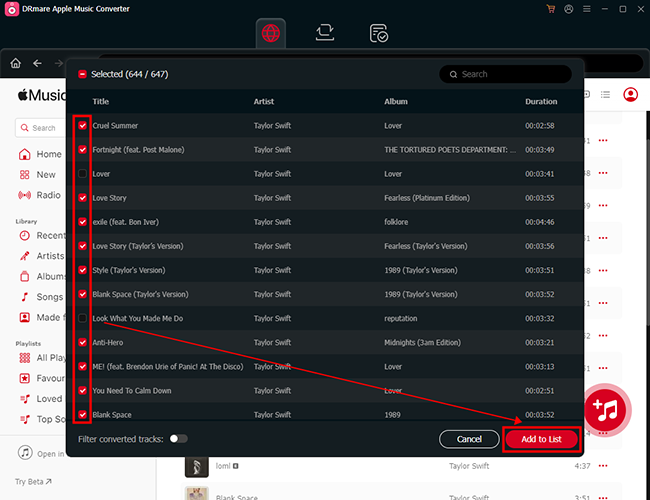
- After installing the DRmare Apple Music Converter on your desktop, open it. Note that you need to download your desired Apple Music songs in advance. Then you can add them to this converter by clicking the 'Add Music' button or 'Add files' button at the bottom-left corner.
- Step 2Reset output settings of Apple Music for Panasonic TV
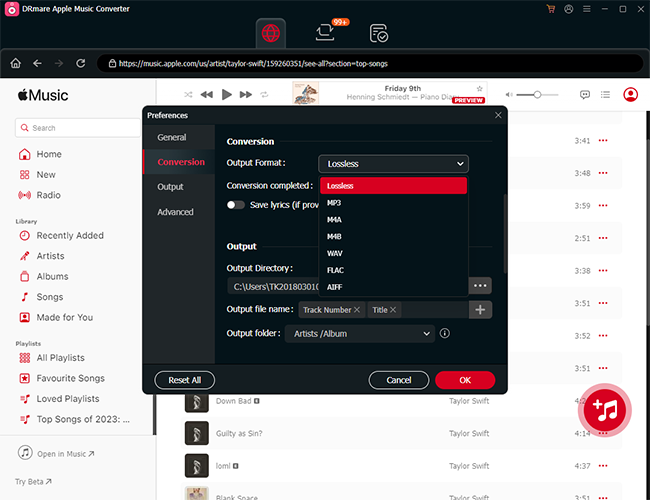
- The default output format of Apple Music is MP3 and it's compatible with Panasonic TV. But you can still change other output parameters including the codec, channel, sample rate, and bit rate. To achieve this, simply click on the 'format' icon at the bottom-right corner. Finally, click on the 'OK' button.
- Step 3Download Apple Music for Panasonic TV
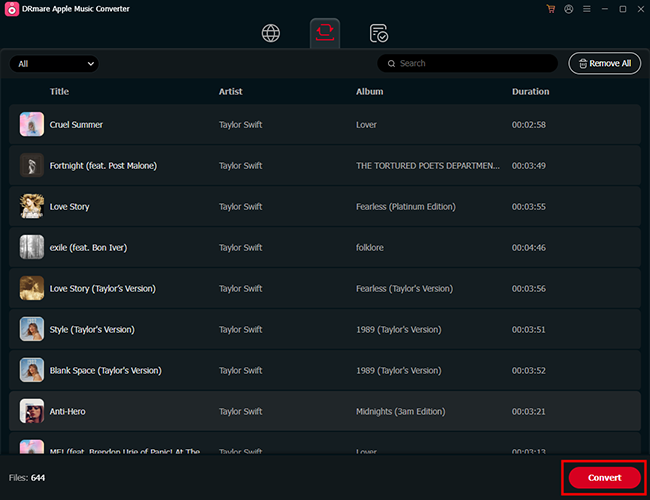
- Click on the big 'Convert' button at the bottom right and this software will download Apple Music at 30X speed. Once completed, you can find the local Apple Music files by clicking the 'history' icon. And until now, you have got compatible audio files with Panasonic TV. You are ready to import them to your TV with ease.
Part 3. How to Listen to Apple Music on Panasonic TV
After getting the compatible Apple Music files with Panasonic TV, you can easily transfer them to your TV with a USB stick.
Step 1. Insert a USB drive into your computer.
Step 2. Locate the downloaded Apple Music files on your computer by following the 'Output' path at the bottom of DRmare Apple Music Converter.
Step 3. Copy and paste the folder that contains your Apple Music files to this USB.
Step 4. Now unplug this USB drive from your computer and insert it into your Panasonic TV.
Step 5. Wait for your TV to recognize your USB drive. Then you can press the 'Media Player' on your TV and select 'Music' to start to play Apple Music offline.

Part 4. In Conclusion
Although there is no Apple Music app for Panasonic TV, you can seek help from our DRmare Apple Music Converter. It allows you to download Apple Music files locally and import them to your Panasonic TV without issues. During the process, 100% lossless sound quality and all the ID3 tags will be fully saved. Actually, if you want to enjoy Apple Music on any other TV, DRmare Apple Music Converter can help you.










User Comments
Leave a Comment