The Nuvo Player Portfolio is a home audio system with a wide selection of music. It integrates with Spotify, Pandora, Tunein, Rhapsody, etc. All of these music options are in one intuitive app - Nuvo Player. You can even control power, volume, play, pause, and more within the Nuvo Player app. While it's very powerful, there is no Nuvo Apple Music integration. So, we are here to give you the best way to play Apple Music on Nuvo Player.
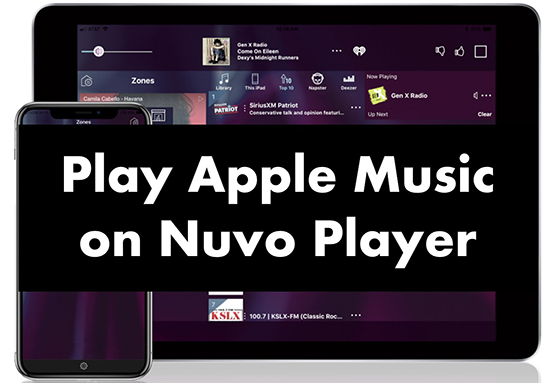
Part 1. Tool Needed: DRmare Apple Music Converter
You can choose to play music on Nuvo Player with options like Spotify, Tuneln, Deezer, Napster, iHeartRadio, etc. But there is no Apple Music, so you can't directly play your favorite Apple Music songs. If you have tried adding downloaded Apple Music songs to Nuvo Player, you will find that you have failed.
This is because Apple Music tracks are encoded in M4P format. This format is protected and you can only play Apple Music on its official app or iTunes. So, to add Apple Music songs to Nuvo Player, you need to convert Apple Music to common formats like MP3, FLAC, etc.
To do that, DRmare Apple Music Converter is the best tool you can use. It is professional and designed to download and convert Apple Music to MP3, FLAC, AAC, M4A, M4B and WAV. The conversion speed is up to 30 times and supports batch conversion. Also, it will preserve the original sound quality and full ID3 tags.
After conversion, you can play Apple Music on Nuvo Player offline without an internet connection. You can also keep downloaded songs forever, so you can listen to them even after your Apple Music subscription expires. You can also transfer them to portable devices or other players for listening.

- Download and convert Apple Music songs to popular formats
- Work at a 30X faster speed when downloading Apple Music
- Keep ID3 tags and 100% lossless sound quality, edit ID3 tags
- Support Apple Music, iTunes music, Audible audiobooks, etc.
Part 2. How to Play Apple Music on Nuvo Player
Now, let's see how to download Apple Music songs with DRmare Apple Music Converter, and then transfer them to Nuvo Player for offline playback.
- Step 1Download and install DRmare Apple Music Converter

- You can click the 'Download' button in Part 1 to install the free version of DRmare Apple Music Converter. Or you can also go to DRmare's official website to install the appropriate version according to your computer system. After installation, you will see its intuitive interface. As shown in the picture above, these buttons are to help you use this software better.
- Step 2Add Apple Music songs to DRmare

- Click the first 'Add Music' button on the bottom-left corner and it will open your iTunes library. You can also click on the second 'Add Files' button to import Apple Music files from your computer. You can batch select songs and it also supports batch downloading them.
- Step 3Reset output parameters for Nuvo Player Apple Music

- Click on the 'format' icon at the bottom right to customize the output parameters for Apple Music. The default MP3 format is compatible with Nuvo Player and you can choose to change it and other parameters including the codec, channel, sample rate, and bit rate. Remember to click on 'OK' to save the changes.
- Step 4Convert Apple Music for Nuvo Player

- Click on 'Convert' at the bottom right to start downloading Apple Music to Nuvo Player-supported files. Once finished, you can click on 'history' to view the converted Apple Music files. Now you are ready to use these Apple Music songs on Nuvo Player.
- Step 5Transfer Apple Music to Nuvo Player

- Now you can easily transfer the converted Apple Music songs to your iPhone or Android phone via a USB drive or cable or Bluetooth. Once transferred, Nuvo Player will automatically detect the music files and you can listen to Apple Music on Nuvo Player freely.
Part 3. In Conclusion
Above is a detailed guide on how to play Apple Music on Nuvo Player. With DRmare Apple Music Converter, you can easily convert protected Apple Music tracks to common-used audio files. Then you can easily listen to Apple Music offline on Nuvo Player without connecting to an Internet.










User Comments
Leave a Comment