Does HEOS support Apple Music? Unfortunately, there is no HEOS Apple Music integration. HEOS is a wireless multi-room audio system developed by Denon. It allows you to wirelessly stream music from a variety of sources to multiple HEOS-enabled speakers throughout your home. With the HEOS app, you can listen to a range of streaming services directly on your HEOS speakers, including Deezer, Spotify, SoundCloud, Tidal, and more. But currently, Apple Music is not available as a music service through the HEOS app. That's why we are here. Today we will share you with some simple ways to play Apple Music on HEOS devices.
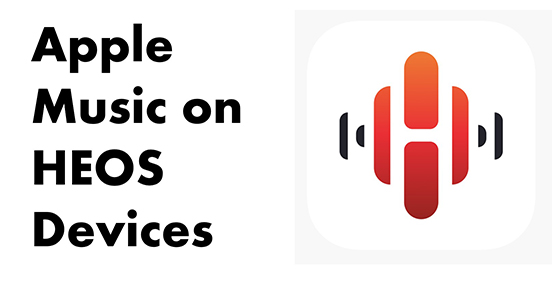
Way 1. How to Use Apple Music on HEOS Devices - by Bluetooth
If you have a mobile device running Bluetooth and a Bluetooth-enabled HEOS product, then you can easily listen to Apple Music on your HEOS speakers.
See also: How to Play Apple Music via Bluetooth
Requirements:
- A mobile device/tablet with Bluetooth support
- HEOS HS1 model with USB Bluetooth adapter or HS2 model with built-in Bluetooth capability
Now let's see how to get HEOS Apple Music lossless on a HEOS speaker.
Step 1. Turn on Bluetooth pairing mode on your HEOS speaker.
For the HEOS HS1 device, click on the 'Reset' button. Then insert the USB Bluetooth adapter into the 'USB port' on the back of your device. Finally, click on the 'Connect' button untile the front LED flashes green.

For the HEOS HS2 device, click on the 'Bluetooth' button.

Step 2. On your mobile device, go to 'Settings' and then turn on 'Bluetooth'.
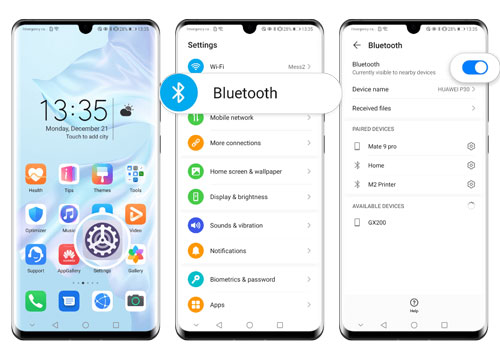
Step 3. In the list of available devices, tap on your HEOS speaker and pair it.
Step 4. Open the Apple Music app and start playing a song. It will be streamed to your HEOS device via Bluetooth.
Way 2. How to Play Apple Music on HEOS Speakers - by AirPlay
If your device is AirPlay-enabled, you can also use AirPlay to get Apple Music and HEOS integrated.
Requirements:
- An iPhone, iPad or iPod Touch with iOS 11.4 or later
- HEOS model with AirPlay-enabled
Step 1. Connect your mobile device to HEOS speaker with the same Wi-Fi network.
Step 2. On your mobile device, open the Apple Music app and start playing a song/playlist/album.
Step 3. Tap on the 'AirPlay' icon at the bottom.
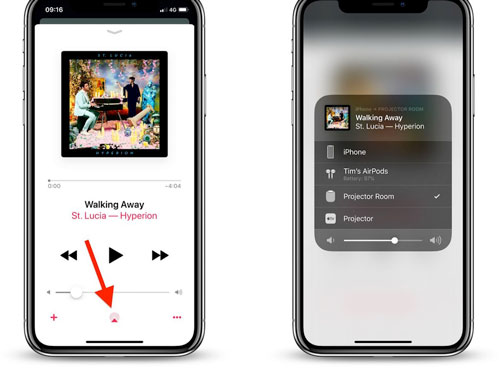
Step 4. Then you will see a list of the available devices, choose your HEOS speaker and Apple Music will be streamed to it.
Way 3. How to Play Apple Music on HEOS Speakers - by USB Drive
The above two ways require you to have Bluetooth or AirPlay-enabled HEOS speakers. But what if your HEOS speakers don't support them? Then try using a USB drive to get a HEOS Apple Music lossless streaming. Since all HEOS models have a USB port, you can use this method no matter which HEOS speakers you use.
Simply convert your Apple Music to HEOS-supported audio formats, including MP3, AAC, WAV, etc. Then you can import the converted Apple Music files to your HEOS speakers via a USB drive.
Here, we highly recommend you use DRmare Apple Music Converter because it can losslessly convert Apple Music to MP3, AAC, WAV, M4A, M4B, and FLAC. It supports batch conversion at a super-fast 30X speed, so it is very effective and time-saving. With it, you can play Apple Music losslessly on any HEOS device. You can also transfer your favorite Apple Music songs to play on other devices even without a subscription, and get Apple Music for free forever.

- Available for Apple Music, iTunes songs, Audible audiobooks, etc.
- Convert Apple Music to MP3, AAC, WAV, etc. supported by HEOS
- Keep 100% original metadata including audio quality and ID3 tags
- Work at 30X faster, free to install, play Apple Music anywhere anytime
How to Get Apple Music HEOS Integrated with Easy Steps
- Step 1Install and launch DRmare Apple Music Converter

- To use DRmare Apple Music Converter, please install it for free via the "Download" button above. Then open it and you will see its simple interface. Just like shown above, there are some buttons you need to use in the following steps.
- Step 2Load Apple Music files to DRmare Apple Music Converter

- As this software supports batch loading and converting songs, you can add multiple songs at a time. To add Apple Music songs, click on the "+" button at the bottom left and it will open your iTunes library or computer folder.
- Step 3Choose Apple Music output format for HEOS

- The original format of Apple Music is M4P and it's not compatible with HEOS. So you need to click on the '"Format" icon to select the MP3, AAC, or WAV format for getting HEOS Apple Music streaming. You can also alter the bit rate, sample rate, codec, etc.
- Step 4Convert Apple Music to HEOS-supported files

- Now click the big "Convert" button from the bottom right to start the 30X conversion process. When it finishes, you will get the compatible Apple Music files with your HEOS speaker. They are ready for importing and playing on your HEOS device.
- Step 5Transfer and play Apple Music to HEOS speaker
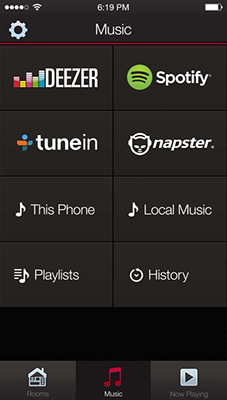
- Please first find your converted Apple Music songs by clicking the "Folder" icon at the bottom of DRmare Apple Music Converter. Then copy and paste Apple Music into a USB drive. Finally, insert this USB drive into the "USB port" on the back of your HEOS speaker.
- To listen to Apple Music on HEOS, open the "Music" page on the HEOS app and select "Local Music". Then you can select Apple Music files to start listening.
In Summary
Does HEOS work with Apple Music? After reading this article, you can play Apple Music on HEOS in three methods. If you have a HEOS speaker with Bluetooth or AirPlay support, you can easily listen to Apple Music on your HEOS device via Bluetooth or AirPlay. If not, you can use a USB flash drive to transfer compatible Apple music MP3/AAC/WAV files to your HEOS speaker. This method is compatible with all HEOS models, so you can use it without any worries. Just remember you need to convert Apple Music via DRmare Apple Music Converter first.










User Comments
Leave a Comment