Google Home is an excellent Assistant voice-based smart speaker developed by Google. With the built-in voice control assistance, it allows you to enjoy many conveniences in our daily lives. Playing music, making phone calls, watching the news and many other daily tasks can now be controlled with a single voice command.
Can Apple Music play on Google Home? Yes, not only can you play Spotify music on Google Home, but you can also connect many other popular streaming music apps to Google Home, including Apple Music. If you have a Google Home mini or Google's Nest speaker or display, you can stream Apple Music to it almost seamlessly. Now follow this tutorial to learn how to play Apple Music on Google Home with the four best methods.
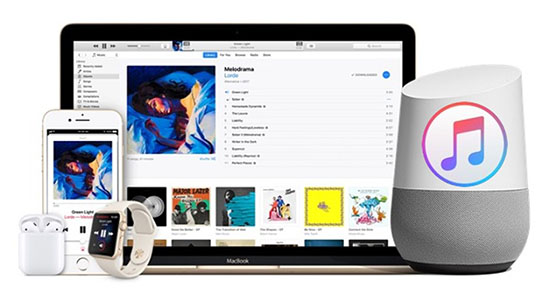
Part 1. How to Play Apple Music on Google Home Directly
In 2019, Google rebranded its line of devices from Google Home to Google Nest, which includes devices such as Google Home Mini, Google Home Max, Google Home Hub, and more. One significant change is the inclusion of screens on most Google Nest devices. If you have an Apple Music-compatible Google Nest speaker or display, now follow the steps below to link Apple Music to Google Home.
Step 1. Please install and open the Google Home app on your Android or iOS phone.
Step 2. Tap on 'Settings' > 'Music'.
Step 3. Choose the 'Link' icon next to Apple Music under the 'More music services' section.
Step 4. Tap 'Link Account' and sign in with your Apple Music account.
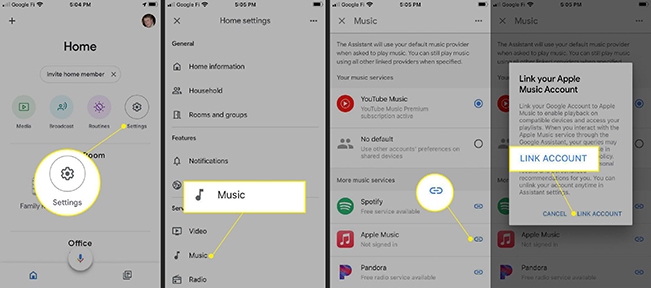
Step 5. Once set up, you can ask Google to play something for you. For example, you can say 'Play [song name] on Apple Music'.
You can set Apple Music as your default music service by following the steps below.
Step 1. Launch the Google Home app on your device.
Step 2. Tap on 'Settings' > 'Music'.
Step 3. Choose 'Apple Music' under the 'Your music services' section.
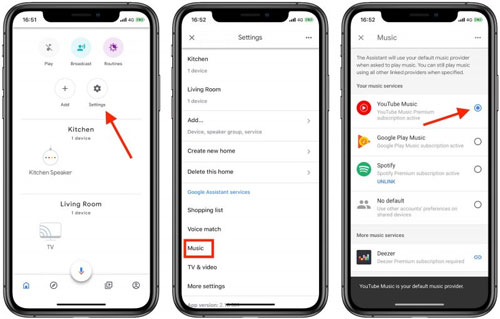
Step 4. If you want to unlink Apple Music from your Google Home or Nest device, simply tap 'Unlink' under 'Apple Music'.
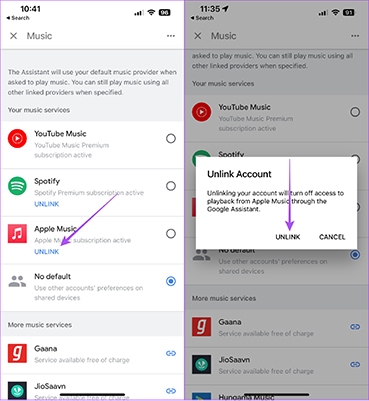
Part 2. How to Link Apple Music to Google Home by Bluetooth
You can also use Bluetooth to play Apple Music on Google Home or Nest devices. Just follow the steps below.
View also: How to Play Apple Music through Bluetooth
Step 1. Launch the Google Home app and choose 'Devices' on the upper right corner. Then select the device card of the Google Home that you would like to connect.
Step 2. In the upper right corner of the device card, find and click to the 'More' menu > 'Settings' > 'Paired Bluetooth devices' > 'Enable Pairing Mode'.
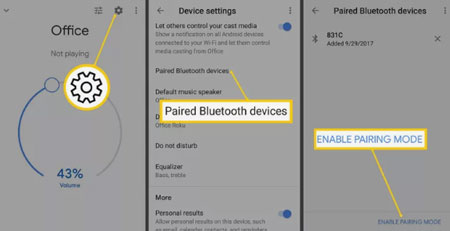
Step 3. Open your mobile device, and turn on Bluetooth. Then select the name of the Google Home in Available devices.
Step 4. After your phone or tablet is successfully paired to Google Home, you can launch the Apple Music app on your mobile device and start to play the Apple Music songs on Google Home.
Part 3. How to Cast Apple Music to Google Home from Android
If you have an Android device running Android 5.0 or later, you can easily cast Apple Music to your Google Home speaker. Just make sure your Google Home device is compatible with Chromecast and follow the steps below to learn how to play Apple Music on Google Home by casting.
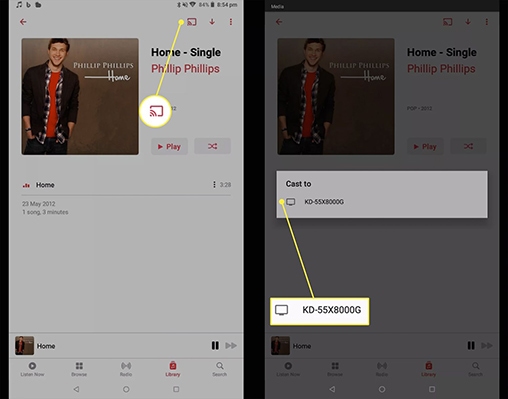
Step 1. Connect your Android device and your Google Home device to the same Wi-Fi network.
Step 2. Open the Apple Music app on your Android device and start playing.
Step 3. Go to the Now Playing screen and tap the 'Cast' button.
Step 4. Select your Google Home device and it will play Apple Music directly.
Part 4. How to Connect Apple Music to Google Home Free by DRmare Apple Music Converter
There is another useful way to listen to Apple Music on Google Home. The advantage of this method is obvious, you can connect Apple Music to Google Home after your Apple Music subscription expires.
What you need is a simple, safe and powerful tool called DRmare Apple Music Converter, which is an expert in downloading and converting Apple Music tracks to MP3, WAV, AAC, FLAC, M4A, M4B and other common formats. There is no loss of sound quality. In addition, in the converted files, you can find complete ID3 tags, such as artist, title, album, etc., satisfying your desire to save and manage complete music information. The software also supports converting iTunes music files, Audible audiobooks, and other audio files. With it, you can play Apple Music on Google Home or any other device you want even without a subscription.

- 100% safe, clean and user friendly audio converter
- Losslessly convert Apple Music M4P to MP3, AAC, etc.
- Work at 30X amazing speed, reset output settings
- Convert iTunes music, Audible books, etc.
Here you can follow the tutorial below to see how to convert and link Apple Music to Google Home with the support of the DRmare Apple Music Converter.
- Step 1Add downloaded Apple Music tracks

- Open DRmare Apple Music Converter on your desktop. Click the first 'Add' button in the bottom left corner of the main window. Then you can select the downloaded Apple Music tracks from Apple Music library to DRmare Apple Music Converter. Or you can directly drag the Apple Music audio files from the iTunes library to DRmare's main interface. There is no upper limit on how many tracks you add.
- Step 2Change output format, quality, and other parameters

- Once the Apple Music streams are added to DRmare, hit on the 'Audio' icon which is next to the 'Convert' button. You will be prompted to the Format Setting page. There you can customize the output audio options depending on your needs.
- Step 3Download and convert Apple Music

- Now tap the 'Convert' button to start converting. When the conversion is over, you can follow the on-screen instructions to locate the local Apple Music songs in the output folder.
- Step 4Connect Apple Music to Google Home
There are 2 ways for you to stream Apple Music to Google Home. Here are the brief tutorials.
Transfer Apple Music to Google Play Music
1. Log into your Google Play Music account. Open "My Music" tab > click the "Upload Music" button. Then select and upload the converted local Apple Music songs to your Google Play account.
2. Turn on and set up Google Home. Then open Google Home app on your mobile devices. Please make sure that both of them are connected to the same Wi-Fi network. Choose"Get Started" on your screen. Then link your Google Play Music premium account to Google Home and press OK.
3. Ask Google to play Apple Music. Now you can use voice command to ask and control Apple Music playback on Google Home. For example, "Play (song name)", "Play (song name ) by (artist)", etc.
Use Apple Music with Google Home via Chromecast
If you have Chromecast, the easiest way you can use is to stream Apple Music to Chromecast for playback on Google Home.
Part 5. How to Solve Apple Music Not Casting to Google Home
Some users reported that Apple Music not playing on Google Home or Apple Music won't cast to Google Home. If you're having trouble listening to Apple Music on Google Home, try the following troubleshooting steps to resolve the issue:
1. Check Network Connection
Make sure your Android device and Google Home/Nest device are connected to the same Wi-Fi network. You can also try restarting your Wi-Fi router to ensure a stable internet connection.
2. Check Your Apple Music Subscription
Make sure your Apple Music subscription is active and you're signed in with the correct Apple ID on your Android device.
3. Relink Apple Music
Open the Google Home app, go to Settings > Music, and unlink your Apple Music account. Restart your devices and link them again to refresh their settings.
4. Restart the Device
Restart your Android device and Google Home/Nest devices to refresh their connections.
5. Update the Google Home App
Make sure the Google Home app on your Android device is up to date. You can check for updates in the Google Play Store.
6. Contact Support
If none of the above steps work, you may need to contact Google or Apple Support for further assistance.
By following the steps above, you should be able to troubleshoot and resolve issues with Apple Music not working on Google Home/Nest devices. If not, you can also try using DRmare Apple Music Converter to play Apple Music on Google Home.
Part 6. In Summary
Now you've learned how to play Apple Music on Google Home in four ways. You will also learn how to fix the issue of Apple Music not playing on Google Home. With DRmare Apple Music Converter, you can easily convert Apple Music to common audio formats so you can listen on Google Home or any other device even without a subscription.










User Comments
Leave a Comment