For users of Samsung's Galaxy Watch, integrating Apple Music can be a bit tricky since the service doesn't have native support on the device. No worries! This guide will walk you through the steps to get Apple Music on your Galaxy Watch, controlling music playback from your wrist.

Part 1. Can You Get Apple Music on Samsung Galaxy Watch?
The attractive design, easy-to-use interface, and four-day battery life of the Samsung Galaxy Watch make it popular among users. It enables you to make phone calls, send emails, listen to music, and more. However, the official streaming music service compatible with Galaxy Watch is Spotify only. It means there is no Apple Music for Galaxy Watch app, accessing Apple Music songs directly on this device.
Fortunately, the Samsung Galaxy Watch has an app on mobile devices to upload local files encoded in MP3, M4A, AAC, OGG, or WMA from your device to this smartwatch. ('Galaxy Wearable' app for Android users, and 'Gear Music Manager' app for iOS users.) After that, you can use its Music app to play these tunes on Galaxy Watch.
To use Apple Music on the Samsung Galaxy Watch, you have to draw support from a third-party tool like DRmare Apple Music Converter to convert Apple Music to Galaxy-supported files. Let's see how to achieve this in the following parts.
| Apple Music for Samsung Galaxy Watch App | No |
| Supported Formats on Galaxy Watch Music App | MP3, M4A, AAC, OGG, WMA |
| Apple Music Format | DRM-protected M4P |
| DRmare Output Format | MP3, AAC, M4A, M4B, WAV, and FLAC |
Part 2. How to Play Apple Music on Galaxy Watch - Tool Required
Apple Music songs are encoded in M4P format and are only available on Apple devices. To sync the songs to your Samsung Galaxy Watch, you need to convert them to common audio formats like MP3. Once converted, the Apple Music tracks will be compatible with the Galaxy Watch, allowing you to listen to them freely.
DRmare Apple Music Converter is a professional tool that converts Apple Music to MP3, AAC, M4A, FLAC, M4B, and WAV files. With the assistance of DRmare Apple Music Converter, you can easily transfer Apple Music files to your watch. The converted Apple Music files retain 100% original quality and preserve ID3 tags, making it easy to manage your music library.
The DRmare Apple Music Converter is designed for personal use, not for business, and it works at a fast speed, saving you time.

- Download Apple Music songs to files of MP3, AAC, M4B, etc.
- Play Apple Music tracks losslessly on Samsung Galaxy Watch.
- Save ID3 tags simultaneously while working at 30X faster speed.
- Easy to operate, customize output settings for Galaxy Watch.
How to Convert Apple Music for Samsung Galaxy Watch 7/Ultra/6/5/4
What you need to do to finish the conversion between Samsung Galaxy Watch and Apple Music? In fact, it is quite easy to do that. Just with a few clicks, you are able to get the converted songs from Apple Music and then listen to them on your watch anytime. Here is the guide on the operation.
- Step 1Add Apple Music Tracks to DRmare Program

- After you download and install the DRmare Apple Music Converter on your computer, please launch it. A clean and pleasing interface will pop up. Tap on the first pink button "Load iTunes Library" on the left. Pick some songs on the iTunes library and load them to the window. Or you can drag them to it directly.
- Step 2Set Apple Music Output Parameters for Galaxy Watch

- When you upload all of the songs to the DRmare software, touch the "Edit" icon next to the songs. You can thereby edit the ID3 tags manually and have the right to split the files into small segments. Press on the "audio" icon on the right corner to choose your favorite format (e.g., MP3) and reset the codec, channel, bit rate and sample rate. At last, please hit the "OK" icon to save the settings you do before.
- Step 3Download Apple Music Songs for Galaxy Watch

- Click the big "Convert" button on the bottom. The DRmare Apple Music Converter will download Apple Music playlist to your computer at once, preserving all song data, including title, year, genre, composer, etc. Once the conversion is complete, locate the converted files in the history folder.
Part 3. How to Add Apple Music to Galaxy Watch 4/5/6/7/Ultra
Now you have got all of the Apple Music files on your computer. Please follow the way below to put Apple Music on Samsung Galaxy Watch. Then you are able to listen to Apple Music offline on your watch whenever you want.
For Android Users
Step 1. Use the Bluetooth or USB to link your phone with your computer. Transfer the converted Apple Music files to your phone. Or you can save them to a cloud storage and download them to your phone.
Step 2. Open the "Galaxy Wearable" app on the watch and hit "Add content to your watch".
Step 3. Click "Add tracks" to add Apple Music to Galaxy Watch.
Step 4. Tap on "Done" to confirm your choices. Then pair your Galaxy Watch with Galaxy Buds to play the Apple Music songs.
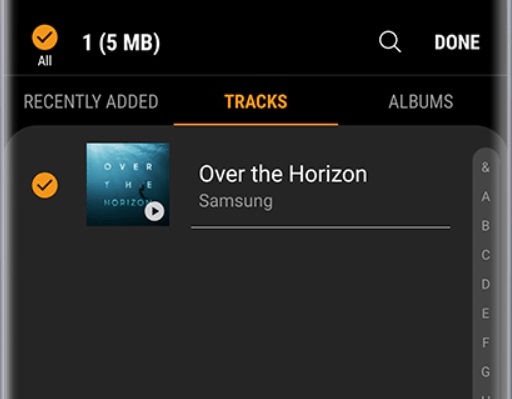
For iOS Users
Step 1. Add all converted Apple Music files to your iTunes or Music app from your computer and then turn "Sync Library" on across all devices. Apple Music tracks will be synced to your iPhone automatically.
Step 2. Make sure that your watch and computer are working with the same Wi-Fi network.
Step 3. Launch the Music app on the Galaxy Watch and hit the "phone" button to set the music source as the watch.
Step 4. Swipe up on the "Now playing" screen. Choose "Music Manager" in the Library. Select "START" on the watch.
Step 5. Reach the IP address from your watch on a web browser of your computer. Confirm the connection with your watch. So you can then control your watch's music library on the browser. Instructions on the way to load music from your iOS device to your Galaxy Watch will be shown at the same time.
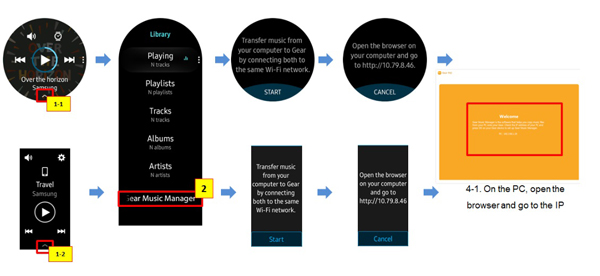
Tips: Use Apple Music on Samsung Galaxy Watch
Play/Pause: Tap the play/pause button to start or stop the music.
Next/Previous Track: Swipe left or right to skip to the next or previous track.
Volume Control: Rotate the bezel or swipe up/down to adjust the volume.
Part 4. In Conclusion
Apple Music and Galaxy Watch integration lacks native support. With the help of DRmare Apple Music Converter, you can convert Apple Music to Samsung Galaxy-compatible audio tracks and upload them to your smartwatch from your mobile devices. Besides, you can also use Spotify to bridge the gap by adding Apple Music to Spotify library and play Apple Music on Galaxy Watch from the built-in Spotify for Galaxy Watch app.










User Comments
Leave a Comment