Amazfit smartwatches are good for fitness people. Amazfit Stratos and Pace are the most popular choices among users. Amazfit can track your workouts and monitor your physical condition. In addition to these, you can also make calls or listen to music without carrying a phone. And many users are asking: Can I listen to Apple Music on my Amazfit watch?
You may find that you cannot install the Apple Music app on your Amazfit watch. So, we are here to provide you with a practical way to listen to Apple Music on Amazfit watch.

Part 1. Best Tool to Get Apple Music on Amazfit Watch
There is no Amazfit Apple Music app, so you cannot install Apple Music on your watch. But you can try other ways: transfer local Apple Music files to your watch or listen to Apple Music via Bluetooth.
To transfer Apple Music files to your Amazfit watch, you need to convert Apple Music files to MP3, which is the only audio format supported by Amazfit. To stream Apple Music to Amazfit using Bluetooth, you need to convert Apple Music to MP3 or WAV.
| Amazfit-supported Audio Format | MP3/WAV for Bluetooth; MP3 for USB |
| Apple Music Audio Format | Encoded M4P |
| DRmare Output Format | MP3, WAV, M4A, M4B, AAC, and FLAC |
Thankfully, DRmare Apple Music Converter lets you do that. It supports converting Apple Music to MP3, WAV, FLAC, AAC, M4A, and M4B. It can keep 100% original sound quality and full ID3 tags, including album art, title, etc. Even better, it supports batch conversion and works at a super-fast 30X. With it, you can get compatible Apple Music files with your Amazfit watch, and then easily play Apple Music via Bluetooth or USB cable.

- Convert Apple Music M4P to MP3, WAV for playing on Amazfit
- Work at 30X fast speed and keep lossless sound quality
- Retain full ID3 tags including the title, album art, artist, etc.
- Keep downloaded Apple Music forever and listen to it anywhere
Part 2. How to Convert Apple Music for Amazfit Watch
Now, we will show you how to convert and download Apple Music songs to Amazfit watch-compatible files. Before that, please install the DRmare Apple Music Converter on your computer.
- Step 1Load Apple Music songs to DRmare

- Open the DRmare Apple Music Converter and there are two ways you can load Apple Music songs for conversion. The first one is to click on the first 'add music' button from the bottom-left corner to launch your iTunes library. The second one is to click on the second 'add files' button to open your computer's local folder'.
- Step 2Set output format for Apple Music Amazfit

- As we have mentioned above, you need to convert Apple Music to MP3 or WAV for playing on an Amazfit watch. The default output format of the DRmare Apple Music Converter is MP3. And you can change it to WAV if you want. To do that, simply click on the 'audio' icon at the bottom right. Here you can also alter other output parameters as you need. Once done, touch on the 'OK'.
- Step 3Download Apple Music songs for Amazfit Watch

- Click on the big 'Convert' button at the bottom right and it will soon begin the conversion process 30X faster. Once completed, all Apple Music files will be saved on your computer. To find that, follow the 'Output' path at the bottom or click on 'history' at the bottom right. Then you can use these well-converted Apple Music files on your Amazfit watch or any other device.
Part 3. How to Transfer Apple Music to Amazfit Watch
With DRmare Apple Music Converter, you now have compatible Apple Music files with Amazfit. Now you can easily play Apple Music on Amazfit watch via Bluetooth or a USB cable.
Way 1. By Bluetooth
Step 1. Transfer the converted Apple Music files to your iPhone or Android phone. Then open the Zepp app on your phone.
Step 2. Connect your Amazfit watch to your phone using Bluetooth. Then go to 'profile' > 'your Amazfit watch name' > 'Music'.
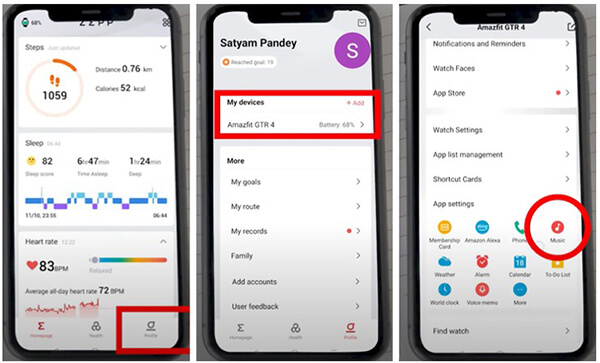
Step 3. Then click on 'Upload music' and you can choose the MP3 or WAV Apple Music files to transfer to your watch.
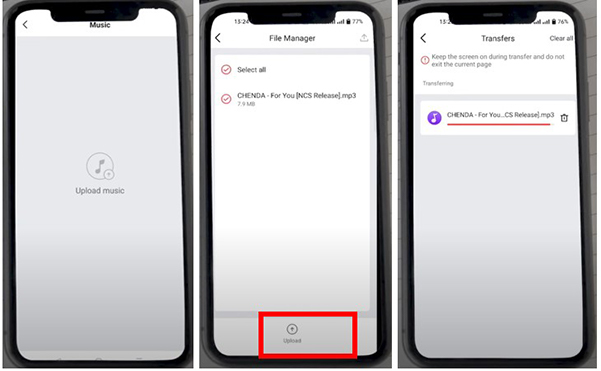
Step 4. Once chosen, click on 'Upload' and all your Apple Music files will be imported to your Amazfit watch.
Step 5. After transferring, you can easily listen to Apple Music via Bluetooth or wireless headphones.

Way 2. By a USB Cable
Step 1. Use a USB cable to connect your computer to your Amazfit watch.
Step 2. For Windows: You can find the Amazfit storage in 'File Explorer' > 'This PC'. Double-click on it and then find and open the 'Music' folder.

For Mac: Open Android File Transfer and find the 'Music' folder.
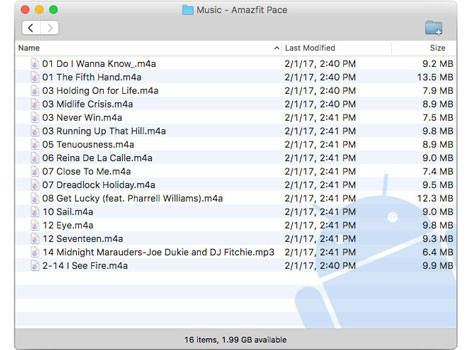
Step 3. Follow the 'Output' path on DRmare Apple Music Converter to find the well-converted MP3 Apple Music songs in your computer's folder. Then copy and paste the Apple Music files to the 'Music' folder.
Step 4. Once the transfer is complete, disconnect the Amazfit watch from your computer.
Step 5. On your watch screen, choose the 'Music' app and you can start playing Apple Music without issues.
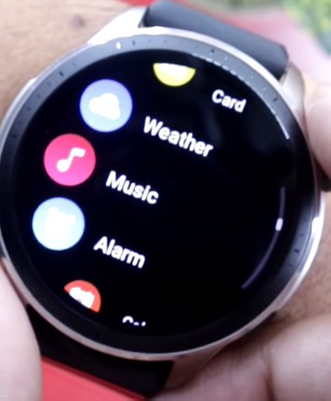
Part 4. In Conclusion
After reading this post, you have known how to play Apple Music on Amazfit watch, right? With the DRmare Apple Music Converter, you can easily convert and download Apple Music songs to Amazfit-compatible files. Then you can use a USB cable or Bluetooth to listen to Apple Music without any hassle. Actually, if you want to use Apple Music on any other device, DRmare Apple Music Converter can help you.










User Comments
Leave a Comment