Apple Music Dolby Atmos provides the highest-quality audio your device is able to support. That's the reason your music always sounds at its best, whether through speakers or over the headphones when you play them on Dolby Atmos. This guide will explore Apple Music's Dolby Atmos deeply. We'll also cover each aspect of Dolby Atmos Apple Music, covering their operation and leverages. Likewise, also get the top 10 best Dolby Atmos songs on Apple Music to add to your library. Apart from that, find the best alternative to download Apple Music Dolby Atmos songs and listen to them on any device.
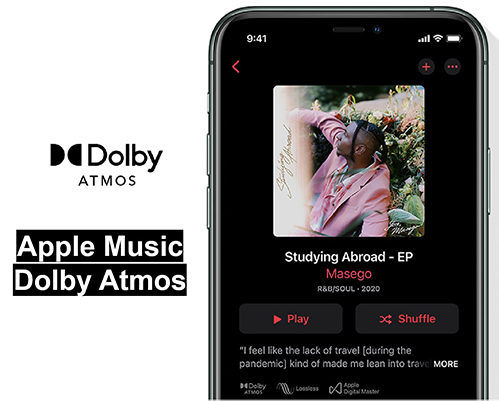
Part 1. What Is Dolby Atmos Apple Music
The introduction of Dolby Atmos into Apple Music has made a significant advancement in audio technology, transforming the way we perceive music. Dolby Atmos is a popular term in the audio industry that brings a revolutionary three-dimensional soundstage by integrating height channels with conventional surround sound. Eventually, this results in the outcome as an enhanced and immersive listening experience.
Those who love Apple Music can enjoy tracks in Apple Music Dolby Atmos on their iOS and macOS devices if they are using the latest versions. Additionally, its compatibility extends to various Apple audio devices, including AirPods Pro and Max and certain Beats headphones, along with built-in speakers. Moreover, Android users with Dolby Atmos support can also enjoy the music experience on Apple Music with any headphones.
A noteworthy feature, "spatial audio with dynamic head tracking", is available for Dolby Atmos on selected Apple devices, AirPods, and Beats. Right after you enable this feature, it results in audio adjustments based on head movements. Thus creating a cinematic sound experience for the listener. Subsequently, Apple TV 4K, connected to any Dolby Atmos-capable home theater speaker system, offers another option for an enriched audio experience.
Part 2. How to Turn on Dolby Atmos on Apple Music
The Dolby Atmos can be turned on or off in a series of simple steps. Similarly, turning on or turning off the downloads in Dolby Atmos can also be implemented by following a few steps. You can apply the following guide to switch to Apple Music Dolby Atmos:
Step 1. Begin by accessing "Settings" on your iPhone.
Step 2. Scroll down and locate the "Music" settings. Once there, choose "Dolby Atmos" under audio. Now, decide between the "Automatic" or "Always On" mode.
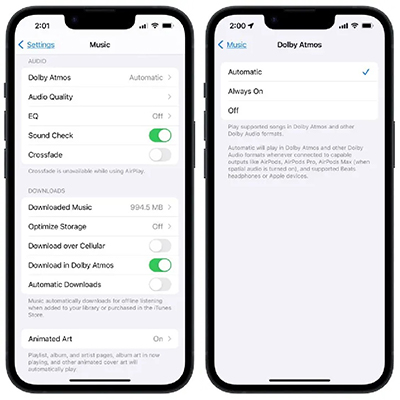
Step 3. To turn the downloads in Dolby Atmos on or off, you need to open the "Music" within "Settings" on your iPhone and toggle on or off the "Download in Dolby Atmos" switch under the "Downloads" section.
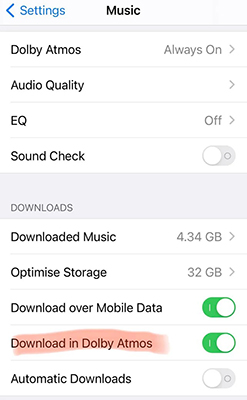
Part 3. Top 10 Best Dolby Atmos Songs on Apple Music
Elevate your music enjoyment with our top 10 Apple Music Dolby Atmos song recommendations on Apple Music. Customize your playlist with these exceptional tracks, offering an immersive audio experience.
1. Senorita
Senorita by Shawn Mendis and Camila Cabello has a very dynamic and different feeling, with Camila's voice making the speakers start with a crisp presentation.
2. Don't Know Why
The track Don't Know Why by Norah Jones has the allure of base. A captivating bassline consistently pulses in the background.
3. Visages Baroques
This track is included in the classical catalog, and it is a recording of solo guitar baroque pieces. It is one of the perfect examples of solo instrument performance in Atmos.
4. City of Gold
The City of Gold is one of the greatest Apple Music Dolby Atmos mixes for fans of the country. It includes centered vocals and perfect dynamics to make a good mix.
5. Riders on the Storm
This track has included itself in one of the cool tracks; it starts with the depiction of rain and thunder and continues throughout the song, which gives the feeling of a storm traveling.
6. Boom
Boom by Sevenn and Tiesto has extraordinary sound effects and a 360-degree soundscape, which makes you feel that the sound is traveling ear-to-ear, channeling from the top of your head.
7. Oxytocin
Oxytocin by Billie Eilish also possesses three-dimensional audio with a soft and easy tone, which brings her music to another level.
8. Thriller
Jackson's Thriller has some neat touches throughout the soundtrack that bring the synth to another level on some parts of the track, which makes it quite engaging.
9. No Time to Die
No Time to Die by Billie Eilish is a movie soundtrack that is the perfect example of the work of orchestral pieces with spatial audio.
10. Royals
Lorde's "Royals" track from the 2013 album "Pure Heroine" is a preferred choice for highlighting the bass capabilities of passive speakers and subwoofers.
Part 4. How to Solve Apple Music Dolby Atmos Not Working
Several reasons can be the cause of the ill-functioning of Dolby Atmos on Apple Music. These could be inappropriate sound configurations or outdated system support. In this section, you will find some effective fixes that can assist you in playing music smoothly.
1. Switch Your Wi-Fi to Another for Good Connectivity
To enjoy Dolby Atmos audio streaming, an important requirement is a reliable internet connection with good speed. You need to assess the internet speeds on your device and consider switching from the 2.4GHz frequency band to the 5GHz frequency band. After this adjustment, verify if Dolby Atmos is functioning in the Apple Music app.
2. Check the Availability of Music Track in Dolby Atmos
If Dolby Atmos isn't functioning on your iPhone, iPad, or Mac, it could be due to the song not supporting this playback feature. To identify tracks available in Dolby Atmos, follow these steps:
Step 1. First, you need to launch the Apple Music app on your iPhone and tap the "Browse" icon located in the Menu Bar at the bottom of the display.
Step 2. Next, you can scroll down and select the "Now in Spatial Audio" section, where you'll see a list of all the tracks available in Dolby Atmos on your iPhone screen.
3. Check Dolby Atmos Status on Your iPhone
Dolby Atmos is enabled by default on iPhones that support this feature. However, if you face issues with Dolby Atmos on Apple Music, it's advisable to confirm whether the service is activated on your iPhone. Follow these steps to check the status of Apply Music Dolby Atmos:
Step 1. Start by opening "Settings" on your iPhone, scroll down, and tap on the "Music" settings. Then, under the "Audio" section, select "Dolby Atmos".
Step 2. Now, ensure that either the "Automatic" or "Always On" mode is selected. If not, you can choose your preferred option. After that, close the "Settings" app and open "Apple Music" to see if the issue is resolved.
4. Update iOS to Refresh Apple Music
When none of the above-discussed solutions resolve your issue, consider updating Apple Music by ensuring that your iOS is up to date. Follow these steps to update iOS on your device:
Step 1. Begin by opening "Settings" on your iPhone and scroll down. Next, choose "General" settings and tap on the "Software Update" option.
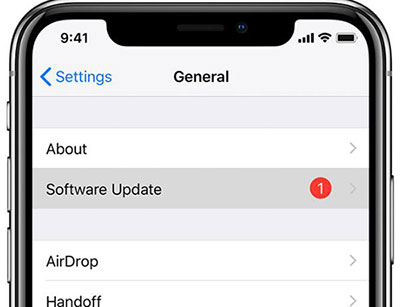
Step 2. If an iOS update is available, you will have to download and install it. After the update is installed, you can open Apple Music and check if the problem is resolved.
Part 5. How to Download Apple Music Dolby Atmos for Listening Anywhere
DRmare Apple Music Converter offers a comprehensive solution for converting a variety of audio files without compromising on quality. This tool can convert Apple Music, iTunes music, and other standard audio formats into MP3 and many other formats. Moreover, you can convert Apple Music Dolby Atmos to any format and listen to it on any device with the same high quality. Furthermore, this comprehensive converter facilitates your enjoyment of your preferred music by ensuring playback convenience anytime and anywhere.
Whether you face restrictions with Apple Music, iTunes, or different formats, DRmare Apple Music Converter presents an effective method. You can explore the complete potential of your audio library by making it compatible with a wide range of devices and platforms.

- Convert Apple Music to FLAC, MP3, WAV, etc. in only one click
- Adjust various parameters, including the bitrate, sample rate, etc.
- Run up to 30 times faster while doing its conversion job
- Split up the audio files into different sections and alter the speed, pitch, or volume
You can apply the following guide to make the best use of Apple Music Dolby Atmos using the DRmare Apple Music Converter:
- Step 1Add Music Files from Apple Music

- First, you need to install the DRmare Apple Music Converter and, upon installation, launch it by double-clicking its icon on the desktop. Here, the software will automatically launch the iTunes app. Next, you need to add the music files from your iTunes music library by clicking the "+" icon on the software.
- Step 2 Change Audio Formats and Start Conversion

- Following that, adjust the settings to tailor the output files to your specific preferences. Simply click the "Format" icon adjacent to the "Convert" button to choose from various output formats. Also, modify codec, sample rate, bit rate, channel, and other parameters as needed. Additionally, fine-tune any other details like ID3 tag information and even split larger files into smaller segments and hit the "Convert" icon.
- Step 3Find the Converted Music Files

- Finally, you can hit on the "Converted" icon to locate your files. A history window of converted audio files will appear in front of you and you can play Apple Music offline there. You can also move Dolby Atmos Apple Music files to any other device for listening.
Conclusion
To conclude, Apple Music Dolby Atmos provides the best experience for Apple users to enjoy music with three-dimensional sound. Also, we have offered you the best songs that you can listen to on Apple Music. However, we recommend you use the DRmare Apple Music Converter to enjoy music anywhere on any device you want. It enhances the user experience of using and entertaining Dolby Atmos.










User Comments
Leave a Comment