Logic Pro is Apple's creative tool for songwriting, editing, mixing, and more. It's now integrated with Dolby Atmos and Spatial Audio for even more surround-sounding music. You can easily mix songs and export them as Dolby Atmos spatial audio files. And the question is: is Logic Pro compatible with Apple Music? Unfortunately, you cannot add Apple Music songs to Logic Pro due to digital rights management. But don't worry, today we will show you how to get rid of this limitation and import Apple Music to Logic Pro.
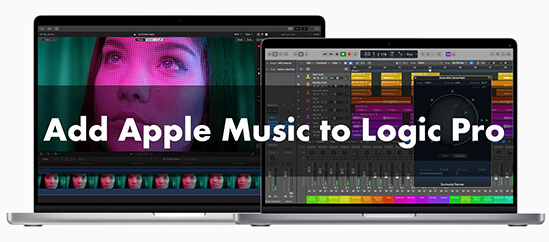
Part 1. Logic Pro Apple Music Integration - Tool You Need
Apple Music songs are protected in M4P and are not compatible with Logic Pro. Logic Pro supports importing audio files in MP3, AAC, WAV, AIFF, and ALAC formats, so you'll need to convert Apple Music to one of these formats. Thankfully, DRmare Apple Music Converter can perfectly convert Apple Music, iTunes, and Audible to MP3, AAC, WAV, etc.
It works 30 times faster and maintains lossless audio quality and ID3 tags. You can also customize the channel, sample rate, bit rate, etc. for the output Apple Music files. In this way, you can easily import songs from Apple Music to Logic Pro. You can also move the converted Apple Music songs to other editing software or platforms without any problem.
Below is a comparison table of the formats supported by each platform.
| Platform | Supported Audio Format |
|---|---|
| Logic Pro | MP3, AAC, WAV, AIFF, ALAC |
| Apple Music | DRM-protected M4P |
| DRmare Apple Music Converter | MP3, AAC, WAV, M4A, M4B, FLA |
Now let's see the key features of DRmare Apple Music Converter. And you can click the 'Download' link below to install it for free on your Mac or Windows computer.

- Batch convert Apple Music to MP3, etc. at a 30X faster speed
- Also work for iTunes music, Audible books, and other audio files
- Preserve 100% lossless audio quality and ID3 tags
- Personalize output parameters including channel, bit rate, etc.
Part 2. How to Convert Apple Music for Logic Pro
Now let's see how to convert Apple Music to Logic Pro-compatible files with DRmare Apple Music Converter. Before that, make sure you have downloaded Apple Music songs to your Mac or Windows PC in advance.
- Step 1Import Apple Music M4P songs

- Open DRmare Apple Music Converter and add your downloaded Apple Music songs to it. You can directly drag and drop files to its main screen. Or you can click on the 'Add files' button at the bottom left to select and import files.
- Step 2Choose an audio format for Logic Pro Apple Music

- Logic Pro supports MP3, AAC, WAV, AIFF, and Apple Lossless, so you can choose one of these output formats. If you don't make any changes, the software will automatically convert Apple Music to MP3, which works on most devices. If you want to change the output parameters, click on the 'Audio' icon at the bottom right. Then you can reset the output format, channel, sample rate, bit rate, and more.
- Step 3Convert Apple Music for Logic Pro

- Click the 'Convert' button to start converting Apple Music at a 30X faster speed. When it's over, you'll get the Apple Music files with the same parameters you set before. You can find them by clicking the 'Output' folder or 'History' list. Then you can easily add Apple Music to Logic Pro. Read on and we'll show you.
Part 3. How to Import Apple Music to Logic Pro
With the steps above, you've stored Apple Music files on your local computer and they are compatible with Logic Pro. You can easily add Apple Music to Logic Pro or any other programs. You can follow the steps below to do that.
Way 1:
Step 1. Find the converted Apple Music songs in folders on your computer. You can open DRmare Apple Music Converter and click the 'Folder' icon at the bottom to find them.
Step 2. Open Logic Pro and create an audio track.
Step 3. Drag and drop the Apple Music songs from Finder to Logic Pro.
Way 2:
Step 1. Open Logic Pro and choose an audio track to start creating.
Step 2. Click on 'File' > 'Import' > 'Audio File' > 'Import Audio'.
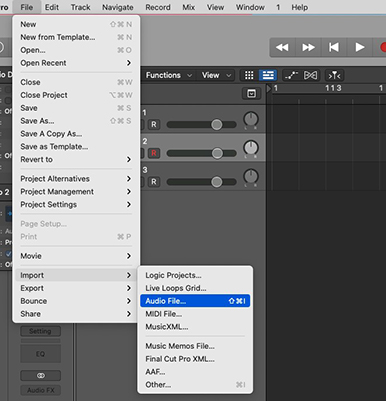
Step 3. Now select the converted Apple Music files and click on 'Open'.
Way 3:
Step 1. Open iTunes or Apple Music on your Mac. Then click on 'File' > 'Add File to Library' to sync the converted Apple Music songs.
Step 2. Open Logic Pro and start creating a project.
Step 3. Drag and drop the Apple Music songs from iTunes to Logic Pro.
Part 4. How to Export Song from Logic Pro X to iTunes
After editing your music with Logic Pro, you may wish to export it to iTunes. Fortunately, Logic Pro lets you do just that. Here we would like to show you how to export song from Logic Pro X to iTunes.
Step 1. Once finished with your audio, you can click on 'File' > 'Bounce' > 'Project or Section'.
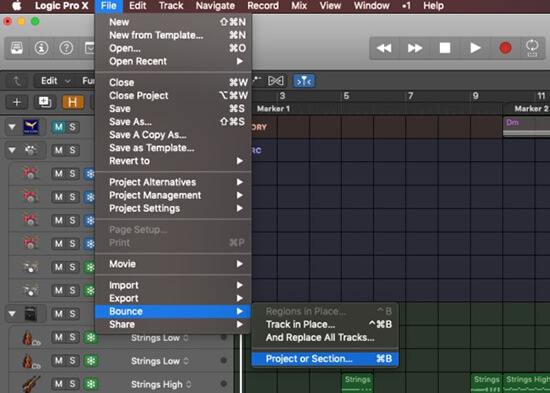
Step 2. Then you can choose the MP3, AAC, or M4A format for iTunes. The last two provide better audio quality. Remember to tick the 'Add to iTunes library' option. Then you can enter the information of the audio file as you like.
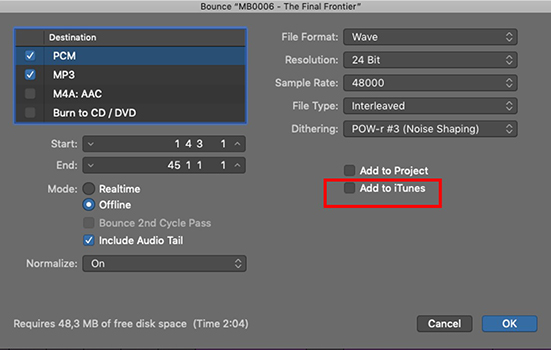
Step 3: Click the 'OK' button and the songs will appear in your iTunes library.
Part 5. In Conclusion
Although there is no Logic Pro Apple Music integration, we have shown you how to use DRmare Apple Music Converter to get Apple Music on Logic Pro. The steps are simple, all you need to do is to convert Apple Music to Logic Pro compatible formats, then drag and drop them into Logic Pro. If you want to use Apple Music songs on any other platform, you can also consider DRmare Apple Music Converter.










Elevate your music experience with Dolby Atmos on Apple Music by exploring our guide for a detailed overview of this revolution in audio technology.