"Does Amazon Music work with Waze app?" Yes, it does. Waze is a navigation app for mobile and desktop. It also supports streaming services like YouTube and so on. Besides, since the early 2020, there was an Amazon Music Waze integration.
But what is Waze integration Amazon Music? It allows Amazon Music Prime and Amazon Music Unlimited subscribers to enjoy plenty of tracks while driving. They can directly enjoy Amazon Music songs and playlists in the Waze app.
Eager to know how to use Amazon Music on Waze? No problem. You can follow the steps below and see how to make Waze Amazon Music to work together.

Part 1. How to Connect Waze and Amazon Music
Before using Amazon Music on Waze, you need to download or update both the Amazon Music app and Waze app on your mobile device. Please follow the steps below to finish.
Section 1. Download or Update Amazon Music App and Waze App
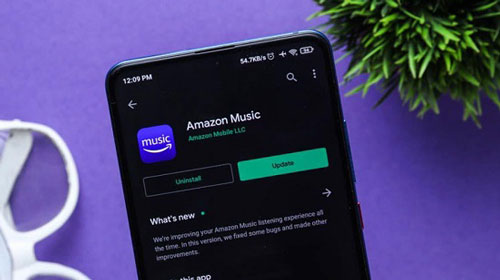
Step 1. Go to the app store app on your mobile device.
Step 2. Search for 'Amazon Music' and 'Waze' separately.
Step 3. Once found them, click on 'Download' or 'Update' to get the latest version of the apps.
Section 2. Enable Waze Integration in the Amazon Music App
Once got the latest version of both apps, now you need to activate the Waze integration in the Amazon Music app's settings. Please check the tutorial below.
Step 1. Start the Amazon Music app from your mobile device.
Step 2. Touch the 'gear' icon in the top-right corner and choose 'Settings'.
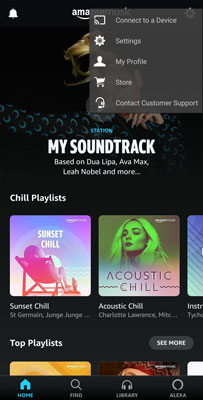
Step 3. Scroll down to find 'Enable Waze Integration' and choose it.
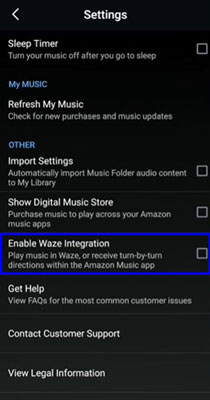
Step 4. Then follow the displayed instruction to connect Waze and Amazon Music.
Part 2. How to Use Amazon Music on Waze App
When you enabled the Amazon Music Waze integration in the Amazon Music app, then you can use Amazon Music with Waze with ease. You can access Amazon Music within the Waze app without any effort. Below are the steps for you on how to play Amazon Music on Waze.
Step 1. Launch the Waze app on your mobile device.
Step 2. Press the 'music note' icon at the top right on the screen.
![]()
Step 3. Choose 'Amazon Music' from the options as the Audio App on Waze.
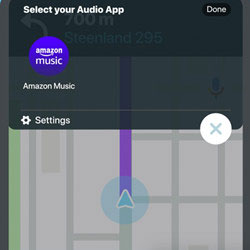
Step 4. Here you will get a pop-up window. You need to click 'Accept' to confirm the connection of Waze Amazon Music.
Step 5. Once done, you will get the Amazon Music widget. Then you can control the music playback of Amazon Music tracks within the Waze app.
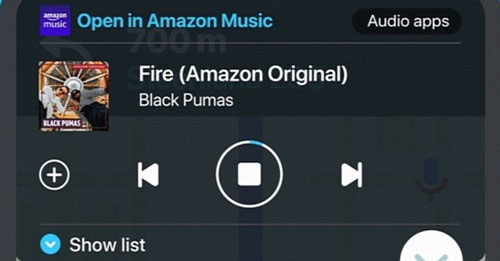
Extra Tips: How to Play Amazon Music in the Car Offline
From above, you knew how to use Amazon Music on Waze. Yet, it requires an Amazon Music Prime or Amazon Music Unlimited subscription. What if you don't have such a subscription. Also, sometimes you may face issues while using Amazon Music into Waze. So, here to help you enjoy Amazon Music well while driving, we will introduce an alternative way to you. That's to stream Amazon Music via the USB drive in your car. By using this way, you can enjoy Amazon Music songs in your car without the Waze app and even an Amazon Music subscription. Now, check the content below and learn more.
To play Amazon Music in car via a USB drive, you need help from DRmare Amazon Music Converter. It is a professional Amazon Music downloader and converter that can download Amazon Music songs to MP3, and so on without quality loss. Then you can move and put Amazon Music on the USB flash drive for use in your car or other devices.
Moreover, this tool allows you to reset Amazon Music output audio parameters. You can change the audio bit rate, channel, and else according to your needs. Also, you can archive Amazon Music tracks by the Artist, Album, and more for better managing of your Amazon Music.
With this tool, you can download Amazon Music songs to local files for USB stick. And then you can save Amazon Music files to the USB drive for use in your car offline. Or, you can listen to Amazon Music offline on other platforms via the USB stick.

- Download Amazon Music to MP3, M4A, etc.
- Preserve the original Amazon Music sound quality
- Edit and save the ID3 tags of Amazon Music like artists, etc.
- 5X faster downloading speed for Amazon Music songs
- Play Amazon Music in car offline through the USB flash drive
Now, let's see how to convert and download Amazon Music to MP3 for putting on the USB stick. Then you can stream Amazon Music on your car offline.
- Step 1Setup DRmare Amazon Music Converter

- Just download & install the DRmare Amazon Music Converter on your computer. Then start it. The Amazon Music app will show as well.
- Step 2Reset Amazon Music audio format

- Move the cursor to the upper-right corner on the DRmare program's main screen. Find and touch the 'menu' icon. Then chhoose 'Preferences' from the list. It will then pop up the window for you to adjust audio format, audio channel and more for Amazon Music files. After the settings, tap 'OK'.
- Step 3Choose and import Amazon Music to DRmare

- Now, please discover any Amazon Music playlist/song in the Amazon Music app you like to convert. Then press & hold on it to drag and drop it to the DRmare program. You can also find the 'three-dots' icon next to the track name and get the shared link. And then put the link in the search area and click on the '+' icon.
- Step 4Download Amazon Music

- At last, hit on the 'Convert' button to convert and download audio tracks from Amazon Music. Later, you can locate the converted Amazon Music files in the 'history' icon on the DRmare tool. And then you can plug the USB drive to your computer and start to move Amazon Music to USB drive. Finally, you can play Amazon Music in the car via a USB stick offline without any limits.












User Comments
Leave a Comment