Fitbit Versa is a smartwatch that allows users to store and listen to music on the go and so on. When it comes to play music on Fitbit Versa, currently, it only supports Pandora, Deezer and Spotify. So, what if you want to play Amazon Music on Fitbit Versa devices?
No worry. The post here is to show you how to get Fitbit Versa Amazon Music work with ease. Just follow us as below and learn how to make it.

Part 1. Get Amazon Music on Fitbit Versa via DRmare Amazon Music Converter
To get Fitbit Versa Amazon Music work, you need to convert Amazon Music to plain audios for Fitbit Versa first. To make it, here we will introduce the tool DRmare Amazon Music Converter for you.
It is a smart tool designed to convert and download Amazon Music as local files. And it can convert Amazon Music to MP3, FALC, etc. with lossless audio quality. It also supports you to modify the output audio parameters for Amazon Music Fitbit Versa 2 and other Fitbit devices.
Additionally, the DRmare Amazon Music Converter supports batch convert. So, you can import lots of Amazon Music files to DRmare for converting at a time, which will save your time. And after the converting, you can save Amazon Music on your computer for adding to Fitbit Versa for playing offline.

- Download and convert Amazon Music as local audio files
- Preserve lossless sound quality of Amazon Music
- Keep ID3 tags such as artists, etc. after conversion
- 5X faster conversion speed, save your time
- Support to play Amazon Music on Fitbit Versa, etc. offline
Part 2. How to Convert Amazon Music for Fitbit Versa
Above we had learned the key features of DRmare Amazon Music Converter, now let's see how it works. To get Fitbit Versa/Fitbit Versa 3/Fitbit Versa 2 Amazon Music work, you need to convert Amazon Music to plain audios first. Just check out the steps as below to see how to do.
- Step 1Download and set up DRmare Amazon Music Converter

- Before getting Amazon Music for Fitbit Versa, please get the DRmare Amazon Music Converter onto your PC/Mac. To download DRmare program, you can do it via the 'Download' button above. It is the fast way for you. Once installed the program, then launch it. At the main interface, you can hit 'Sign In' button to enter to your Amazon account. Then you can use DRmare to convert Amazon Music for Fitbit Versa.
- Step 2Modify Amazon Music audio format for Fitbit Versa

- To make Amazon Music on Fitbit Versa work perfectly, you can alter the output audio format, channel, etc. as you want. Please touch on the 'three-lines' icon at the upper right of DRmare. Then go to choose 'Preferences'. Then a new window displayed. Here you can touch on 'Advanced' option. And then, you can start to set the audio format, bit rate and so on according to your needs.
- Step 3Add Amazon Music playlist to DRmare for downloading

- Here moves to the step to add and convert Amazon Music for Fitbit Versa. Please find the Amazon Music playlist you like for playing on Fitbit Versa/Fitbit Versa 2. Then touch on it to open the details page. At this time, you can see the 'add files' button from the right side shined. Here you can hit on it to load the playlist to DRmare. In the new window, you can choose the tracks you want to convert for Fitbit Versa. Once chosen, then press 'Convert' button. DRmare program will start the conversion of Fitbit Versa Amazon Music for you.
- Step 4Wait for the conversion for Amazon Music Fitbit Versa

- Here you are in the conversion window. Please wait for the conversion. Few seconds later, all the selected Amazon Music tracks are converted and downloaded. You can press on the 'Converted' button to check them on DRmare. Then you can hit 'search' button to find them on your computer. Then you can get Fitbit Versa/Fitbit Versa 2 Amazon Music work without any limitation.
Part 3. How to Play Amazon Music on Fitbit Versa
Now, the local Amazon Music files are on your computer. Here is the time to put Amazon Music on Fitbit Versa 2/Fitbit Versa devices for playing. Below are the steps for you to link Fitbit Versa Amazon Music.
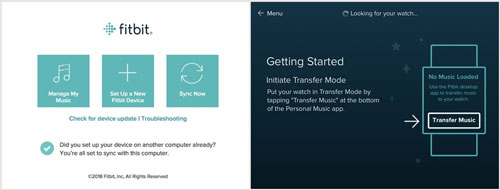
Step 1. Link your Fitbit Versa and your computer under the same WiFi network.
Step 2. Install Fitbit Connect onto your computer.
Step 3. Set up Fitbit Connect and log in with your account info.
Step 4. Find the 'Manage My Music' section on Fitbit Connect.
Step 5. Go to your Fitbit Versa and launch the Music app.
Step 6. Touch on 'Transfer Music'. Then wait for the connection between your Fitbit Versa and your computer.
Step 7. Once linked, then you can follow the instruction to find and add Amazon Music to Fitbit Versa.
When synced, you can control and play Amazon Music on Fitbit Versa watch offline anywhere and anytime.











User Comments
Leave a Comment