You're not alone. Many users find themselves perplexed by unexpected charges from Amazon Music for $4.99, $5.99, $9.99, $10.99, $16.99, $17.99, or more. But no worries! In this article, we'll unravel the common reasons behind these charges and guide how to avoid unknown charges from Amazon Music.
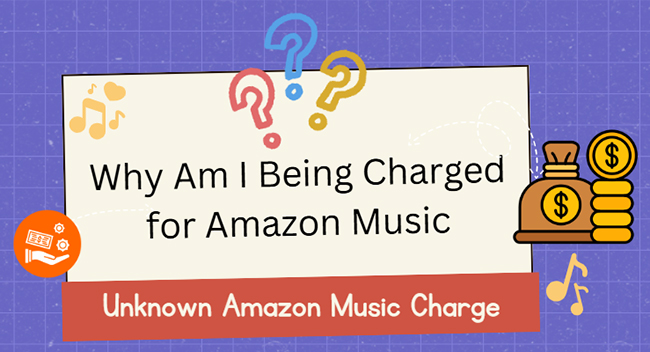
Part 1. Why Am I Being Charged for Amazon Music?
Amazon Music is a music streaming service offered by Amazon that allows users to access over 100 millions of songs and playlists, most ad-free top podcasts, the largest catalog of Audible audiobooks, and radio stations. The service comes in three different tiers, including Amazon Music Unlimited, Amazon Music Prime, and Amazon Music Free.
If you're seeing unknown charges on your Amazon account for Amazon Music, there are a few possible explanations. Several common scenarios can lead to these surprise fees.
1. Getting Charged for Amazon Music Unlimited Subscription
Amazon Music Unlimited is a separate premium subscription service from Amazon Prime that offers a wider selection of songs, higher quality audio, and additional features like offline listening and ad-free music. It has a charge for Amazon Music Unlimited, costing the following subscription fee:
| Amazon Music Plans | Price |
|---|---|
| Individual Plan | $10.99/month or $9.99/month for Prime members |
| Family Plan | $16.99/month |
| Single Device Plan | $5.99/month |
| Student Plan | $5.99/month |
If you accidently subscribe to this plan and don't close the auto-renew feature, you will be getting charged for Amazon Music Unlimited ongoing monthly fees on your credit card or bank statement until canceled.
How to Check Amazon Music Unlimited Subscription:
Step 1. Log in to your Amazon account. Go to "Your Account."
Step 2. Click on "Your Memberships & Subscriptions". Look for an active Amazon Music Unlimited subscription.
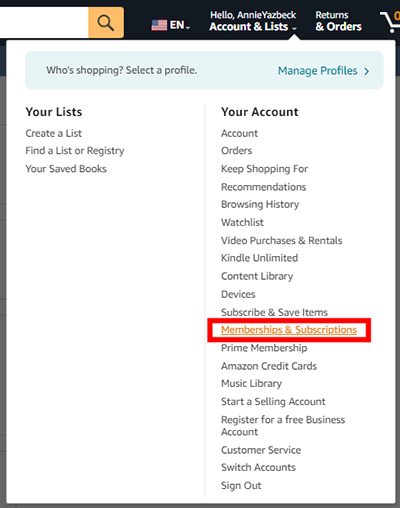
How to Cancel Amazon Music Unlimited Charge:
Step 1. Go to the Amazon website and sign in to your account using your email address and password.
Step 2. Located at the top right corner of the page, click on the "Account & Lists" dropdown menu. From the dropdown menu, select "Your Memberships & Subscriptions" to view your current plan and billing information.
Step 3. Click on the "Cancel Subscription" button in front of the Amazon Music Unlimited option to cancel Amazon Music subscription.
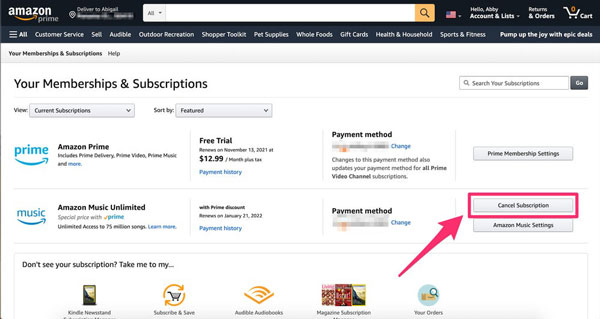
Note: Charged for Amazon Music Unlimited from Prime Membership
Prime members get access to Amazon Music Prime, a limited version of Amazon Music. However, if you've upgraded to Amazon Music Unlimited, separate charges will apply.
2. Being Charged for Amazon Music Free Trial Expiration
To attract more users to use its streaming music platform, Amazon provides a three-month (sometimes one-month) Amazon Music free trial for all new users. However, if you sign up for it but don't cancel before the trial ends, the service auto-renews and charges your payment method.
How to Stop Amazon Music Keeping Charging Me
You can look for any recent emails or notifications from Amazon regarding your trial period. If you're still within the trial period, you can cancel it directly from your Amazon account.
3. Accidental Voice Purchase with Alexa
If you have an Alexa device linked to your Amazon account, you will use voice commands to perform some actions. During the period, you might have accidentally requested a song or playlist that required an Amazon Music Unlimited subscription. Alexa might have offered to upgrade your account, and you may have inadvertently accepted.
How to Prevent Unknown Charge from Amazon Music
- Set a voice code: Require a voice code for purchases to avoid accidental charges.
- Turn off voice purchasing: Disable voice purchasing altogether in your Alexa app settings ( Settings > Account Settings > Voice Purchasing).
4. Amazon Music Family or Household Plan
Amazon Music Family Plan allows up to six people to stream music simultaneously on multiple devices under a single subscription. As the family organizer, you are responsible for inviting family members to join the plan, and all charges for the subscription, including usage by other family members, will be billed to the payment method linked to the primary account. You can manage these settings and review membership details through your Amazon Household settings.
How to Manage Amazon Music Family Charges
Step 1. Log in to your Amazon account and navigate to Amazon Household settings. Review and update the list of family members linked to your subscription.
Step 2. Go to “Your Account” > “Your Payments” to manage your payment method for the subscription. Check your billing history to track charges and ensure accurate payments.
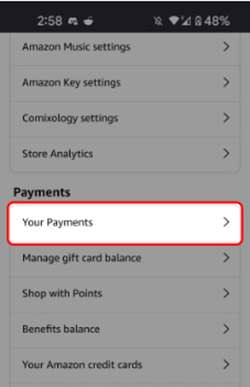
Step 3. Navigate to Amazon Music Settings to modify or cancel your Family Plan subscription if needed.
5. Multiple Amazon Accounts or Devices
If you have multiple Amazon accounts, it's possible that you have an Amazon Music Unlimited subscription on a different account. Besides, if you shared your devices, someone else in your household may have subscribed to the service using your payment method. You have to log in to all your Amazon accounts to check for active subscriptions.
6. Accidental or Unauthorized Purchases
- Accidental Activation: It's possible to unintentionally start a subscription, especially through one-click purchases or promotional banners in the Amazon app. Amazon sometimes offers discounted or bundled rates for its services, such as combining Prime with Amazon Music Unlimited.
- Fraudulent Activity: If you suspect unauthorized use of your account, it's crucial to check for unauthorized purchases.
7. Incorrect Billing and Banal Error
Sometimes, unexpected charges for Amazon Music can result from billing errors or common user mistakes. These issues can range from accidental subscriptions to technical glitches in the billing system.
- Trial Conversion: A free trial that wasn't canceled before its expiration date automatically converts to a paid plan.
- Misunderstood Plan Changes: Upgrading or switching between Individual, Family, or Student plans can sometimes result in unexpected fees during the billing cycle.
- Outdated Payment Information: If your default payment method is outdated or invalid, Amazon may retry payments multiple times, leading to unexpected charges.
- Technical Glitches: Occasionally, system errors or account synchronization problems can result in double billing or incorrect charges.
Part 2. Additional Tips to Stop Unknow Charges from Amazon Music
There are some additional tricks to avoid Amazon Music charging me when I didn't buy it. Here's what you can do to stay on top of your Amazon Music account and ensure your charges align with your expectations.
- Review Your Billing History: Check your Amazon account's billing history for any unusual charges.
- Contact Amazon Customer Service: If you're still unsure about the charges, contact Amazon customer support for assistance. They can help you investigate the charges and resolve any issues.
- Be Mindful of Promotional Offers: Amazon often offers promotional deals and discounts for Amazon Music Unlimited. Make sure you understand the terms and conditions of any such offers.
- Download Amazon Music as Local Files to Avoid Extra Cost: Streaming music on Amazon Music Unlimited or Prime Music comes with ongoing subscription fees. While these plans offer convenience and an extensive music library, you may want to avoid extra costs by downloading your favorite tracks as local files for offline playback.
This is where the DRmare Amazon Music Converter comes in handy. It lets you save Amazon Music as local files without restrictions. You can cancel your Amazon Music subscription immediately to avoid extra charge and still play Amazon Music offline anywhere.
Part 3. In Conclusion
Unknown charges from Amazon Music can be frustrating, but understanding the potential reasons and taking proactive steps can help you manage your subscriptions effectively. To avoid being charged for Amazon Music again, you can use DRmare Amazon Music Converter to download all your Amazon Music songs to local tracks and cancel your plan soon.













Get the best ways to get Amazon Music free trial for 1 month, 3 months, and 4 months and enjoy high-quality offline songs with no ads and unlimited skips.