Shuffle is an important and necessary feature in music services. On Amazon Music, you can also easily turn shuffle on or off. You can play a randomly selected song from a playlist or music library. Shuffle is a great option when you don't know what to listen to or want to change the mood. However, many users complain that Amazon Music shuffle is not a true shuffle. It will play your most listened-to songs or popular songs. So, in this post, we are going to show you everything you need to know about how to turn off shuffle on Amazon Music.
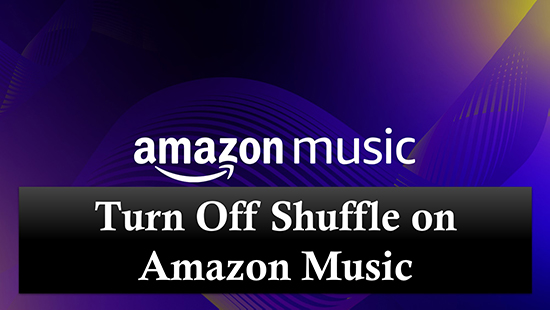
Part 1. Learn More about Amazon Music Shuffe
What Is Amazon Music Shuffle?
Amazon Music shuffle is a feature that allows you to play randomly on your playlist or library.
What Is Amazon Music Shuffle Algorithm?
Unfortunately, Amazon Music doesn't showcase its shuffle algorithm. But it usually involves randomly playing selected songs from a playlist. The algorithm can also take into account factors such as song length, genre, and release date to provide a better listening experience.
Is Amazon Music Shuffle Available on All Devices?
Yes. Once your device supports the Amazon Music app, you can use shuffle mode.
Can I Turn Off Shuffle on Amazon Music for Free?
No. You can't stop shuffle unless you upgrade to Amazon Music Unlimited. Prime users can only turn on or off shuffle from the All-Access Playlist, while free users can only shuffle all songs, they have no option to pick and play any song on demand.
Part 2. How to Turn Off Shuffle on Amazon Music Unlimited
With an Amazon Music Unlimited subscription, you can easily turn on or off shuffle on Amazon Music. You can also download Amazon Music songs for offline listening. It gives you full control of your Amazon Music library. Here, we will show you how to turn off shuffle mode on Amazon Music with the Unlimited membership. For Prime/Free users, skip to Part 3.
For Desktop
Step 1. Open the Amazon Music app on your computer and log in to your Unlimited account.
Step 2. Start playing a playlist, album, or artist.
Step 3. You can find the 'Shuffle' icon (two crossed arrows) beneath the playlist name. Click on it and you can turn on/off the shuffle mode. When the shuffle icon turns blue, it means you will be listening to music randomly. When the shuffle icon is grayed out, shuffle mode is off.
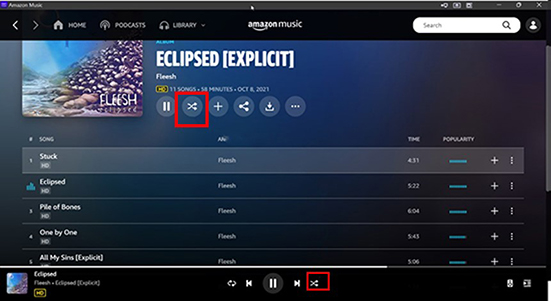
For Mobile
Step 1. Start the Amazon Music app and log in to your Unlimited subscription.
Step 2. Find the music you want to play and go to the 'Now Playing' screen.
Step 3. Tap on the 'Shuffle' icon (two crossed arrows) at the bottom right. When it is highlighted, the shuffle mode is enabled. You can tap on it again to turn shuffle mode off.
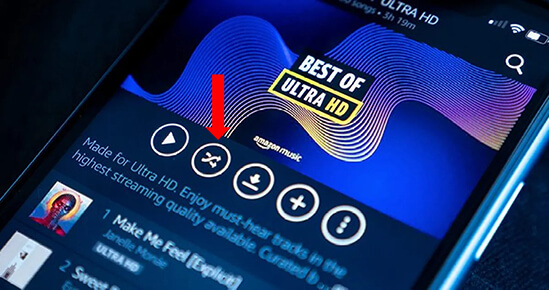
Part 3. How to Remove Shuffle on Amazon Music Prime/Free
If you're a free Amazon Music user, you can only listen to music in shuffle mode, and there's no option to turn it off. For Prime subscribers, you can only pick and play songs on demand from the All-Access playlist. But don't worry, you can use DRmare Amazon Music Downloader to turn off shuffle on Amazon Music for free. With it, you can download and convert Amazon Music to MP3, FLAC or other common formats. After conversion, you can listen to Amazon Music songs with any music player, and turn shuffle on or off easily.
With DRmare Amazon Music Converter, you can enjoy lossless Amazon Music as it retains 100% original sound quality and ID3 tags after conversion. You can also customize output parameters, such as output format, bit rate, sample rate, etc. Even better, it runs 30 times faster, so you won't have to wait long.

- Download songs from Amazon Music for free without Unlimited
- Convert Amazon Music to MP3, M4A, FLAC, AAC, WAV, and M4B
- Batch downloading and converting at a super-fast 5X speed
- Maintain lossless output audio quality and metadata
Step 1. Download, install, and open DRmare Amazon Music Downloader. You will see Amazon Music start up at the same time. You can drag and drop music from the Amazon Music app to this software's interface for conversion. You can also add songs by copying and pasting music link into the address box and click on '+'.

Step 2. To change the output format or other parameters, click on the 'Menu' icon at the top right and choose 'Preferences' > 'Convert'. There you can customize the channel, sample rate, conversion speed and more. Then remember to click 'OK'.

Step 3. In the last step, click the 'Convert' button to start the conversion process. Then you can follow the red tip to open the 'History' list to view all your converted Amazon Music songs. You can also click on the 'Output' folder to find them on your computer. You can then listen to Amazon Music offline and turn off shuffle with your Windows Media Player or others. You can also move them to other platforms/devices for playback.

Part 4. In Conclusion
You can't turn off shuffle on Amazon Music unless you are an Unlimited subscriber. But thanks to DRmare Amazon Music Downloader, you can easily download Amazon Music songs and turn shuffle off for free. It is the best tool to help you take full control of your Amazon Music songs. With it, you can enjoy Amazon Music without an internet connection on any device you want.












User Comments
Leave a Comment