Looking to switch to another Amazon Music account or want to transfer your playlists to your friend's account? Don't worry, Amazon Music makes it easy to share your music library with other people. If you just want to share a specific playlist with another account, you can do so by sharing the playlist link with the recipient. They can then add the playlist to their Amazon Music library and listen to it on their devices. Alternatively, you can download the playlist as a local file and upload it to your other Amazon Music account. This way you have full control over your playlists. Now read on and learn how to transfer Amazon Music to another account.
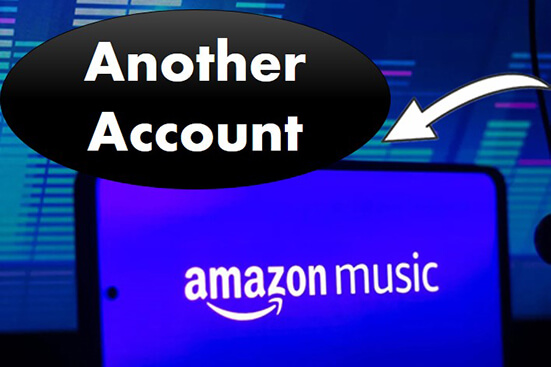
Part 1. How to Transfer Amazon Music Playlist to Another Account by Sharing
Sharing an Amazon Music playlist is a great way to let your friends and family members listen to your favorite songs and discover new music. So, if you want to transfer Amazon Music to another account, you can simply share your music. Here are the steps.
See also: Share Amazon Music with Others
Step 1. Open the Amazon Music app or web browser.
Step 2. Locate the playlist you want to transfer and click on the 'three dots' icon next to the playlist name. Then select 'Share Playlist' from the drop-down menu.
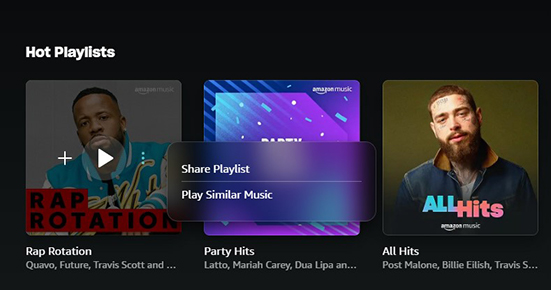
Step 3. Click on the 'Copy Link' button.
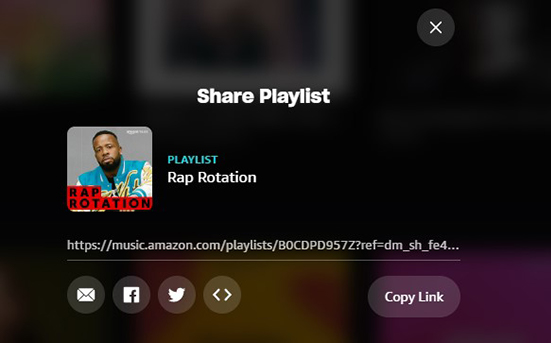
Step 4. Then you can send the link to the recipient via email, chatting tool, or other methods.
Step 5. The recipient can use their Amazon Music app to open the link of the shared playlist. The playlist will be available in their Amazon Music account.
Part 2. How to Transfer Amazon Music to Another Account Unlimitedly
With the sharing feature, you can easily transfer Amazon Music playlist to another account. However, once your subscription ends, your entire music library will disappear, including your shared playlists. Plus, it's just sharing, not transferring. You do not have full control over playlists from your new account. Therefore, the best way to move Amazon Music to another account is to use DRmare Amazon Music Converter.
You can use it to download Amazon Music playlists as local MP3 files. Then just upload them to your other Amazon Music account. This way, all playlists are real music files, so you can control them however you want. With DRmare Amazon Music Downloader, you can download songs, playlists, albums, etc. from Amazon Music for free without a subscription. It works 5 times faster and maintains original audio quality and ID3 metadata. You can then enjoy lossless Amazon Music playlists on any account or on any device you want.

- Download playlists from Amazon Music as local files for free
- Convert Amazon Music as MP3, FLAC, AAC, and other common formats
- Work at a 5X speed, maintain lossless audio quality and ID3 tags
- Transfer Amazon Music playlist to another Amazon account or other devices
- Step 1Upload Amazon Music playlists to DRmare Amazon Music Converter

- You can tap on the 'Download' button above to install DRmare Amazon Music Converter on your PC for free. Then open it and you will notice that the Amazon Music app also appears. Drag and drop playlists from Amazon Music to this software. Alternatively, copy and paste the playlist link into DRmare's address box and click on '+'.
- Step 2Reset output parameters for Amazon Music playlists

- DRmare Amazon Music Converter lets you change the output parameters including the channel, output format, sample rate, and more. To do that, click on the 'Three Lines' icon at the top right and select 'Preferences' > 'Convert'. Remember to reset the output format as MP33, M4A, WAV, or FLAC because Amazon Music only accept these formats.
- Step 3Download and convert Amazon Music playlists

- Click the big 'Convert' button at the bottom right to start downloading Amazon Music playlists automatically. You will see a red tip occur on the 'History' list when one playlist is successfully downloaded. You can also head to the 'Output' folder on your PC to listen to these Amazon Music playlists. Now you are ready to transfer them to another Amazon Music account or any other device.
- Step 4Transfer Amazon Music playlist to another Amazon account
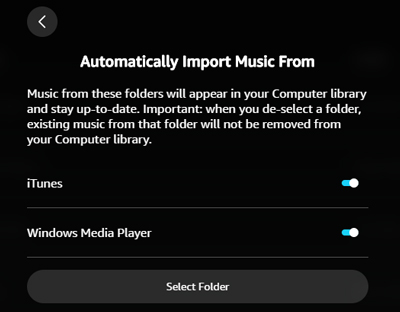
- Now open the Amazon Music account and log in to your another account. Then click on your 'Profile' icon at the top right and select 'Settings'. Scroll down and find 'Automatically Import Music From' > 'Select Folder'. Just select the folder that contains your converted Amazon Music playlists and they will occur on your account. You can then listen to Amazon Music playlists offline by heading to 'Library' > 'Music' > 'Location' > 'Offline'.
Part 3. How to Transfer Amazon Music to iTunes/Windows Media Player
If you want to cancel Amazon Music and transfer your Amazon Music playlists to your other streaming music account, you can follow this section. Amazon Music has a feature that allows you to export downloaded Amazon Music directly to iTunes or Windows Media Player. But keep in mind that this feature only works with Amazon Music purchases.
Step 1. Open Amazon Music and tap on your 'Profile' icon.
Step 2. Select 'Settings' from the drop-down menu and scroll down to 'Music Management'.
Step 3. Click 'Export Downloads To' > 'iTunes'/'Windows Media Player'.
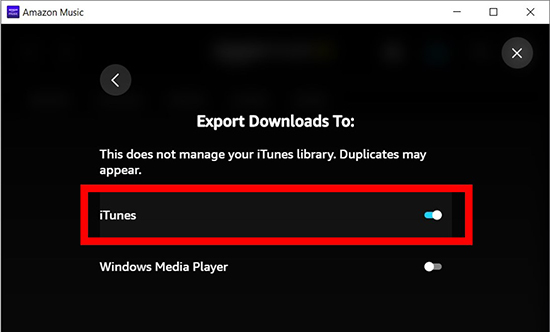
Part 4. FAQs about Transferring Amazon Music
Q1: How Do I Switch Accounts on Amazon Music App?
A: Open the Amazon Music app and tap on your 'Profile' > 'Settings' > 'Switch Accounts'. Then you can choose the account that you want to switch from the list of available accounts.
Q2: Can You Merge Two Amazon Music Account?
A: No. There is no way to merge two Amazon Music accounts. But you can share your Amazon Music account with another person by Amazon Household.
Q3: Can I Transfer My Amazon Music to Another Account?
A: Yes. You can share your playlist to another Amazon Music account. Or you can use DRmare Amazon Music Downloader to download playlists and upload them to another account.
Q4: Can I Transfer My Downloaded Music and Playlists to a New Amazon Music Account?
A: No. Any downloaded music or playlist will not be transferred to the new account even if you use Amazon Household. It only lets you share your Amazon Music account. But you can use DRmare Amazon Music Downloader to transfer all your downloaded music to another account.
In Summary
With DRmare Amazon Music Converter, you can transfer Amazon Music to another account as you want. It supports downloading Amazon Music as local file with lossless sound quality. Then you can upload it to your another Amazon Music account for offline playback. Or you can move these Amazon Music files to any other device or platform for using.












User Comments
Leave a Comment