Music brings people together, and what better way to do so than by sharing Amazon Music with your family? With Amazon Music, you can access a vast library of songs, playlists, and podcasts, perfect for all moods and occasions. Whether you're looking for a playlist for a family road trip, a soundtrack for a house party, or just a way to bond with your loved ones over music, Amazon Music has got you covered.
But sharing Amazon Music with your family can sometimes be a hassle, especially if you're unfamiliar with the process. That's why we've put together this comprehensive guide to help you easily share Amazon Music with family. In this article, we'll show you step-by-step instructions on Amazon Music family sharing. So, what are you waiting for? Let's get started!
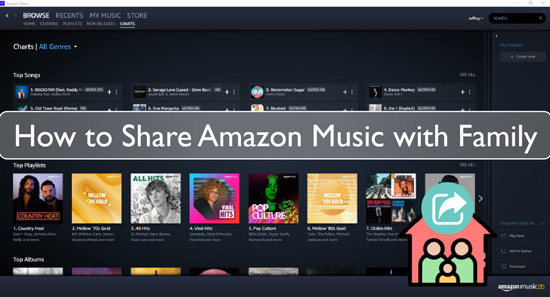
Part 1. Can You Share Amazon Music with Family Members
Yes, you can share Amazon Music with family members. Amazon Music allows you to share your music with up to six family members through its Family Plan, giving them access to the same music library you have. Sharing Amazon Music with your family is a great way to bring everyone together, especially if you all have different music tastes. You can share your favorite playlists and albums with your family, discover new music, and create custom playlists for specific occasions.
One of the best things about sharing Amazon Music with your family is that it saves you money. The Family Plan costs less than purchasing separate Amazon Music Unlimited, or Amazon Prime Music accounts for each family member. This means you can enjoy a vast collection of music at a discounted price while still having access to your favorite tunes.
Another option to share Amazon Music playlist with family is downloading songs Amazon Music as local files, after which you can easily transmit these audio files to your relatives. To get Amazon Music tracks to local audio, you must first install a third-party tool called DRmare Amazon Music Converter. If you're curious about it, skip to Part 3.
Part 2. How to Share Amazon Music with Family via Amazon Prime Family Account
The Amazon Prime Family account makes it simple to share Amazon Music with your family. You may share your Amazon Prime subscription, including Amazon Music, with many family members (4 teenagers and 4 children) with an Amazon Prime Family account. This means your family members may use Amazon Music to access a wide collection of music, playlists, and podcasts without paying for their memberships.
Here's how to share Amazon Prime Music with family members through an Amazon Prime Family account:
Step 1. To begin, sign into your Amazon Music Prime Family account.
Step 2. Select 'Household' from the Amazon Music settings page.
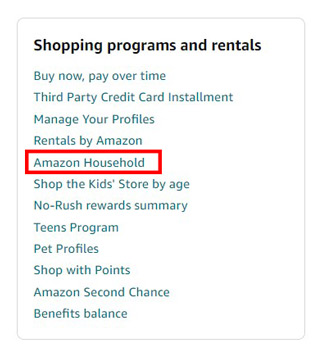
Step 3. Now, you need to do three things:
- Click on Add Adult to add another adult to your Amazon Household.
- To share Amazon Prime Household with a teen, click Add a Teen.
- To add a kid to an Amazon Household, select Add a Child.
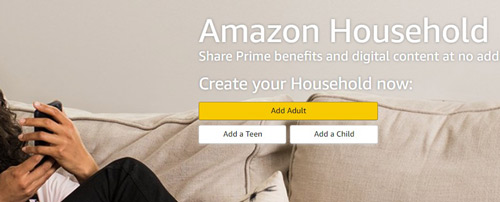
Step 4. Head over to your Amazon Prime membership to share your Amazon Prime Benefits.
Step 5. Go to 'Share Your Prime Benefits', then choose 'Manage Your Household'.
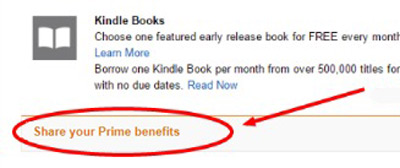
Step 6. Type the name and email address of the person with whom you wish to share the information and select 'Continue'.
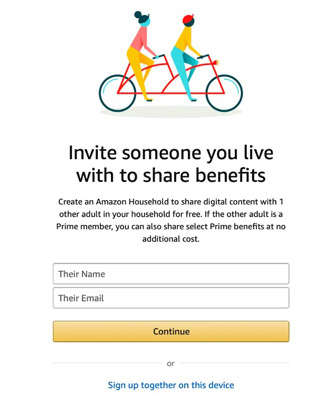
Step 7. Evaluate the agreements, then click 'Agree and Send Invite'.
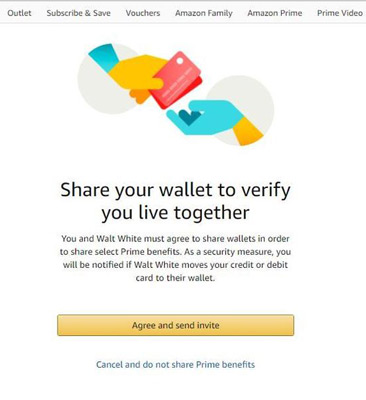
Note: The invitation only lasts for 14 days. So, you need to notify the invitees after you invite them. Also, to share Amazon Prime Benefits, both you and your invitees need to be in the same region or country.
Part 3. How to Share Amazon Music Playlist with Family without Any Limits
Sharing unlimited Amazon Music playlists with family is a wonderful way to bring everyone together and share your creative hobbies and preferences. One tool that can help you with that is here. DRmare Amazon Music Converter is the ultimate solution for all your Amazon Music conversion needs. This professional software is specifically designed to convert all your favorite Amazon Music tracks into various formats, including MP3, FLAC, AAC, WAV, M4A, and more, with lightning-fast 5X conversion speeds.
Not only is the conversion speed impressive, but you can also expect better quality output with no loss in audio quality. With the ability to retain original ID3 tags and organize your Amazon Music collection on any media device, DRmare Amazon Music Converter is more than just a simple converter. You can adjust the channel, sample rate, and bit rate for a personalized and superior listening experience of Amazon Music songs.
So, if you're looking for a top-notch Amazon Music downloader, look no further than DRmare Amazon Music Converter. Its advanced features and unbeatable speed make it the perfect tool to help you get the most out of your Amazon Music collection.

- Maintain high sound quality of Amazon Music files
- Audio files from Amazon Music may be converted to WAV, AAC, MP3, and so on
- Keep ID3 tags of Amazon Music tracks for better management
- Support to get Amazon Music share with family
Steps on How to Convert Amazon Music and Share Amazon Music with Family
This section will show you how to download Amazon Music to local audio on the computer via DRmare Amazon Music Converter. After that, you can easily share Amazon Music Unlimited with family or others.
- Step 1Install and open DRmare Amazon Music Converter

- First, you may need to download a free trial version of DRmare Amazon Music Converter. Please select the appropriate version from the 'Download' button and click to install it on your computer. After then, open the DRmare Amazon Music Converter on your PC once it has been installed. The Amazon Music app will then be launched at the same time.
- Step 2Load Amazon Music playlist/track to DRmare program

- Now, choose your favorite Amazon Music playlist and right-click on it. Then select 'Share Playlist' to go to copy the playlist's URL in the pop-up box. Also, you may retrieve the URL by clicking the three dots on the cover of the playlist. Then put the URL in the search box on the DRmare Amazon Music Downloader tool. Besides, you can directly drag and drop any Amazon Music playlist or track to the DRmare program.
- Step 3Choose audio format for Amazon Music files

- Select 'Preferences' from the list by clicking the Menu symbol on the DRmare main screen. Then a new setting window will appear. Next, select the 'Convert' option. Then you may alter the output format and output quality in it. There are six audio output formats to choose from for Amazon Music tracks. They are MP3, M4A, AAC, FLAC, WAV, and M4B. Furthermore, you may customize the audio channel, bit rate, sample rate, and so on for improved audio quality for your Amazon Music files.
- Step 4Convert and download Amazon Music to local audio files

- When you've completed the settings for Amazon Music playlists, click the 'Convert' button and the conversion will begin. When the conversion is complete, you may verify the Amazon Music audio files on your computer by clicking the History icon with a red dot in numbers at the bottom of the DRmare application.
- At last, you can get Amazon Music Unlimited share with family members without any limits. Also, you can move Amazon Music audio files to any device or platform you like and listen to Amazon Music offline.
Part 4. Summary
Streaming Amazon Music with your family is a great way to get everyone together and make wonderful musical memories. You can share your Amazon Prime membership and all its features, including Amazon Music, with many family members with an Amazon Prime Family account.
Also, you can convert Amazon Music to local files and share them with your family directly. For converting Amazon Music songs, DRmare Amazon Music Converter is the finest alternative. This professional program offers customers a quick, effective, and high-quality option to convert all their favorite Amazon Music tracks into several formats. After that, you can share Amazon Music with family or others without subscribing to Amazon Music Family plan.












User Comments
Leave a Comment