Tesla now becomes a popular vehicle by most people. And to offer a better entertainment experience to its customers, Tesla now works with some streaming services. They are YouTube, Netflix, Spotify and more. Yet, Amazon Music Tesla is not integrated which is a pity as Amazon Music provides a great amount of music tracks to users. In this case, most people would like to find a way to stream Amazon Music on Tesla.
So, how to get Tesla Amazon Music to work? Please don't worry. The ways is covered in this post. Here you will get two easy ways to use Amazon Music in Tesla. Just find out all the details below and learn more how to enjoy your Amazon Music playlist on Tesla.
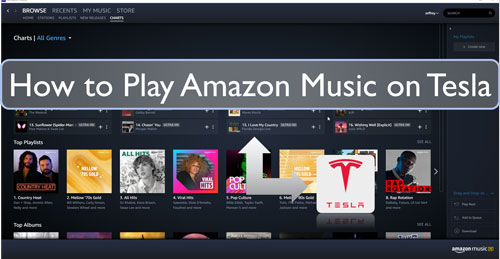
Part 1. How to Play Amazon Music on Tesla by USB Drive
Though there is no Amazon Music app on Tesla, you can still get Amazon Music Tesla work. That's to use the USB flash drive to stream Amazon Music on Tesla. Yet, first you need to get Amazon Music as local files as they are protected and can't be moved to other platforms. Thus, here you will need to tool to help convert Amazon Music to common audio files. And then you can use Amazon Music in Tesla without any limit.
DRmare Amazon Music Converter is such a tool that can assist you. It can bypass any limitation from Amazon Music songs, playlists and more. And it can output Amazon Music to plain audio files such as MP3, AAC, FLAC and more for use on Tesla. Also, it can output high-quality sound of Amazon Music tracks after the conversion.
Besides, you can edit and change the audio bitrate, sample rate and more for Amazon Music files you want. Moreover, this DRmare Amazon Music Converter can work at a fast rate for Amazon Music tracks. And it will keep all the ID3 tags from Amazon Music songs.
After the conversion, you can get the local Amazon Music files on your computer. Then you can move Amazon Music to USB and then start to play Amazon Music on Tesla via USB drive without any problem.

- Help get Tesla Amazon Music to work without any limit
- Download Amazon Music to computer for use anywhere
- Output Amazon Music tracks with a fast speed and save ID3 tags
- Convert Amazon Music to multiple audio formats, like FLAC, WAV, etc.
How to Download Amazon Music for Use on Tesla via USB Drive
Here are the detailed steps to guide you to download music from Amazon Music for Tesla. Please go to download and install the Amazon Music converter from DRmare website on your computer. Also, you need to install the Amazon Music desktop platform as well.
- Step 1Launch DRmare Amazon Music Converter

- When you installed the DRmare Amazon Music Converter on your computer, then go to start it. Once opened successfully, you can see that the Amazon Music app is also launched. Then you will need to log in to your Amazon Music account and then ready for converting by DRmare program.
- Step 2Reset output format for Amazon Music on Tesla

- To get Tesla Amazon Music to work, you need to choose the right output format for Amazon Music songs. Please click on the Menu icon on DRmare software. Then choose 'Preferences' to start the Preferences window. And then click on the 'Convert' tab to begin to set the output audio parameters. You can choose to convert Amazon Music to MP3, M4A or other formats that compatible with Tesla. After that, you can change the channel, bitrate and more for Amazon Music you like.
- Step 3Drag Amazon Music tracks to DRmare program

- Head to the displayed Amazon Music app to locate any song you like to convert for use on Tesla. And then drag and drop the target Amazon Music tracks to DRmare program. Also, you can copy the link address to the song you want. And then put the link to the search box and click '+' icon on DRmare program. Then you will see all the Amazon Music songs you chose are listed in the DRmare's screen.
- Step 4Download Amazon Music for Tesla

- Hit on the 'Convert' button on the screen of DRmare Amazon Music Converter. Then it will start to convert Amazon Music to Tesla supported audio files at once. After that, you will get the local Amazon Music on Tesla tracks on your computer. You can click on the History icon to locate them and check them.
- Step 5Use Amazon Music in Tesla via USB Drive
- Now, you got the local Amazon Music files on your computer. And then you can go to transfer Amazon Music to USB drive and play Amazon Music on USB drive. Please follow the detailed steps below and learn how to make it.
- Connect the USB flash drive to your computer.
- Find and open the target folder that contains the converted Amazon Music files on your computer.
- Choose and hold on to move the files to your USB drive. Or, you can copy and paste the local Amazon Music tracks to your USB drive.
- Unplug your USB stick with your computer. Then connect it to the touchscreen of your Tesla vehicle.
- At last, you can locate the Amazon Music files on the Tesla media player. Then you can play Amazon Music on Tesla from the USB drive offline.
Part 2. How to Stream Amazon Music on Tesla through Bluetooth
Besides using DRmare Amazon Music Converter to get Tesla Amazon Music to work, here is another easy way for you. That's to use the Bluetooth feature to use Amazon Music in Tesla. In this way, you can also get Amazon Music Tesla Model 3 and other models to work. Now, please follow us and learn how to play Amazon Music on Tesla in detailed steps.
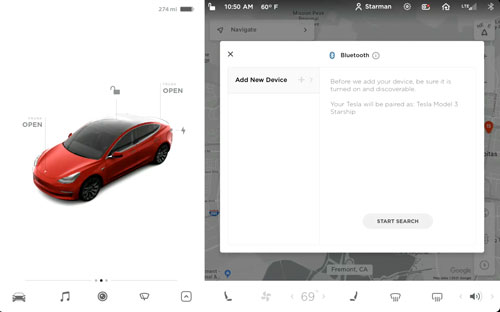
Step 1. Locate and touch the 'Bluetooth' icon in the status bar on your Tesla's touchscreen.
Step 2. Open your Bluetooth on your Tesla and your mobile phone.
Step 3. Hit on the 'Start Search' button on the touchscreen of Tesla. Then it will start to search for and show a list of all Bluetooth devices that are available.
Step 4. Find and choose your phone from the list to connect. And then you will see a random number on the touchscreen and your phone.
Step 5. Confirm the number shown on your phone and check whether it is the same on your phone and Tesla's touch screen. If they are the same, then confirm the connecting on your mobile phone.
Step 6. Once paired, you can launch the Amazon Music app on your phone. Then you can start to play any song you like. At last, you can successfully stream Amazon Music on Bluetooth directly.
Note: By using Bluetooth to connect to Amazon Music Tesla, it will cost your phone's data. Also, it requires an Amazon Music subscription to use Amazon Music in Tesla.
Part 3. Final Word
Above are the two ways for you to make Tesla Amazon Music to work together. You can make it via USB drive or Bluetooth. By using Bluetooth to stream Amazon Music on Tesla, it will consume your phone's data and you need an Amazon Music subscription. While using USB drive, you can use Amazon Music Tesla without the internet and Amazon Music app. You only need a DRmare Amazon Music Converter to help you convert Amazon Music to Tesla supported audio tracks. Then you can move and use Amazon Music in Tesla offline.











User Comments
Leave a Comment