In June 2018, the new Amazon Music Roku channel introduced Amazon Prime Music and Amazon Music Unlimited to the Roku. Amazon Music subscribers can enjoy Amazon Music playlists, songs, etc. on Roku once they downloaded the Amazon Music app for Roku from Roku Store.
Today, in this post, we will show you how to install Amazon Music app on Roku. And we will introduce a powerful tool for you on how to play Amazon Music on Roku without Amazon Music subscription. Just get started and see how to make it.
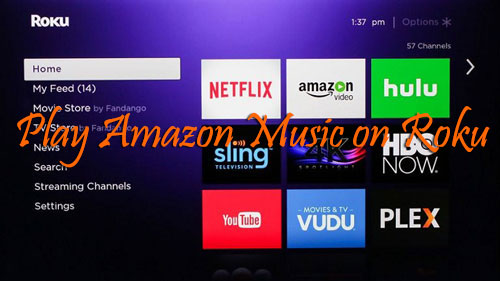
Part 1. How to Install Amazon Music App for Roku
As Amazon Music app is available on Roku channel store. So, you can directly add Amazon Music app to Roku channel. If you haven't got Amazon Music app for Roku, then you can follow the steps below to see how to link Amazon Music Roku together. Here you are.
Step 1. Plug your Roku into the HDMI port of your TV.
Step 2. Turn on your TV and please make sure it is connected to the internet.
Step 3. Press the Home button on the Roku remote. Then you will see the home screen of Roku.
Step 4. Choose and click on 'Streaming Channels' option from the menu list at the left side on Roku.
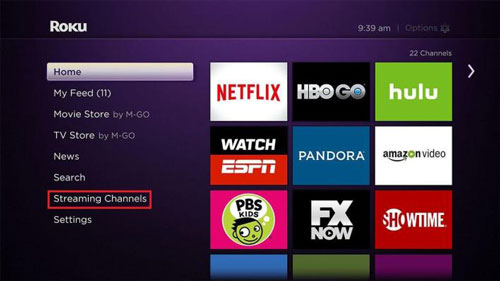
Step 5. Scroll down and choose 'Search Channels'.
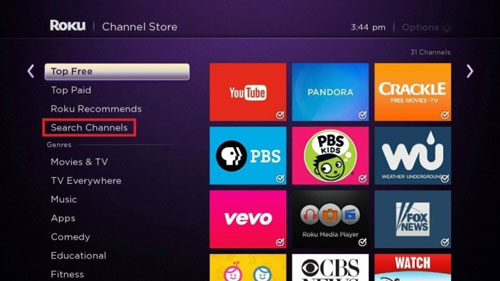
Step 6. Type 'Amazon Music' on the search box and choose Amazon Music app from the suggestions.
Step 7. Hit on 'Add Channel' button at the information page of Amazon Music app.
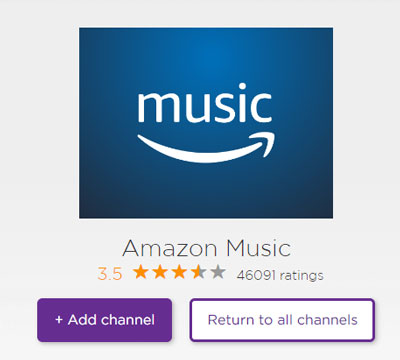
Step 8. Touch on 'Go to Channels' and the Amazon Music app will be added to Roku Channels.
Step 9. Open the Amazon Music app on Roku. Then hit on 'Sign In' to login with your Amazon account.
Steps to Link Amazon Music Roku App to Amazon Account
After installed the Amazon Music app on Roku, you can see how to link Amazon Music Roku app to Amazon account. Here are the steps for you.
Step 1. Enter 'amazon.com/code' on the web browser on your computer or your mobile phone. Then you need to sign in your Amazon account.
Step 2. Once signed in your Amazon account, you will see a code on the screen.
Step 3. Type the code on Amazon Music Roku app.
Note: The code is valid only for a short time. If it doesn't work, then generate a new code again.
Step 4. When you entered the code successfully, then the Amazon Music Roku app will refresh and sync your Amazon Music library. Then you can cast Amazon Music to Roku as you like.
Part 2. Best Way to Play Amazon Music on Roku
In this part, we would like to introduce an easy way for you to play Amazon Music on Roku. By using this way, you can get Amazon Music Roku work without internet connection and the Amazon Music app on Roku.
To use this method, you need to get the tool DRmare Amazon Music Converter. It is a professional Amazon Music converter and downloader that can download Amazon Music, Amazon Prime Music, etc. to MP3, etc. without quality loss.
In addition, this tool allows you to define the Amazon Music output audio parameters as they like. You can reset the audio bit rate, channel, sample rate, etc. according to your own needs. And you can classify the Amazon Music by the Artist, Album, etc. for better managing of Amazon Music.
With this tool, you can finally download Amazon Music for Roku. And then you can put Amazon Music on Roku as well as Amazon Prime Music on Roku for playing without any limit.

- Download Amazon Music to MP3, AAC, M4A, etc.
- Keep the original Amazon Music audio quality
- Edit and save the ID3 tags like artists, album, etc.
- 5X faster conversion speed of Amazon Music
- Play Amazon Music on Roku and other devices offline
- Step 1Setup DRmare Amazon Music Converter

- Just download and set up the DRmare Amazon Music Converter on your computer. Then launch it. To convert Amazon Music via DRmare program, you need to sign in your Amazon account. Please touch on the 'Sign In' button to do that.
- Step 2Reset Amazon Music audio format for Roku

- Move the cursor to the top-right corner. Then hit on the Menu icon. Here you need to choose 'Preferences' from the list. Next, please touch on the 'Advanced' and start to define the audio format, channel, etc. You can click on the down arrow at each output profile box to choose your desired options.
- Step 3Choose Amazon Music to convert for Roku

- Now, please discover the Amazon Music playlist you like. Then press on it. And you will see the 'Add Files' button at the right side is shining. Then touch on it. It will allow you to choose the whole playlist or just some tracks in the playlist to convert for Roku. Once selected, then click on the 'Convert' button.
- Step 4Download Amazon Music for Roku

- Now you are in the conversion window of DRmare. You can see the conversion process of Amazon Music. Just wait for the process finished. It may take a few minutes according to the number of songs you selected. Once done, you can click on the 'Converted' icon to check the Amazon Music files on your computer.
- Step 5Play Amazon Music on Roku
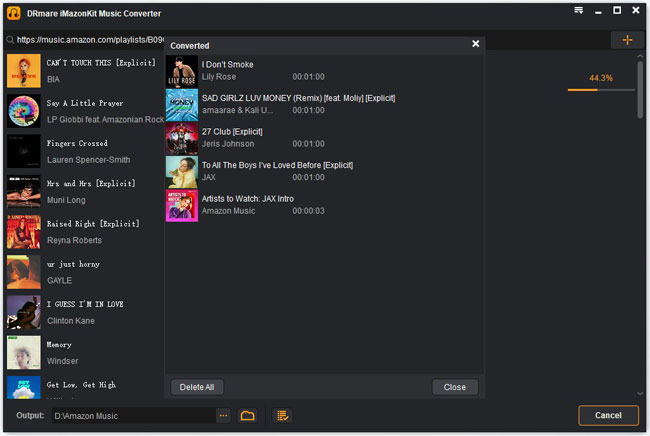
1. Move the converted Amazon Music files to the USB drive from your computer.
2. Connect the USB drive to your Roku.
3. Enter to the Home screen on Roku. Then find the 'Roku Media Player' and choose 'Audio' option.
4. Choose your USB device from the menu. Then select the Amazon Music files that you want to play on Roku.
After then, you can play Amazon Music on Roku offline without installing the Amazon Music Roku app with ease.












User Comments
Leave a Comment