Amazon Music provides a vast library of songs, albums, podcasts, and playlists with music addicts. It's compatible with various devices, like smartphones, tablets, computers, smart speakers, and so on. In this case, many Amazon Music users wonder whether Amazon Music has a multi-device streaming feature.
Playing Amazon Music on multiple devices is easy and convenient. But how many devices Amazon Music can stream or play depends on the type of Amazon Music subscription you have. So, in this guide, we will explore how to stream and play Amazon Music on multiple devices with different subscription plans.
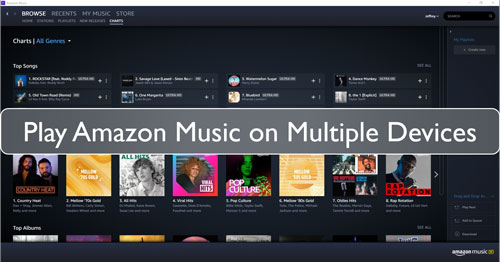
Part 1. FAQs about Amazon Music Multiple Devices?
For Amazon Music users, you may know that it offers many tiers for users to access its music library. It includes Amazon Music Prime, Amazon Music Unlimited for Individuals, Amazon Music Unlimited for Family, Amazon Music Single Device plan, and Amazon Music Free.
Different subscriptions support different numbers of devices to stream or play. Now, let's explore how many devices Amazon Music can be on below:
How Many Devices Can Amazon Music Stream On?
For Amazon Music Single-Device Plan: As the name suggests, you can only stream songs on one device with an Amazon Music Unlimited Single-Device plan. It provides a cost-effective option for individuals who primarily listen on a single device, such as a smartphone or computer.
For Amazon Music Unlimited Individual Plan: When you subscribe to the Amazon Music Unlimited Individual plan, you can listen to songs and playlists on all compatible devices. But you are limited to stream them on one device at a time.
For Amazon Music Unlimited Family Plan: Amazon Music Unlimited Family plan supports a multi-device streaming feature. If you have this plan, you can stream Amazon Music on up to six different devices simultaneously. This means that you and up to five other people can listen to Amazon Music on one account at the same time, each on your own devices.
For Amazon Music Prime Plan: As an Amazon Prime member, you can access over ad-free 100 million Amazon Prime songs. But this plan also limits simultaneous streaming on multiple devices. You can only stream songs on up to one device at a time.
For Amazon Music Free Plan: With the changes in Amazon Music, nowadays, Amazon Music Free users can only browse all songs and playlists. When you click the "Play" button to stream music, it will require you to upgrade your account.
For Amazon Music Purchases: If you have bought your favorite albums or songs from Amazon Music digital store, you can directly use and play them on multiple devices at once.
How Many Devices Can Amazon Music Play On?
Apart from Amazon Music Unlimited Single-Device plan and Amazon Music Free plan, other plans support using Amazon Music on more than one device. Other plans have the Offline Mode feature, which allows you to download Amazon Music to your device for offline playback. (Amazon Music Prime users can only download All-Access playlists). Therefore, you can play Amazon Music on your offline device and another online device simultaneously.
| Plan | Price | How Many Devices to Stream | How Many Devices to Play |
|---|---|---|---|
| Amazon Music Single-Device Plan | $5.99/month | 1 Device | 1 Device |
| Amazon Music Unlimited Individual Plan | $10.99/month | 1 Device | 2 Device |
| Amazon Music Unlimited Family Plan | $16.99/month | 6 Devices | 6 Devices |
| Amazon Music Prime Plan | $14.99/month | 1 Device | 2 Devices |
| Amazon Music Free Plan | Free | Zero | Zero |
| Purchased Amazon Music | Vary | Unlimited | Unlimited |
Part 2. How to Stream Amazon Music on Multiple Devices via Family Plan
From the above table, the best way to let Amazon Music stream on multiple devices is to upgrade to the Amazon Music Unlimited Family plan. It offers a cost-effective solution for families or groups who want to enjoy unlimited access to Amazon's vast music library on multiple devices. Let's walk you through the process step by step.
Stream Amazon Music Unlimited on Multiple Devices
Step 1. Open your web browser and visit Amazon's official website to find the Family plan. Or you can directly navigate to the Amazon Music Unlimited Family plan page.
Step 2. Click the "Try It Free" button. In the new window, you have to add a payment method.
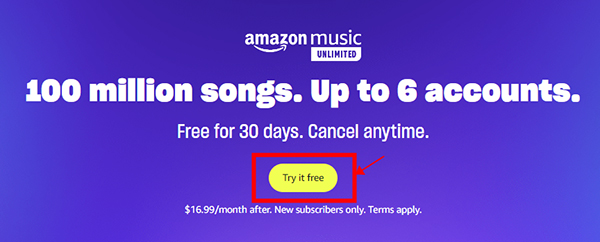
Step 3. After that, you can start a 30-day free trial of Amazon Music Unlimited Family for a monthly license. After trial, it will cost $16.99 per month.
Step 4. Once you've subscribed to the Family Plan, you can start to use Amazon Music on multiple devices with one account.
Tips:
If you want to upgrade your subscription from an existing account, please log into your Amazon account, and go to the subscription settings on the Amazon website. And then click the "Memberships and Subscriptions" option to choose the "Upgrade to Family Plan".
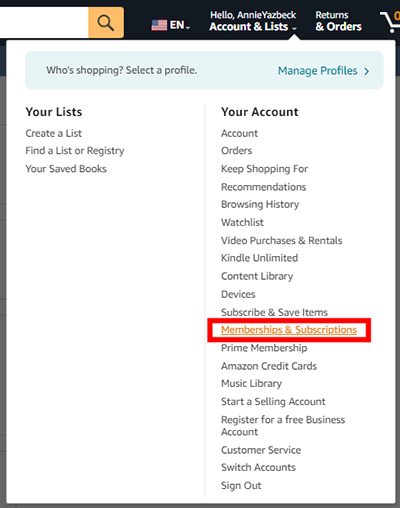
Part 3. How to Play Amazon Music on More Than One Devices via Offline Mode
Many Amazon Music plans allow users to download Amazon Music to compatible devices for playback without a network connection. If you have such a premium plan, you can refer to the following steps to download and listen to Amazon Music on an offline device and use another device to play Amazon Music online.
Play Amazon Music on 2 Devices
Step 1. Launch the Amazon Music app on your device and then authorize your Amazon Music premium account by clicking the "Sign In" button.
Step 2. Browse the entire Amazon Music library, and find the favorite songs that you'd like to play on different devices.
Step 3. Tap them and look for the download icon (usually a downward arrow) next to the titles. Click the "Download" icon to save the music to your device for offline playback.
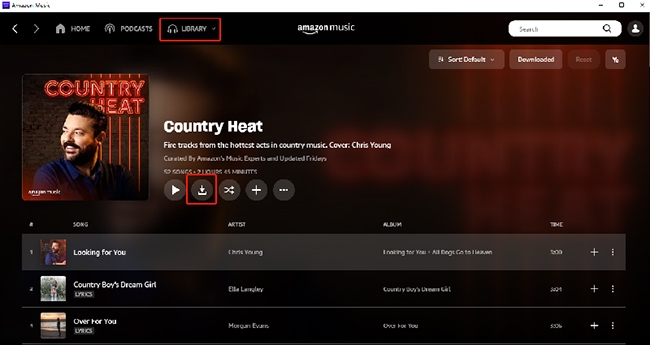
Step 4. Go to the "Library" > "Recently Downloaded" section to find all downloaded songs and start to play them offline. Besides, you can log in to the same account on another device for online streaming.
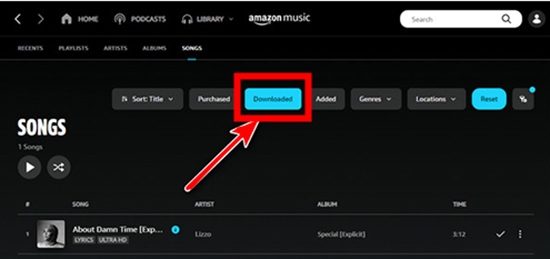
Tips:
You have to disconnect the WiFi connection on your device. If you are using a mobile phone, you can enable Airplane Mode or turn off the cellular data.
Part 4. How to Use Amazon Music on Multiple Devices via Purchasing
Amazon also offers a digital store for all users to purchase individual songs and albums. You can own digital copies of your favorite Amazon music tracks forever. They can be downloaded as MP3 files so that you can stream and listen to Amazon Music on multiple devices. Here's a step-by-step guide.
Buy and Have Amazon Music on Multiple Devices
Step 1. Visit the Amazon website and sign into your Amazon Music. Visit the Amazon Music Store by clicking the "Buy Music" option.
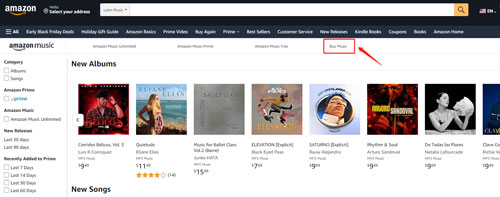
Step 2. Find the music, albums, etc. that you want to purchase by the search bar.
Step 3. Once found, click on its title or artwork to open the product page. Then, click the "Buy" or "Buy MP3" button to purchase this item.
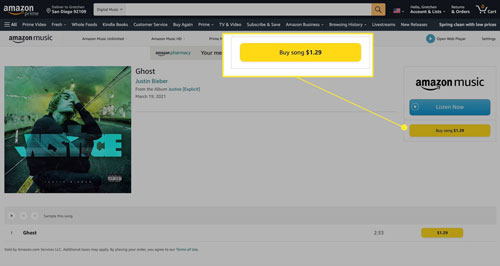
Step 4. After that, you can download purchased Amazon Music on your devices and transfer them to different devices for offline playback at once.
Part 5. How to Play Amazon Music on Multiple Devices - Best Way
Besides the above solutions, in this part, we will introduce the best way to play Amazon Music on all devices. It doesn't require you to pay a continual subscription fee and avoids spending a lot of money on songs.
Here, we can meet the DRmare Amazon Music Downloader. This tool is well-designed for all Amazon Music users. It can convert and download Amazon Music to local computer for saving with lossless audio quality. And it can output Amazon Music as MP3, FLAC, and more audio formats. Besides, it supports altering the audio parameters such as bit rate and so on for a better listening experience.
Moreover, the DRmare Amazon Music Converter can work at a rapid speed and keep full ID3 tags. Then you can easily manage your Amazon Music library as you like. With this tool, you can easily get Amazon Music to play on multiple devices offline.

- Download Amazon Music as local files on computer
- Convert Amazon Music songs to MP3, AAC, and so on
- Keep lossless Amazon Music audio quality and ID3 tags
- Run at a rapid converting speed, save your precious time
- Support to play Amazon Music on multiple devices offline
How to Play Amazon Music on All Devices
In this part, we will show you how to use DRmare Amazon Music Converter. After then, you can easily and directly see how to stream Amazon Music on multiple devices without any limit. Just follow and learn more.
- Step 1Set up DRmare Amazon Music Converter

- First of all, you need to download DRmare Amazon Music Converter. Then install it onto your computer. After that, you can use it to get Amazon Music on multiple devices work. So, here please go to DRmare official website to get the program download and install. Or you can just hit on the 'Download' button in this page to make it. When you installed the DRmare program, please open it from your computer. Then you can see the main interface of DRmare program.
- Step 2Change output format for Amazon Music on multiple devices

- DRmare Amazon Music Converter offers several output audio formats for users, including MP3, AAC, WAV, FLAC, M4B and M4A. To set the audio format, please click on the menu icon from the upper-right. Then choose 'Preferences' > 'Convert' and you can start to alter the audio format. In the 'Convert' window, you can also modify the sample rate, bit rate, and so on as you like.
- Step 3Add Amazon Music playlists to download for multiple devices

- After the settings, you can step to find the Amazon Music playlist you want to convert for playing on multiple devices. In the opening Amazon Music app, search for Amazon Music songs and copy the URL of Amazon Music tracks. Then you can paste the link to the address bar of Amazon Music Converter and click the "+" button to load them automatically.
- Step 4Download Amazon Music for using on multiple devices

- Now, simply press on the 'Convert' button. You can see the conversion process of Amazon Music multiple devices. Once finished, please hit on the 'history' icon on the top bar. Then you can see the converted Amazon Music songs. You can double-click on them for pre-listening. Or hit on the 'search' icon to get them on the target folder on your computer.
- At this time, you can move and use Amazon Music on multiple devices without any limit.
Part 6. How to Play Amazon Music on Multiple Alexa Devices via Multi-Room Music
Amazon provides a Multi-Room Music feature, which allows you to synchronize playback across multiple Alexa-enabled devices. If you have many Alexa-enabled speakers, you can use the Multi-Room Music in the Alexa app to create a seamless listening experience throughout your home. It's easy to play Amazon Music on multiple Alexa devices simultaneously. Here's how to set it up:
Play Amazon Music on All Alexa Devices
Step 1. Place your Alexa devices in your rooms and open the Alexa app on your mobile device.
Step 2. In the Alexa app, tap on the "Devices" icon in the lower right corner. Then, you can select the "+" > "Set Up Multi-Room Music" from the list of options.
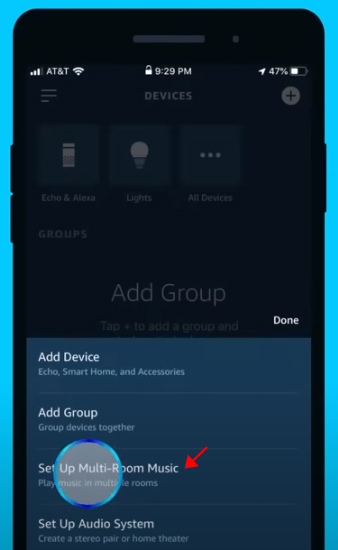
Step 3. Now, you can select all Alexa devices under the same WiFi to connect. Choose a name from the list to create a new Multi-Room Music group.
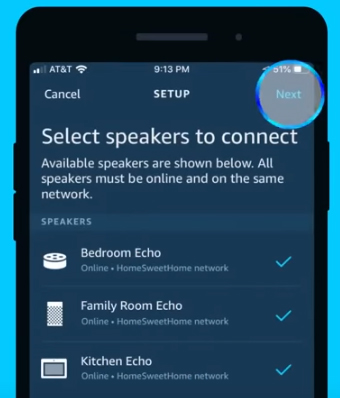
Step 4. You can use voice commands to play Amazon Music on multiple Alexa devices. For example, "Alexa, play [song/artist/playlist] on [Multi-Room Music group name]."
Part 7. In Conclusion
The multi-device streaming capabilities of Amazon Music are different from your subscription. In this article, you understand them well and can choose the plan that best fits your needs to stream Amazon Music on multiple devices.
In fact, the most cost-effective solution could be using DRmare Amazon Music Converter. No matter how many devices you have, it can help you play Amazon Music on multiple devices at the same time even if you don't have an Amazon Music subscription.












User Comments
Leave a Comment