"Can you connect Amazon Music to Discord?" In general, you can't get Discord Amazon Music to work. That's because there is no Amazon Music Discord integration and Amazon Music Bot Discord. Now, Discord can only support a few streaming music services like Spotify. So, it there any way to play Amazon Music on Discord?
Yes. There are still some ways that can help you use Amazon Music with Discord. Here in this post, we will show you the best way on how to connect Amazon Music to Discord. Please keep reading this article and learn more.
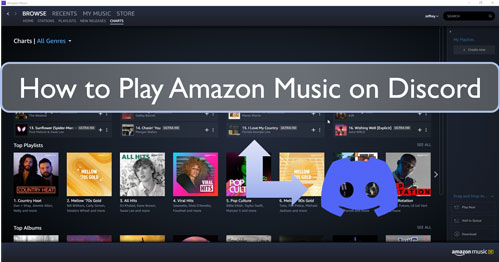
Part 1. How to Get Discord Amazon Music to Work - Best Tool
To play Amazon Music on Discord, the best way is to download and convert Amazon Music first. Amazon Music has encryption and you can't enjoy them on other platforms directly. So, you need to use a tool to convert Amazon Music to plain audio files. Then you can add Amazon Music to Discord for use without any limit.
Here we would like to share the DRmare Amazon Music Converter with you to make it. It is an all-round tool for Amazon Music. It can help download and convert Amazon Music files to common audio files for Discord. MP3, AAC, M4A, WAV, M4B and FLAC are available in this tool.
Besides, you can change the output audio parameters for Amazon Music songs you want. You can make adjustment to the bit rate, sample rate and so on before converting. Also, the DRmare Amazon Music Converter can run at a fast speed which save time. And it can keep the original quality and full ID3 tags of the Amazon Music songs.
After the converting, you will get the local Amazon Music songs on your computer. Then you can go on to connect Amazon Music to Discord and play Amazon Music on Discord. Also, you can transfer the converted Amazon Music files on any device or platform you like to listen to.

- Output Amazon Music to FLAC, MP3, AAC, and more
- Convert Amazon Music tracks at a fast conversion speed
- Retain full ID3 tags and original sound quality of Amazon Music
- Support to play Amazon Music on Discord and other platforms
Part 2. How to Convert Amazon Music for Discord
In this part, we will show you how to convert Amazon Music for Discord with DRmare Amazon Music Converter. To do that, you need to install DRmare Amazon Music Converter to your computer. Also, make sure that you had installed the Amazon Music app on your computer. Once installed, then let's move to the detailed steps below.
- Step 1Open DRmare Amazon Music Downloader

- Launch the DRmare Amazon Music Converter on your desktop. You can get its clean main interface. At the same time, you will see the Amazon Music application show as well.
- Step 2Reset output audio format for Amazon Music on Discord

- To use Amazon Music on Discord, you need to change its audio format to the common format. Please touch the menu icon on DRmare Amazon Music Converter. Then select Preferences from the options. And then a Preferences window will appear. Here you need to hit on the Convert tab. Next, you can start to alter the output format for Amazon Music on Discord. Also, you can do a change to the audio channel, bit rate and so on for the Amazon Music you like. Once set, then click on the OK button.
- Step 3Add Amazon Music songs/playlists to DRmare

- Head to the Amazon Music app to drag and drop your favorite Amazon Music songs to DRmare main screen one by one. Or you can drag the whole Amazon Music playlist to DRmare tool. Besides, you can copy the Amazon Music track's link and put it on the Search bar on DRmare. And then click on the plus icon. This will also add Amazon Music songs to DRmare for converting.
- Step 4Download Amazon Music to make Amazon Music Discord to work

- Click on the Convert button begin to convert Amazon Music for Discord. You can see the Amazon Music conversion process in the DRmare program's window. After the conversion, hit on the History icon at the bottom bar to check the converted Amazon Music to Discord files.
Part 3. How to Play Amazon Music on Discord
Now, the Amazon Music songs are local files on your computer. You can then use Amazon Music on Discord. To do that, you need to add Amazon Music to Spotify first. After that, let's learn how to connect Amazon Music to Discord via Spotify step by step.
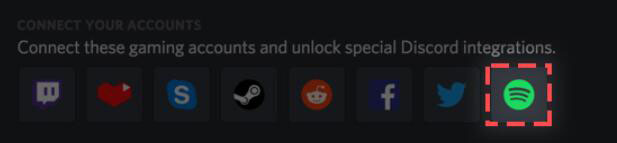
Step 1. Go to the User Settings on Discord. Then choose 'Connections' to locate Spotify option.
Step 2. Touch the Spotify icon and then sign in to your Spotify account.
Step 3. After then, go to Discord and play Amazon Music on Discord from Spotify.
Part 4. Extra Tips: How to Stream Amazon Prime Video on Discord
For users who like to watch movies with their friends, you can check this part. In this part, we will share a tip with you on how to stream Amazon Prime video on Discord. Then you can stream and watch video with family or friends.
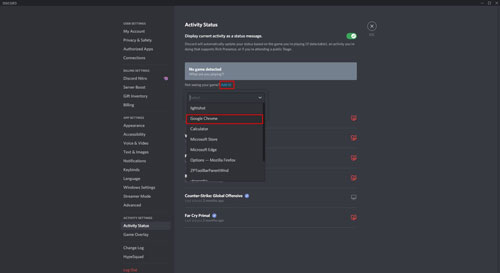
Step 1. Go to the Amazon Prime Video website on the browser on your computer. Then play the video you like.
Step 2. Pause the vide and open the Discord app.
Step 3. Go to the 'gear' icon on the Discord app. Then you will see the settings option.
Step 4. Head to the 'Activity Status' tab at the Settings page. And then hit on the 'Add it!' button next to the 'Not seeing your game?'.
Step 5. Now, you will see a list of all the apps running in background.
Step 6. Choose your browser and add it to the game it.
Step 7. Go to the server that you want to watch the video. Then hit on the 'Stream' icon above your account name. Or you can join a voice channel and use the 'Share screen' option at the bottom left to choose the browser you are using to view Amazon Prime.
Step 8. Head to set the resolution and the voice channel you want to host the movie.
Step 9. Once picked the channel you like to stream in, then hit on the 'Go Live' button. Next, you can start to stream Amazon Prime video.
Step 10. Once done, other users of the server can hit on the 'Live' button inside the voice channels. And you hold your own Amazon Prime Video party on Discord now.
Step 11. If you want to stop the watch party, just touch the end call button. Then the party will be ended.
Part 5. Conclusion
In this post, you got how to play Amazon Music on Discord with the DRmare Amazon Music Converter. By using this tool, you can download and keep Amazon Music as common files. Then you can connect Amazon Music to Discord via Spotify and get Amazon Music Discord work. Besides, those converted Amazon Music files are with high quality on your computer. And you can move and play Amazon Music on multiple devices you want offline.












User Comments
Leave a Comment