With the popularity of Android phones, many users prefer to play Amazon Music on it. To avoid extra mobile data usage, downloading Amazon Music to Android for offline listening is one of the most common operations.
Whether you have purchased Amazon Music or just are subscribing to Amazon Music Unlimited or Amazon Music Prime, it's easy to do this with the help of the Amazon Music app for Android and its Web Player. Today, we will explore the one-by-one steps to help you download and listen to Amazon Music offline on Android phones.
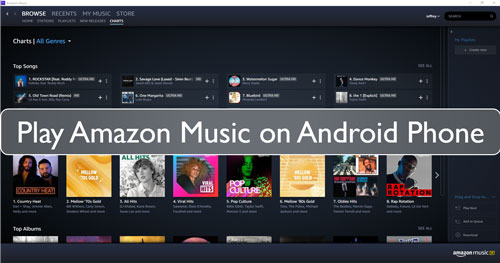
Part 1. How to Download Amazon Music App for Android
Amazon Music is a popular music platform for users to enjoy music. It provides different price plans and an online store to let you listen to various music tracks. To use Amazon Music on Android phones, the first thing you need to do is to download the Amazon Music app for Android. Here are these steps:
Download Amazon Music App on Android Phone
Step 1. Go to the Google Play Store on your Android phone.
Step 2. Type 'Amazon Music' into the search bar to find the Android Amazon Music app.
Step 3. Once you find the Amazon Music app, please tap it to open its store page. And then, you can press on 'Install' button.
Step 4. Wait for the downloading and installing of Amazon Music app. After that, you will get the Amazon Music app on your Android phone.
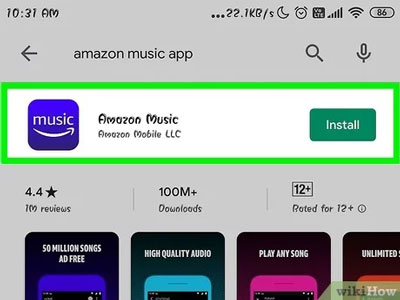
Key Features of Amazon Music Android App
With the Amazon Music app for Android, you can enjoy several key features that enhance the music listening experience below:
- Extensive Music Library: Access to a vast library of millions of ad-free songs, albums, podcasts, and playlists across various genres.
- Personalized Recommendations: The app provides personalized music recommendations based on your listening history and preferences.
- Offline Listening: Download your favorite Amazon Music songs, albums, and playlists for offline listening.
- Amazon Prime Integration: If you are an Amazon Prime member, you can directly download All-Access Playlists to your Android phone without using an Unlimited plan.
- Alexa Integration: You can directly use voice commands to control the music playback via Alexa voice assistant, making it convenient to play music hands-free.
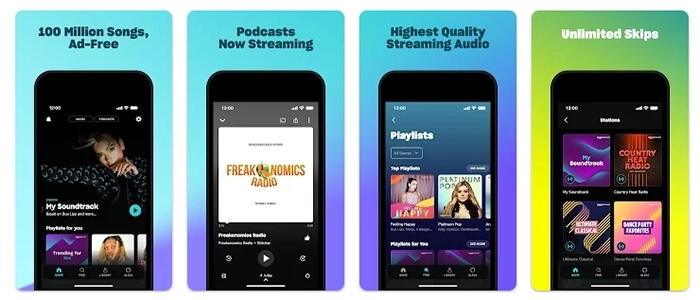
Part 2. How to Download Amazon Music to Android Phone Officially
After knowing the advanced features of the Amazon Music app for Android, you can conclude that it allows you to download Amazon Music to Android phones for offline listening. But to do this, you have to be an Amazon Music Unlimited or Amazon Music Prime subscriber or you have purchased Amazon Music songs. If you meet one of the conditions, you can refer to the following steps:
How to Download Music from Amazon Unlimited and Prime to Android Phone
Step 1. Launch the Amazon Music app from your Android phone. Then log in to your Amazon Music Premium or Unlimited account.
Step 2. Find the song that you want. Then click on the More Options icon.
Step 3. Touch on the 'Download' icon to download music from Amazon to Android phone for offline listening.
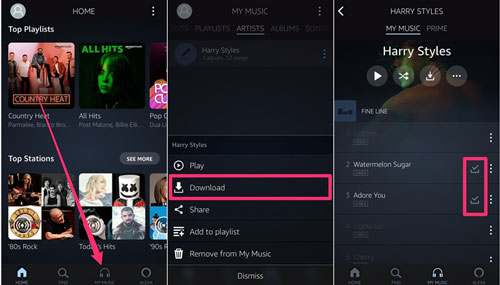
How to Download Purchased Amazon Music to Android Phone via Web Browser
Step 1. Open the web browser on your Android device and visit the official website: https://music.amazon.com.
Step 2. Authorize your Amazon Music account that you use to purchase Amazon Music.
Step 3. Choose the "Desktop site" option from the three-dot icon in the top-right corner.
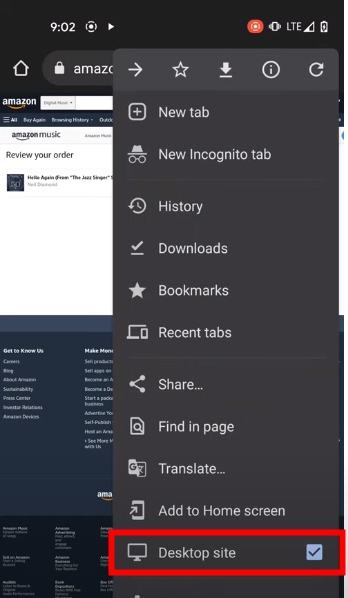
Step 4. Under the Profile section, please choose the "Music Library" to access your Amazon Music library.
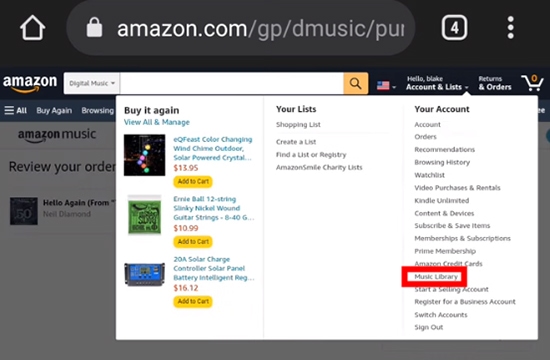
Step 5. Tap the "Library" > "Purchased" button to find all Amazon Music purchases and tap the "Download" icon to download purchased songs from Amazon Music via the web browser.
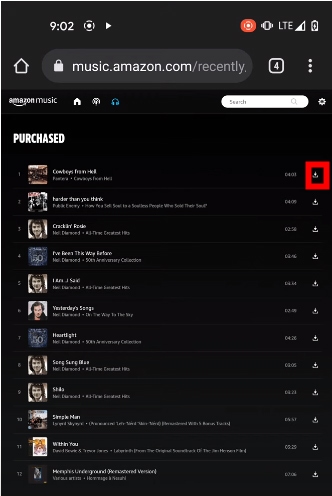
Part 3. Where Does Amazon Music Download to Android
Once downloaded the Amazon Music to Android phone, you can locate the target folder of them on your phone. Here you can check how to find them below.
Way 1. Locate Amazon Music Downloads by File Manager App
On Android OS, there is a 'File Manager' that can help find the downloaded Amazon Music files. Yet, it only works on Android 9 devices or above.

- Set up the app drawer and then click on the 'Files' icon.
- Swipe down the interface to browse the available files.
- Touch on one category like music. Then you will get all the files from the Music category.
- Choose the downloaded Amazon Music files you want and start to play.
Way 2. Locate Amazon Music Downloads via the Hidden Files
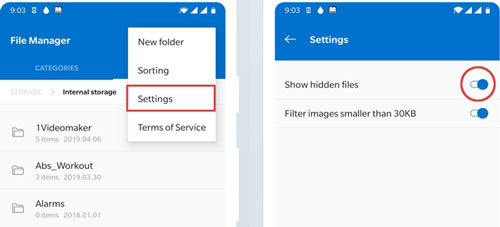
- Launch the 'File Manager' from your Android phone.
- Click on the three-dots on the top of the screen
- Press on the 'Show hidden files' option at the new screen.
- Head to the homepage of the 'File Manager' app. Then check the folder called 'com.amazonmusic.mp3'.
Part 4. How to Download All Amazon Music Songs at Once on Android
For Amazon Music, you should note that Amazon Music Free users can't download music to Android phones for offline playback. Also, all downloaded Amazon Music can be moved to other devices, like MP3 players for unlimited playback.
In this case, we will introduce the DRmare Amazon Music Converter to help you. It is a tool for Amazon Music that can convert Amazon Music to MP3 on macOS and Windows computer. With the help of this software, you can transfer converted Amazon Music to Android from your computer for offline use even if you are using a free account.
Besides, this tool can work at a rapid conversion rate for Amazon Music songs. It won't take you long to convert your favorite Amazon Music files. Also, you can reset the sample rate, audio channel, bitrate and more for Amazon Music as you want. Then you will get a better listening quality of Amazon Music songs on the devices you like.

- Convert Amazon Music to WAV, M4A, FLAC, etc.
- Keep high audio quality and complete ID3 tags of Amazon Music
- Batch convert Amazon Music songs at a fast speed, save your time
- Support to play Amazon Music on Android phone and more devices
How to Convert Amazon Music to MP3 for Android Phone
Now, you can follow the tutorial here to learn how to download Amazon Music to MP3 on your computer via DRmare Amazon Music Converter. After then, you can move and play Amazon Music on Android phone offline with ease.
- Step 1Set up DRmare Amazon Music Converter

- First, download and install the DRmare Amazon Music Converter to your computer. Then open it by double-hitting its icon from your computer desktop. After that, you can get its main interface. At the same time, you can see the Amazon Music app opened also.
- Step 2Define audio format of Amazon Music on Android phone

- Before downloading and converting Amazon Music for Android phone, you need to alter the output audio format and other audio parameters for Amazon Music. Please go to the Menu icon and click on 'Preferences'. Then the Preferences window shows. And then click on the 'Convert' option. Here you can start to set the format, bitrate, audio channel, and more for Amazon Music songs.
- Step 3Import Amazon Music playlist to DRmare for downloading

- After the settings, you can go on to add Amazon Music to DRmare Amazon Music Converter for converting for Android phone. Please go to the pop-up Amazon Music app to choose the playlist you want to download. Then right-click on the playlist and head to copy its link. And then paste the link address to the search bar on DRmare program. Next, touch on the '+' icon to get the Amazon Music playlist.
- Step 4Download Amazon Music for Android phone

- Right now, click on the 'Convert' button to begin to download and convert Amazon Music for Android phone. You can see the Amazon Music conversion process in the window. After that, all the Amazon Music songs you added will be converted and saved onto your computer. Then you can go to the 'history' icon to find them.
- Step 5How to Play Amazon Music on Android phone
With DRmare Amazon Music Converter, you had got the Amazon Music as local files for use on Android phone. Here you can learn how to transfer music from Amazon to Android phone. Then you can start to listen to Amazon Music on Android phone without any limit.
Step 1. Link your Android phone with your computer through a USB cable.
Step 2. Locate the Amazon Music files you just converted on your computer. Then drag and drop them to your Android phone. Or copy and paste the Amazon Music files to Android phone.
Step 3. On your Android phone, you can go on to enjoy Amazon Music on Android phone as you want.
Part 5. The Verdict
With the Amazon Music app for Android, you can download Amazon Music to Android phone quickly and easily if only you are a subscriber or purchased songs. If you are using a free account, you can also try to use the DRmare Amazon Music Converter to download and transfer Amazon Music to an Android phone from your computer. You can choose the method according to your needs.












User Comments
Leave a Comment