It's barely one year since LG Electronics launched an integrated Amazon Music app. However, this was to suit Amazon Prime and Amazon Music Unlimited users. Furthermore, this only found its way into some key countries from Europe, America, and Asia. More so, it applies to those LG Smart TVs that were released in the year 2016.
What then happens if you operate an LG Smart TV that was released before 2016 and you are not within the specified countries? There is no direct way to make your LG TV Amazon Music work. The best way is to get Amazon Music on LG Smart TV by converting your music.
And none other than the best Amazon Music Converter paves the way for you to enjoy your music offline. Follow this article to learn how to use DRmare Amazon Music Converter to get any Amazon Music on LG TV.

Part 1. How to Get Amazon Music on LG Smart TV with DRmare
Getting Amazon Prime Music on LG Smart TV may sound hectic. However, that's so far from the truth. You have a ready-to-use software that will quickly convert your Amazon Music, making it accessible on your LG Smart TV regardless of where you are streaming from. DRmare Amazon Music Converter works within its parameters to download Amazon Prime Music and Unlimited Music without installing the Amazon Music app on your device.
The DRmare program has built-in music conversion core that will support any output format. You can convert your Amazon Music to MP3, WAV, M4A, FLAC, etc. without losing the sound quality. The speed is superb, going up to a 5X conversion rate. Furthermore, you can even add more Amazon Music tracks for batch conversion method after starting the conversion process.
You can quickly look at the features of this sophisticated tool below.

- Freely transfer and listen to Amazon Music on LG Smart TV offline
- Easily convert Amazon Music to various output formats like FLAC, MP3, etc.
- Keep the full ID3 tags of Amazon Music like the title, cover, and year
- Run at a conversion speed of up to 5X rate and let you add more playlists during the process
Part 2. How to Convert and Play Amazon Music on LG Smart TV
Now that you have a good understanding of what DRmare iMazonKit is and its abilities, now let's check out a step-by-step guide to use the tool to get LG Smart TV Amazon Music work.
- Step 1Install the DRmare program and sign in with Amazon Music account

- DRmare iMazonKit supports both Mac and Windows OS. Choose your version, then hit the "Download" button. Then install and launch the DRmare program on your computer. Once you open the converter, go to the main interface and click the "Sign In" button to log in with your Amazon account. You can quickly create one if you don't have an account.
- Step 2Register DRmare Amazon Music Converter
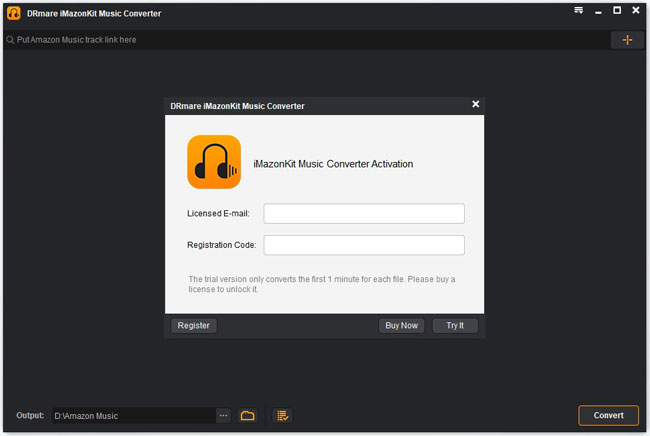
- DRmare Amazon Music Converter allows you to only convert the first 1-minute music of your Amazon Music file with the free trial version. However, if you wish to do a complete conversion, you will need to purchase the full version. After then, go to the top-right corner of your device and hit the "Register" option. Next, enter your licensed email and the registration code for DRmare Amazon Music Converter.
- Step 3Change output format and other parameters of Amazon Music on LG TV

- Go to the "Menu" icon and choose the "Preferences" option and head to the "Advanced" section. Once a new settings window opens, start to change the output format and output quality for LG Smart TV Amazon Music. You can also freely personalize the audio channel, sample rate, bit rate, and even archive the Amazon playlists by Album or Artist.
- Step 4Add Amazon Music playlist to DRmare

- It's now time to add your favorite Amazon Music playlist to the DRmare interface. Click on the playlist to open the details, then touch on the "Add Files" button to add to the Amazon Music playlist or selected tracks. Likewise, you can select your favorite Amazon Music playlist and hit the "Convert" button to load them to the DRmare conversion window and wait for the tool to convert them.
- Step 5Download and get Amazon Music on your computer

- Once you've added the playlists and hit the "Convert" button, the program will start to download Amazon Music on PC and Mac to plain audio files. It will also keep the originality of your files with full ID3 tags. To locate your files, hit the "History" icon that has a red dot in numbers corresponding to the number of converted files. You can then listen to converted Amazon Prime Music on LG Smart TV offline.
How to Get Amazon Music on LG Smart TV
With your converted Amazon Music playlists, it is now easy to listen to Amazon Music on LG TV on Google Home.
Step 1. Open the Amazon Music application on your computer.
Step 2. Then press the cast icon that is represented by the TV with Wi-Fi inside.
Step 3. Next, select your Google Home speaker from the devices list. Ensure your LG TV and Google Home are using the same Wi-Fi network.
Step 4. Select any Amazon Music track and it will start playing from the Google Home speaker.
After that, you can easily enjoy Amazon Music on LG TV as you like.
Part 3. Conclusion
This tutorial shows how to get Amazon Music on LG Smart TV. The best tool is in place to let you download and convert your Amazon Music in simple steps. Use DRmare Amazon Music Converter tool to losslessly convert your files for offline listening on your LG Smart TV. Besides, you can listen to Amazon Music on more devices and platforms offline without any limit.












User Comments
Leave a Comment