Amazon Music is a digital music streaming service from Amazon that allows users to access millions of songs and albums. With its vast selection of music, users are sure to find music that suits their tastes. And if you find a song or album that you like, Amazon Music makes it easy for you to "like" it, which allows you to find and listen to your favorite songs quickly. Now the question is how to like songs on Amazon Music?
If you are an Amazon Music Unlimited or Prime Music subscriber, you can like a song in two ways. First, you can select the "Like" button next to the song you want to like. This will add it to your list of liked songs. Alternatively, you can also navigate to the "My Likes" page in the Amazon Music app. You can search for songs and like them directly from the page. You can also access your list of Amazon Music liked songs here, so you can quickly and easily find them when you want to listen. In this article, we'll discuss how to like and dislike songs on Amazon Music and how to find liked songs on Amazon Music in detail.
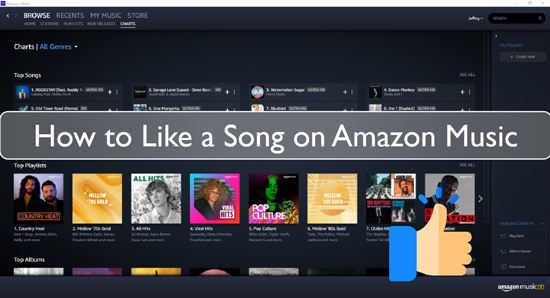
Part 1. How to Like Songs on Amazon Music
You can "like" any song you listen to on Amazon Music. This will add the song to your list of liked songs, which is a great way to keep track of your favorites. Here's Amazon Music how to like a song.
Sep 1. Open the Amazon Music app on your device.
Sep 2. Find the song or album you want to like in one of the navigation tabs.
Sep 3. Tap the song or album to open its page.
Sep 4. Tap the "Like" button (thumb up) in the top right corner.
Sep 5. The "Like" button will turn green, indicating that you have liked the song or album.
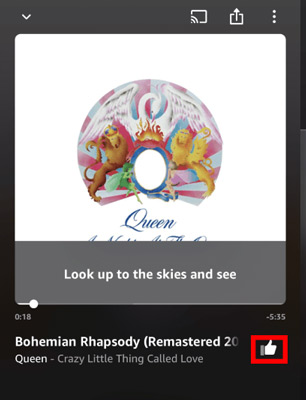
Part 2. How to Dislike Songs on Amazon Music
If you no longer like a song stored in your Amazon Music library, it's easy to remove the "like" from it. Here's how to dislike a song on Amazon Music:
Sep 1. Launch Amazon Music on your device.
Sep 2. Select the song that you want to dislike.
Sep 3. Tap the three-dot menu in the upper-right corner of the song's page.
Sep 4. Tap "Dislike" from the drop-down menu.
Sep 5. Tap "OK" to confirm the dislike.
Once you have disliked a song, it will no longer appear in your "Liked" songs section. Instead, you will find it in the list of all the songs and albums you have saved in your Amazon Music library.
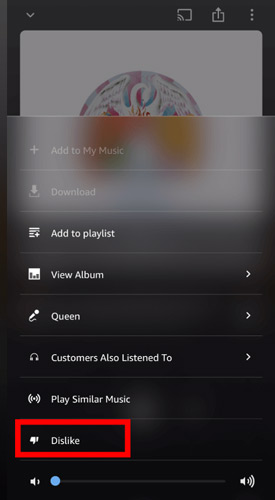
Part 3. How to Find Liked Songs on Amazon Music
Once you've liked a song on Amazon Music, it's easy to find and play it again. But how to see liked songs on Amazon Music? There are two ways to do this: the Amazon Music mobile app or the web player.
To find my likes on Amazon Music mobile app:
Step 1. Open the Amazon Music app.
Step 1. Tap on "Library" at the bottom.
Step 2. Tap on "My Likes" under the Made for you section.
Step 3. All the songs you've liked will appear here, and you can play any song by tapping on it.
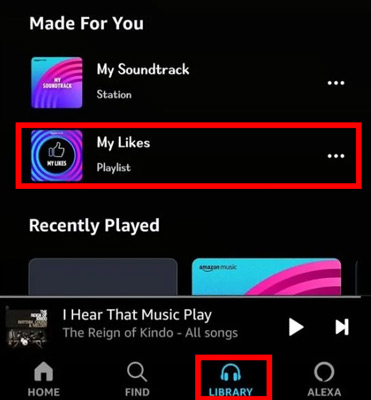
To find liked songs on Amazon Music web player:
Step 1. Go to music.amazon.com in your web browser.
Step 2. Click on "Library" in the top navigation bar.
Step 3. Click "My Likes" in the sidebar to the left.
Step 4. All the songs you've liked will appear here, and you can play any song by clicking on them.
To see liked songs on Amazon Music desktop app:
Step 1. Open Amazon Music on your desktop.
Step 2. In the upper left corner of the screen, click "My Music".
Step 3. Select "My Likes" from the drop-down menu.
Step 4. Your liked songs will be displayed in the main window.
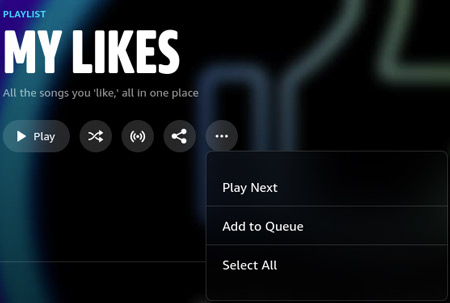
And that's all there is to it. You can quickly and easily find the songs you like on Amazon Music with just a few clicks.
Part 4. How to Download and Keep Liked Songs on Amazon Music Forever
If you have liked a song on Amazon Music, you can also download it to your device and keep it forever. To do this, you can make use of DRmare Amazon Music Converter. This is an Amazon Music software specially designed to help users download music from Amazon Music. It also allows you to convert downloaded Amazon Music to various formats such as MP3, AAC, and more.
This software allows you to keep your liked songs forever, as the downloaded songs are your own files. It also supports batch downloading and conversion to save time and effort. By using this software, you will be able to download your liked songs on Amazon Music quickly and easily.

- Convert Amazon Music to AAC, MP3, FLAC, WAV, and more
- Keep ID3 tags intact after conversion
- Keep lossless audio quality and fast work speed
- Support batch downloading Amazon Music
- Step 1Choose Output Settings for Amazon Music

- DRmare Amazon Music Converter allows you to choose the output settings according to your preferences. Click on 'menu' > 'Preferences' > 'Convert' and you can select the output format of the songs you want to download. You can also change other music parameters including the channel, sample rate, and so on.
First, you need to download and install the DRmare Amazon Music Converter from its official website. Then follow the steps below to download and keep liked songs on Amazon Music forever:
- Step 2Add Amazon Music to DRmare Amazon Music Converter

- You can now go to the Amazon Music app and search for the songs you want to download. Once you have found the song, copy its URL and paste it into the search box of DRmare Amazon Converter and click on '+'. Then this software will automatically load your desired songs.
- Step 3Download and Keep Liked Amazon Music Songs

- Finally, you can click the 'Convert' button to download the liked songs. The songs will be downloaded to your computer and kept in the format that you have chosen. You can save these songs as long as you want.
Part 5. Conclusion
Liking songs on Amazon Music is a great way to keep track of your favorites and quickly find them when you're ready to listen. You can instantly access and enjoy your favorite songs with just a few taps or clicks.
If you are a great fan of Amazon Music, you should definitely use DRmare Amazon Music Converter to download and keep liked songs on Amazon Music forever. This software will help you save time and effort while downloading your favorite songs. It also allows you to keep the music to the best quality and listen to Amazon Music offline anytime, anywhere. So try the software now and start downloading your favorite songs!












User Comments
Leave a Comment