The Bose SoundTouch 10 is "one system for world of music" that can fit about anywhere and fit your room with an immense music sound experience. The wireless speaker has a full, rich, and crystal-clear sound that belies its size. You can easily play your favorite music playlist from the SoundTouch speaker using SoundTouch. To add to its incredible sound features, Bose SoundTouch comes with an array of wireless music playing options, including Bluetooth, Wi-Fi, Apple AirPlay 2, which means that you can wirelessly play music from your portable devices.
Besides, users can also browse and play your music playlist from popular music platforms such as Spotify, iTunes, Deezer, and TuneIn, which has made it a popular music-playing device. And while we are at that, it is pretty unfortunate that Amazon Music subscribers cannot play and enjoy Amazon Music on Bose SoundTouch directly. In other words, Bose SoundTouch is yet to integrate Amazon Music as a music source service. It is sad, but luckily, we have a way around that! This article will introduce you to a great tip on how to play Amazon Music on Bose SoundTouch. Let's get at it now!
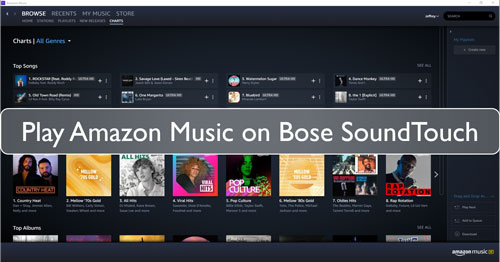
Part 1. How to Get Amazon Music on Bose SoundTouch by DRmare Amazon Music Converter
As we defined in the former part of this article, it is practically impossible to play Amazon Music on Bose SoundTouch directly from the Amazon Music application. In essence, Amazon Music and Bose are yet to reach a collaboration to have direct access to the Amazon Music catalog on Bose SoundTouch 10. Until the two corporations reach an agreement to partner, Amazon Music will remain copy-protected from unauthorized devices, which is, in this case, the Bose SoundTouch 10.
The good news is that we have a robust solution to your predicament - the DRmare Amazon Music Converter. It is a professional tool designed to Amazon Music users bypass copy protection and ultimately download music from Amazon Music Unlimited and Amazon Music Prime. The application simultaneously converts Amazon Music playlist files to more playable music formats such as MP3, WAV, AAC, M4A, M4B, and FLAC without losing sound quality during download.
This way, you can enjoy a lifetime of offline Amazon Music on Bose SoundTouch. DRmare Amazon Music Converter is available for both Mac and Windows users. Here are a few features that you get to enjoy from our DRmare Amazon Music Converter app.

- Convert Amazon Music to MP3, WAV, AAC, M4A, M4B, and FLAC
- Quality lossless download
- 5X faster conversion speed
- Retain ID3 tags like title, album, etc.
- Amazon Music offline music playback on Bose SoundTouch and other devices
Now, we will take through a few steps on how to get Bose SoundTouch 10 Amazon Music work using DRmare Amazon Music Converter.
Part 2. How to Convert and Play Amazon Music on Bose SoundTouch
- Step 1Download and install DRmare Amazon Music Converter
- First, you need to download and install the DRmare Amazon Music Converter software on your computer. The software comes with a free version that you can test its performance before purchasing it. Always download the application from the official website. Also, make sure you have the right software version for your Windows or Mac PC.
- Step 2Launch DRmare Amazon Music Converter

- On your PC, click on the DRmare Amazon Music Converter icon to launch the software. On the main interface, click on "Sign In" enter your credential to log in to your Amazon Music account. If you do not have an existing Amazon Music account, you can always create one.
- Step 3Register DRmare Amazon Music Converter on your PC
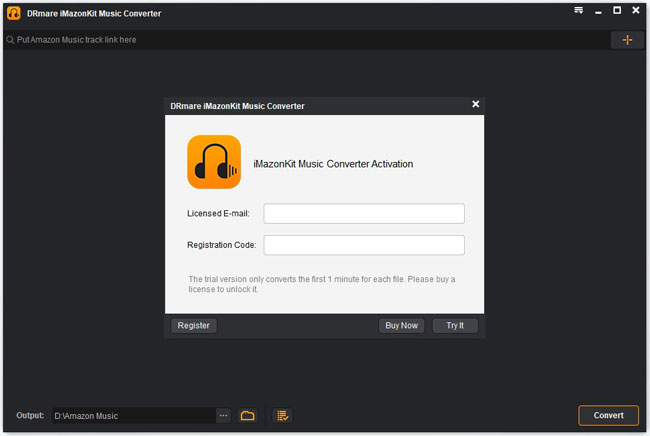
- DRmare Amazon Music Converter comes with a free software version that allows you to affirm its performance before purchasing the application. However, the free version is limited and only allows you to convert up to 1-minute of each music file. For complete conversion, you will have to purchase the premium version.
- Once you have purchased, click on the menu icon from the top-right corner and select "Register". Enter your license email and the registration code for the DRmare Amazon Music Converter app.
- Step 4Customize audio output and other parameters of Amazon Music for Bose SoundTouch

- Click on the Menu icon, select "Preferences", and advance to the "Advanced" option, and a new interface will display. Here you can easily select your preferred music formats such as MP3, FLAC, WAV, and others for Bose SoundTouch Amazon Music. You also can alter and personalize a few music specs such as bit rate, sample rate, audio channel, etc. It is also possible to organize your Amazon Music according to album or artist.
- Step 5Add Amazon Music playlists to DRmare

- Find your favorite Amazon playlist and click on it to open the details. Click on the yellow "Add Files" option to add Amazon Music playlist to DRmare. You can choose to select the entire playlist or just a few as you convert.
- Step 6Download Amazon Music for Bose SoundTouch

- After selecting your playlist, click the "Convert" at the bottom of the interface. The DRmare iMazonKit Amazon Music Converter will automatically download and convert your Amazon Music playlist on your local computer disk.
- Once the process is complete, hit the "history" icon with a red dot to find your saved Amazon Music files.
- Step 7How to play Amazon Music on Bose SoundTouch
To get Bose SoundTouch Amazon Music work, now you just need to transfer Amazon Music to your phone first. Please connect your mobile phone to the PC by a USB cable. Find and select your downloaded Amazon Music playlist and go on to copy and paste it on your phone disk. Now, you can use Bluetooth or AirPlay 2 to play and enjoy your Amazon Music on Bose SoundTouch 10. It is that easy!
Part 3. Conclusion
There you are! You can quickly get and play Amazon Music on Bose SoundTouch 10 using DRmare Amazon Music Converter. The software guarantees you quality lossless and an unlimited download of Amazon songs from the Amazon Music application without much trouble. DRmare is easy to use, fast, and super affordable. To make it easier for you, we have also featured a how to get Amazon Music on Bose SoundTouch guide using the application. All you have to do is follow it through and enjoy a lifetime of quality music on your Bose SoundTouch 10.











User Comments
Leave a Comment