If you're an Amazon Prime member and have a Roku streaming device, you may have experienced some issues with accessing your content. For example, sometimes the Amazon Prime app won't open, or you may encounter an error message when streaming your favorite shows. Fortunately, some simple solutions can help fix the Roku Amazon Prime not working issue. In this article, we'll walk you through 9 solutions that can help get your streaming back on track.
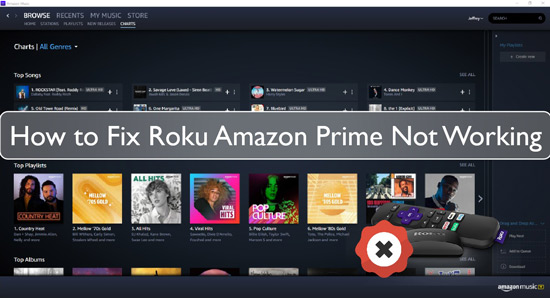
Fix 1. Check Internet Connection
The first step is ensuring your Roku device has a strong internet connection. Next, check your router and make sure the modem is connected properly. You should also make sure you're using a wired connection rather than a wireless one. This will ensure the best streaming experience with Amazon Prime. For this, you may need to reset the modem and router.
Fix 2. Check Amazon Music Subscription
If you have an Amazon Music subscription, ensure this hasn't expired. An expired Amazon Music subscription can cause the issue that is Amazon Prime not working on Roku. To check your Amazon Music account status, follow these steps:
Step 1. Open the Roku Home page and select "Settings".
Step 2. Select "Amazon Music" from the list of available services.
Step 3. Select "Manage Your Subscription".
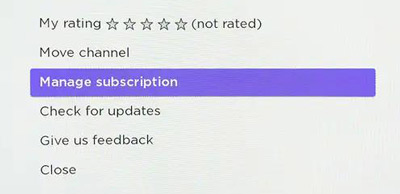
Step 4. Verify your subscription status and date of expiration.
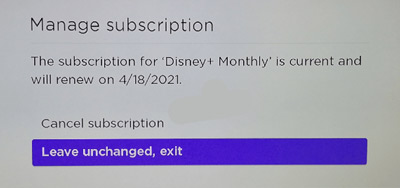
Step 5. If there's no active Amazon Music subscription, select "Subscribe Now" and follow the on-screen instructions.
Fix 3. Update the Amazon Music App
Sometimes the Amazon Music App's version installed on your device may be outdated. If you're having trouble Amazon Prime not supported on Roku device, updating the app may help. To update the app:
Step 1. Open your Roku device and go to 'Home' > 'Streaming Channels'.
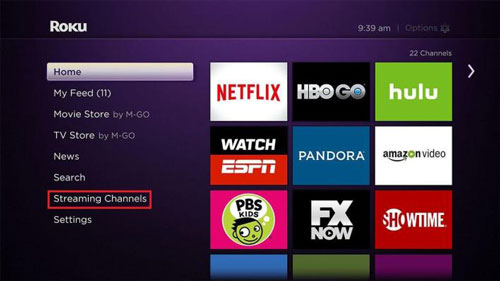
Step 2. Select the Amazon Music app.
Step 3. Check for updates.
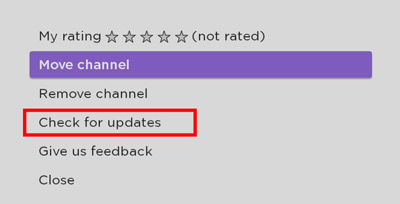
Step 4. If an update is available, select "Update" and follow the on-screen instructions.
Fix 4. Update the Settings
Updating the settings on your Roku device may help resolve the Amazon Prime not working on Roku TV issue. To update your Roku's settings, follow these steps:
Step 1. Select 'Settings' from the main menu on your Roku device.
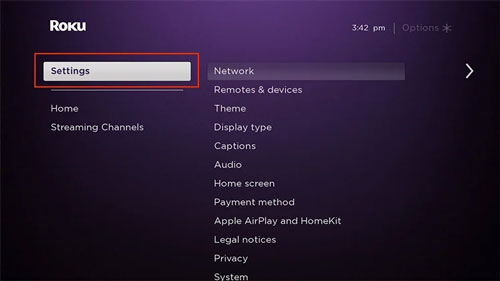
Step 2. Select 'System', then select 'System Update' to check for any new updates.
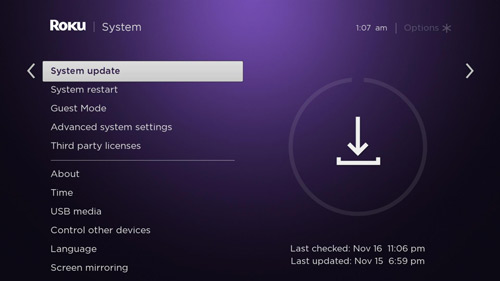
Step 3. If there is an update available, select 'Download' and 'Install'.
Step 4. After downloading and installing the update, restart your Roku device.
Step 5. Try streaming Amazon Prime again to see if this solution was successful.
Fix 5. Restart the Router
Restarting your router can often do the trick if you're having difficulties streaming Amazon Prime or Amazon Prime on Roku not working.
To do this:
Step 1. Unplug your Roku device and wireless router from the power source for about 30 seconds.
Step 2. Plug the Roku device back in and wait until you see the main home screen.
Step 3. Plug your router back in and wait for it to restart.
Step 4. Try streaming Amazon Prime again to see if the issue has been resolved.

For optimal performance, make sure to periodically restart your router. This will free up any memory that has been used and can help ensure smoother streaming sessions.
Fix 6. Restart Roku
If none of the above solutions worked for Amazon on Roku not working, you could try restarting your Roku device. This will reset any settings or programs that could be causing the issue. To restart, go to the home screen and select "Settings". Then find the "System" tab and select "System Restart". Your Roku will restart, and the Amazon Prime app should work as usual.
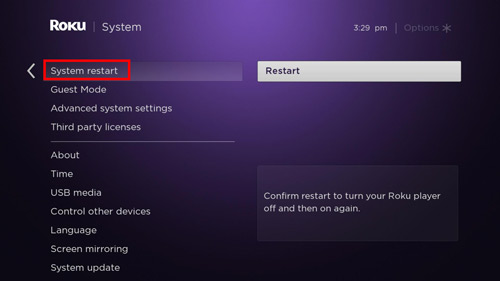
Restarting Roku may also help if your device is running slow. This can happen after streaming for a long time or when too many apps are installed.
Fix 7. Remove Amazon Music Channel and Reinstall
Sometimes, the Amazon Music channel can interfere with your ability to stream other channels, like Amazon Prime Video. If you're having trouble accessing Amazon Prime content on your Roku streaming device, removing and reinstalling the Amazon Music channel might help. To do this:
Step 1. Go to the Roku Home screen and go to 'Settings'.
Step 2. Select 'Channel Store', find the Amazon Music channel, and select 'Remove channel'.
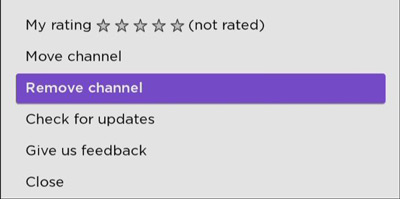
Step 3. After removing the channel, go back to the 'Channel Store' and search for Amazon Music again.
Step 4. Install it by selecting 'Add channel' and clicking 'OK' to install the channel.
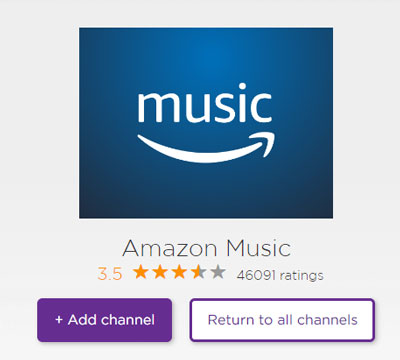
Step 5. After the channel has been installed, open it and try streaming Amazon Prime content again.
Fix 8. Re-link Your Amazon Music Account
If you're having trouble accessing the Amazon Prime app on your Roku device, you can still access Amazon Music. All you need to do is link your Amazon Music account to your Roku device, and you'll be able to play music without opening the app. Of course, this fix only applies to Amazon Music, so if you're having trouble accessing other content like movies and TV shows, this fix won't help.
To do this:
Step 1. On your Roku device, go to the 'Movies & TV channel' and select "Settings".
Step 2. Select "Link with Amazon Music".
Step 3. Enter your Amazon login credentials and click "Sign in".
Step 4. Once the linking is complete, you can access Amazon Music content on your Roku device without using the app.
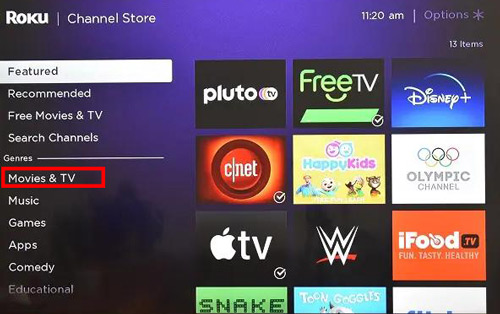
Fix 9. Play Amazon Music on Roku without App
Hopefully, these fixes helped you solve the Amazon Music not working on Roku issue. However, if none of these solutions worked for you, you might need to contact customer service for further assistance. Or, you can try the ultimate solution below.
DRmare Amazon Music Converter could help you to solve the Roku Amazon Prime not working issue. It is a powerful tool that can easily download and convert Amazon Prime music to popular audio formats like MP3, M4A, AAC, FLAC, etc., for playing on any device or platform. You can also use its built-in ID3 tag editor to edit and organize the music info after conversion. It is worth trying if you are looking for a powerful streaming solution. With DRmare Amazon Music Converter, you can easily enjoy Amazon Prime Music on your Roku streaming device.

- Download HD Amazon Music with lossless quality for offline listening
- Convert Amazon Music to MP3, AAC, WAV and FLAC at 5X faster speed
- Keep lossless audio quality and metadata information after conversion
- Play Amazon Music on Roku devices without Amazon not working on Roku issue
- Step 1Add songs from Amazon Music to DRmare software

- Download, install and launch DRmare Amazon Music Converter on your PC or Mac. Select the Amazon Music songs/playlists you want to download and drag them to the DRmare software. Or you can copy and paste the track URL and paste them into the search box and click the '+' button.
How to Use DRmare Amazon Music Converter
- Step 2Change Amazon Music to MP3 format

- Click on 'menu' > 'Preferences' > 'Convert' to choose the output format and customize audio parameters like bit rate, sample rate, etc. The MP3 output formats is compatible with Roku so that you can choose to convert Amazon Musc to MP3 format..
- Step 3Begin the Amazon Music conversion for Roku

- Finally, click the 'Convert' button to download and convert Amazon Music songs.
- Transfer the converted songs to a USB stick. Then plug this USB stick to your Roku streaming device. Then you can listen to Amazon Music on Roku without the Amazon Music app issue or other issues.
Conclusion
In this article, we have discussed the various possible solutions to solve the Amazon Prime not working on Roku issue. If none of the above solutions worked for you, DRmare Amazon Music Converter is a great tool to help you easily access and play Amazon Prime music on your Roku device. It is fast, reliable, and offers lossless audio quality. The most important thing is that, with it, you don't need to install the Amazon Music app on your Roku. So, there is no Amazon Music not working on Roku issue. So, if you are looking for a powerful streaming solution, DRmare Amazon Music Converter is worth trying.












User Comments
Leave a Comment