Amazon Music is among the most popular streaming services from where you can enjoy both new and old tracks as well as podcasts. More so, the Prime or Unlimited subscription lets you enjoy your fav-hits for offline listening. But what happens when you want to download some hits and suddenly realize Amazon Music not downloading songs issue? This could be heart-breaking, needing a quick fix. This article walks you down the lane on several ways to fix such issues amicably.
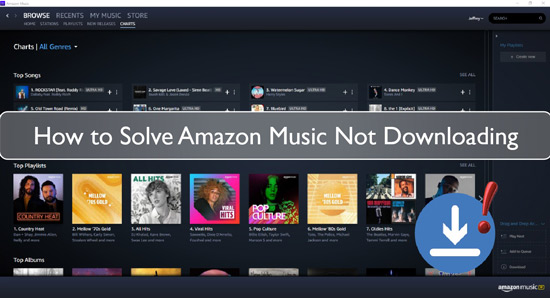
Part 1. Why Is Amazon Music Not Downloading
"Why is my music not downloading on Amazon Music?" Several reasons may cause the Amazon Music app not downloading songs on your device. These include:
- Unstable internet connection causing it to slow down or refuse to work at all.
- Inadequate storage space on your device could hinder the process.
- Issues with your software may hinder several operations like downloading music on your device.
- Obsolete applications that need an update may also be the cause of songs not downloading on Amazon Music.
Part 2. How to Fix Amazon Music Not Downloading Issues
You now have a clue why is Amazon Music not downloading. Why not head on to fix Amazon Prime Music not downloading with these solutions?
Way 1. Check Internet Connection
The first rush point is to know whether your internet connection is working properly. Check your connection and troubleshoot any disturbing issues to open up your internet for transmission. You can also disconnect and re-connect to the internet to see if the problem of Amazon Music not downloading to phone/computer is solved. If not, move on to next fix.
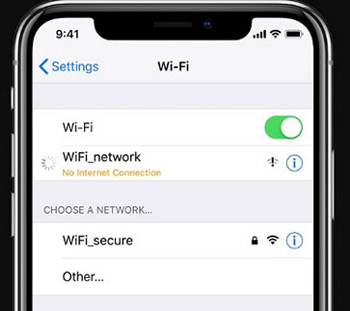
Way 2. Redownload Songs from Amazon Music
If your internet connection is good but you can't still download your songs, then perhaps you didn't download them properly. To do this, just re-download the song by reloading the Amazon Music application and searching for the target song to re-download.
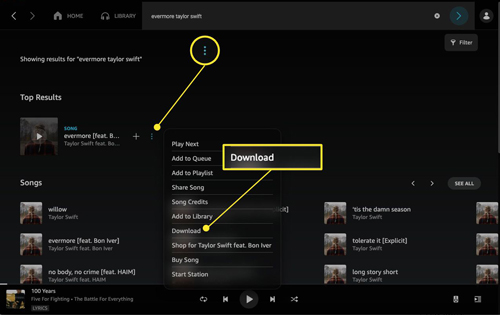
Way 3. Log Out and Log in Amazon Music Account
Logging out and in will refresh your Amazon Music account. Just head to your account and log out. Then log in again and see if the Amazon Music not downloading Android/iPhone got fixed. If so, then it was a temporary glitch that needed a refresh.
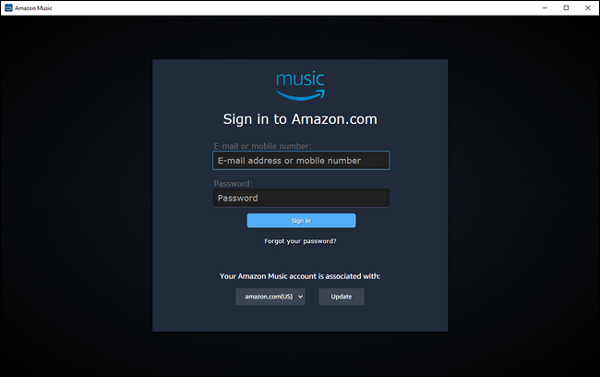
Way 4. Renew Amazon Music Subscription
Could it be that your subscription just expired? Then it's time to renew it. This will give it a rebut and let all operations run smoothly, including downloading tracks.
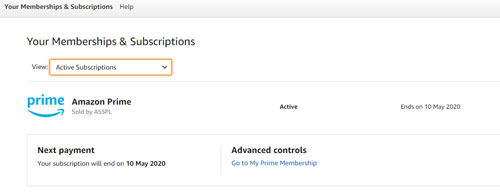
Way 5. Uninstall and Reinstall Amazon Music App
Sometimes an installation doesn't work as it should. If any interruptions occur, then the program may not run as expected. So, uninstall the Amazon Music app and then re-install it to check if it now works as required. Then check whether the Amazon Music songs not downloading issue fixed or not.
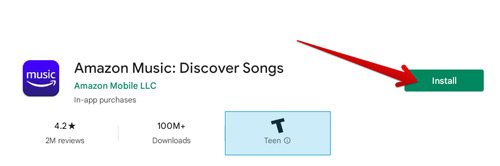
Way 6. Clear Amazon Music App Cache
An application's performance may be affected by too much cache. Try to clear Amazon Music app cache if Amazon Prime Music not downloading issue occurs.
To do so, go to the "Settings" option in the Amazon Music app on your Android phone. Then scroll down to find 'Storage' and hit on 'Clear Cache'.
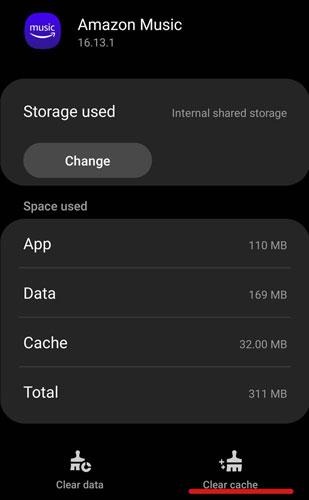
While on iPhone, head to the Settings app and then tap on the "General" section. Next, choose the "iPhone Storage" option. Finally, click on the "Amazon Music" app from the available app list and click on the "Offload App" option.
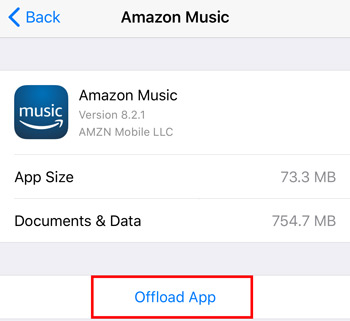
By following this, you will clear clogged space on your device and solve Amazon Music not downloading iPhone/Android issue.
Way 7. Update Amazon Music App
An obsolete application can't cope with some trends like downloading songs. Updating the Amazon Music app to the latest version will fix any issues as it will remove all in-app bugs to clear the way.
To do that, just open the "App Store" on your device and search for the Amazon Music app. Next, open the app's details to check for any available updates. If yes, then click on the "Update" tab to update it.
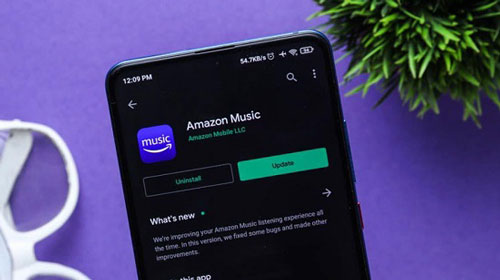
Part 3. Best Way to Solve Amazon Music Songs Not Downloading
There is a plan "B" if the above options don't yield fruit. DRmare Amazon Music Converter is a sophisticated tool that works in-depth to convert your Amazon Music tracks into common output formats. It supports the conversion of Amazon Music files to audio formats such as FLAC, WAV, MP3, M4A, and M4B, among others. With this tool, you can download high-quality Amazon Music tracks to play offline on any device of choice. It will also preserve the ID3 tags of your tracks such as year, genre, title, and many more.
Besides, it works at a fast speed of X5 rate while retaining 100% lossless audio quality. By the end of converting Amazon Music soundtracks, you will conveniently listen to them on any device offline. In this way, you won't meet songs not downloading on Amazon Music anymore.

- Customize the audio parameters like sample rate, bit rate, and channel
- Support to listen to Amazon Music offline anywhere
- Convert at a fast speed of X5 rate
- Convert Amazon Music to common output formats like FLAC, MP3 and more
How to Use DRmare Amazon Music Converter to Convert and Download Amazon Music
DRmare Amazon Music Converter supports both Mac and Windows OS. Initially, you need to download the correct version and then install it on your computer. After that, follow the steps below to see how to use this smart tool to help fix Amazon Music app not downloading songs issue.
- Step 1Open DRmare Amazon Music Converter

- Launch the DRmare program once installed on your computer. You should notice that the Amazon Music app also opens at the same time.
- Step 2Choose Amazon Music to convert

- Find the playlist from the Amazon Music app that you want to convert and right-click on it. Then, click on the "Share" option to continue to copy the URL of the playlist. Otherwise, you can click on the "three-dots" on the cover of the playlist to copy the link and paste it into DRmare's interface bar. Also, you can drag the whole playlist to the DRmare program from the Amazon Music app.
- Step 3Customize output audio format and parameters

- DRmare Amazon Music Converter lets you customize your preferences. So, go to the "Preferences" option from the list by clicking on the Menu icon on the DRmare tool. Then click on the "Convert" section and begin to customize the output format. Likewise, you can personalize the parameters like sample rate, bit rate, and channel.
- Step 4Download Amazon Music tracks

- Just click on the "Convert" button to convert Amazon Music to MP3 or the target format you set. Once the conversion process is accomplished, now locate the tracks on your computer's storage. Please hit on the "History" icon with a red dot in numbers to locate the converted Amazon Music songs. Finally, you can enjoy Amazon Music offline on any device anytime.
Part 4. Final Words
Don't panic when you are facing issues with Amazon Music not downloading purchases. These fixes are simple and doable. You can identify what is causing the issue and fix it. However, the best converter - DRmare Amazon Music Converter - can quickly let you download and convert Amazon Music files in a few steps. You will gladly keep Amazon Music songs forever and play them on any device without restrictions.












User Comments
Leave a Comment