"Any way to export Amazon Music playlist to MP3 for using on other devices or platforms?" Nowadays, Amazon Music can only be streamed online as the tracks are encoded. If you want to use Amazon Music on other devices, you need to change the audio format of Amazon Music. But how?
In this article, you can get the best way on how to get Amazon Music playlist export. Then you can move and use Amazon Music playlist on the device and platform you like directly.
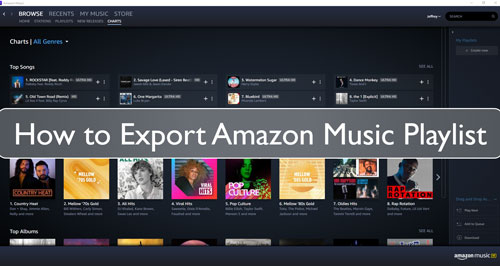
Part 1. How to Get Amazon Music Playlist Export - Tool Needed
To export playlist from Amazon Music, you will need to use a tool to help you. There is some tool that can get Amazon Music playlist export in the market. But here, we would like to introduce the best one for you.
This tool is DRmare Amazon Music Converter. It is a powerful and smart Amazon Music converter and downloader. It can download Amazon Music playlist to computer. And it can export Amazon Music playlist to MP3 for using. Also, it can output Amazon Music playlist to Losslesss, FLAC and other audio formats.
In addition, the DRmare tool can run at a fast speed. So, it supports to get Amazon Music playlist export and convert in batch at a time. And it can preserve lossless sound quality of Amazon Music playlist. Moreover, you can edit audio channel, sample rate, etc. of Amazon Music playlist to enjoy better listening experience.
During the conversion period, you can select and add more Amazon Music playlist to convert you want. After the conversion, you can get Amazon Music playlist export on your computer. Then you can move Amazon Music playlist to other devices and platforms for listening.

- Convert Amazon Music Prime to MP3, AAC, FLAC, etc.
- Keep lossless quality and ID3 tags of Amazon Music playlist
- Batch export Amazon Music playlist at a fast speed, save your time
- Support to use Amazon Music playlist anywhere offline
Part 2. How to Export Amazon Music Playlist - Detailed Steps
How to get Amazon Music playlist export to MP3 by DRmare Amazon Music Converter? Please take it ease. In this part, we will walk you through on how to export Amazon Music playlist step-by-step. Now, let's move on.
- Step 1Open DRmare and Sign in your Amazon account

- Download the DRmare Amazon Music Converter on your Mac or Windows computer first. Then get it installed. Once finished, open it. You will get its main screen. Here please click on the 'Sign In' button to log in your Amazon Music account. You will be required to enter your name and password of your Amazon Music account.
- Step 2Customize Amazon Music playlist audio format

- To export Amazon Music playlist to audio format like MP3, you need to alter the output audio format in DRmare program. Please hit on the Menu icon from the upper-right corner of DRmare Amazon Music Converter. Then choose and hit 'Preferences' and it will show you a window. Here please touch on the 'Advanced' and you can get access to modify the audio parameters and audio format. Just choose the 'MP3' format from the audio format list. Then you can change the audio channel, etc. you like for Amazon Music playlist export. After that, press on 'OK' button.
- Step 3Add Amazon Music playlist to DRmare

- Go back to Amazon Music web player page and find the Amazon Music playlist you want to export. Then click on the target playlist you want and go to its info page. At this time, a yellow button show. You need to click on this button to load the Amazon Music playlist to DRmare. You will see the tracks in a new window. And here you can choose some tracks you like to export. Or you can get the whole Amazon Music playlist to be exported. Now, hit on the 'Convert' button.
- Step 4Get Amazon Music playlist export

- After hitting on the 'Convert' button, DRmare program will export playlist from Amazon Music at once. You can see the downloading and converting process in the window. Once completed, then click on the 'history' icon to go to the window with converted Amazon Music playlist. By the way, you can pre-listen the Amazon Music playlist by double-clicking on the track. Also, if you want to locate the track on your computer, you can hit on the 'search' icon. It will show you the target folder that saved local Amazon Music playlist.
- Step 5Export Amazon Music playlist to other platforms
As now you had got Amazon Music playlist export as local files, then you can move them to other platforms and devices like Spotify, MP3 player for using. Here we would like to show you how to export Amazon Music playlist to Spotify for using.
Step 1. Open the Spotify app on your computer and log in with your Spotify account.
Step 2. Click on the 'menu' icon next to your Spotify profile. And then select 'Settings'.
Step 3. Scroll down the list and find 'Local Files' and activate the 'Show Local Files' icon.
Step 4. Touch on 'Add a Source' to choose the local Amazon Music playlist export to Spotify from your local device.
After then, you can enjoy Amazon Music playlist with Spotify app without any limit.
Part 3. In Conclusion
In this post, you had got the way to make Amazon Music playlist export. And you can use export Amazon Music playlist to the devices you want for playing. By the way, using the DRmare Amazon Music Converter, you can easily export playlist from Amazon Music to MP3 and so on with lossless audio quality. Then you can play Amazon Music files on the go offline.











User Comments
Leave a Comment