"Can I purchase Amazon Music?" "Can I download Amazon Music purchases?" Such questions come to Amazon Music users' minds. So, can you make it? Of course. In fact, as a music streaming service and online music store, Amazon allows people to buy Amazon digital music as well as download purchased Amazon Music for offline playing.
If you are looking for ways to purchase music from Amazon and download music purchased on Amazon, then you come to the right place. In this post, we will discuss how to do that in detailed steps. Please read the post here and learn more.
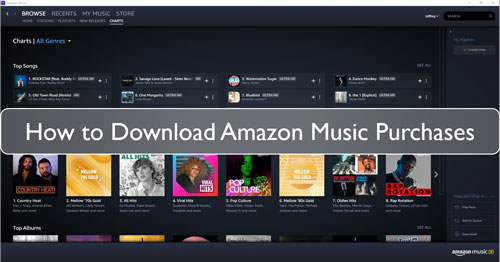
Part 1. How to Purchase Songs on Amazon Music
Before downloading Amazon purchased music, you need to purchase songs in advance. When you are an Amazon Prime Music or Unlimited Music member, you are able to purchase Amazon Music songs on your Amazon Music. Below are the steps for you to learn how to purchase songs on Amazon Music.
See also: Amazon Music Unlimited vs Prime Music
How to Purchase Music on Amazon via Website
Step 1. Head to the Amazon official website on your device.
Step 2. Locate and hit on the 'Buy Music' > 'Digital Music' options on its website.
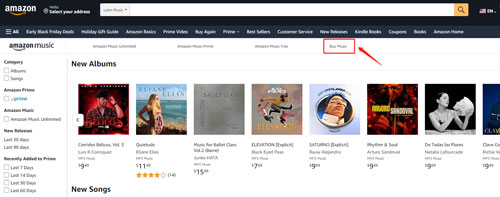
Step 3. Choose the songs you want to purchase and hit 'Buy Song'. Then go on to choose Pay with currency and confirm your purchase.
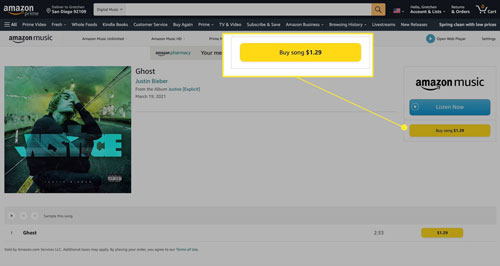
How to Purchase Music on Amazon Music by App
Step 1. Open your Amazon Music app on your device and locate the song you will buy.
Step 2. Please hit the 'three-dot' icon on the right side of the song info. Then select the 'Buy Song' option.
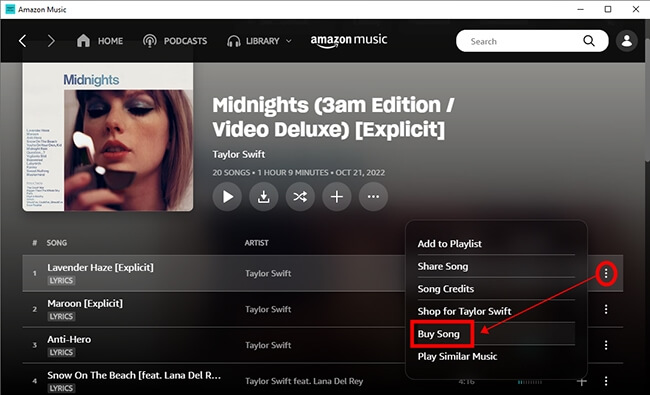
Step 3. Then, you will get a new window. To buy songs on Amazon Music or purchase a whole album, you should hit 'three-dot' > 'Buy MP3 song'/'Buy MP3 album'. Finally, you need to complete the payment.
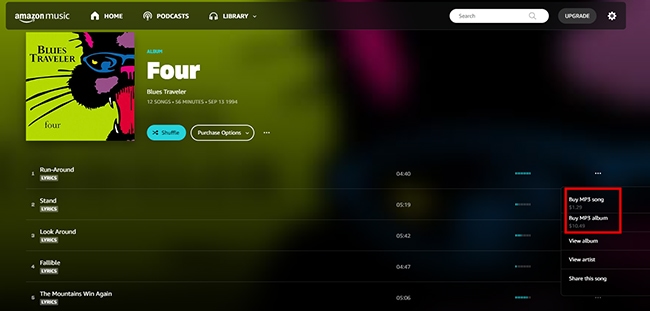
Part 2. How to Find Amazon Music Purchase History
How do I find my purchased music on Amazon? In this part, you will get clear guides. We are going to show you the specific steps to view Amazon Music purchases.
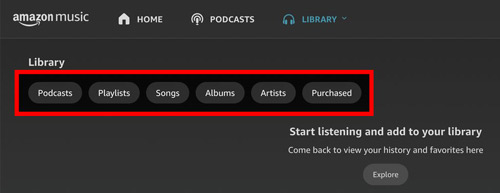
Step 1. Go to your Amazon Music and click 'Library' > 'Music' on the main interface.
Step 2. Please click the 'Purchased' button to find Amazon Music purchase history.
Part 3. How to Download Amazon Music Purchases on Mobile and Computer
After you have purchased Amazon Music songs, you can learn how to download purchased music from Amazon. Here we will guide you on how to download purchases from Amazon Music via the Amazon website and Amazon Music app on your device.
How to Download Amazon Purchased Music by Amazon Website
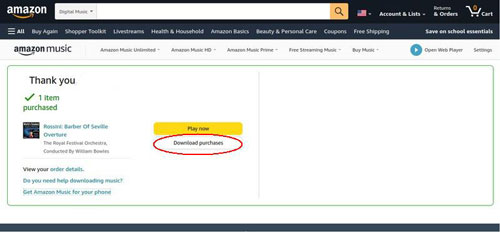
Step 1. Go to the Amazon website and head to the music library section.
Step 2. Choose the song you like to download. Then touch the 'Download' button.
Step 3. If you get a text that asks you to install the Amazon Music app to download music, just hit 'No, thanks'.
Step 4. Select the 'Save' option to save the file. When download the music, you can find it in the 'Downloads' folder on your computer and start to listen to Amazon Music offline.
How to Download Purchased Music on Amazon via App
Here are steps for you to find Amazon Music purchase history and download purchased Amazon Music to phone and computer by Amazon Music app. Here we go.
On Phone:
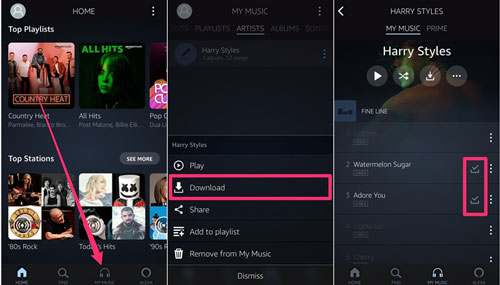
Step 1. Start the Amazon Music app on your mobile phone.
Step 2. Head to the Library section to view Amazon Music purchases.
Step 3. Pick up the song you'd like to download and touch the 'More Options' menu.
Step 4. Press the 'Download' button to save Amazon purchased music to 'Amazon Music Folder' on your device.
Note: This way helps you save Amazon Music purchase history on your app for playing offline. However, you still cannot download purchased Amazon Music to phone because the music from Amazon is protected by digital rights management.
See also: Amazon Music DRM removal
On Computer:
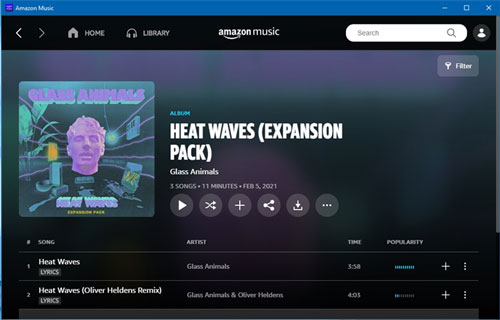
Step 1. On your Windows or Mac computer, launch the Amazon Music app.
Step 2. Hit the 'Purchased' option in the Library section.
Step 3. Touch the 'Download' button to start to download purchased Amazon music.
Step 4. After that, you can check the downloaded Amazon Music files in the target folder on Amazon Music on your computer. "Where is my downloaded music on Amazon?" You may ask. For Windows, locate the 'My Music' folder. While for Mac, check the 'Music' folder.
View also: Where Does Amazon Music Download to
Part 4. How to Download Amazon Music Purchase History - Best Way
In this part, you will get the best way how to download purchased music from Amazon. Not only that, you can learn how to download any song on Amazon Music without any limits.
To do that, you need the DRmare Amazon Music Converter. It is able to download and convert any content from the Amazon platform. With this tool, you can convert Amazon Music songs to plain FLAC, WAV, and more audio formats. And you can even don't need to purchase Amazon Music in advance. You can directly put the song's link to the DRmare and let it do the downloading and converting job for you.
What's more, this tool for Amazon Music can work at a fast 5X rate which saves you time. And it will preserve the original quality and complete ID3 tags of your Amazon Music files after the conversion. Besides, in the DRmare Amazon Music Converter, you can change the audio sample rate, bit rate and others before the conversion. After converting the Amazon Music tracks, you can move and stream Amazon Music on multiple devices if you like.

- Download Amazon Music purchased and more content from Amazon
- Work at a fast speed conversion of up to X5 rate
- Keep lossless music quality and ID3 tags like title, cover, etc.
- Convert Amazon Music to MP3, M4B and so on
- Step 1 Download and install the DRmare Amazon Music Downloader

- Head to the webpage of the DRmare Amazon Music Converter. Then locate the 'Download' button on the page and click on it. It will start downloading. After that, go on to install the program on your computer. Once installed, directly open it. At the same time, the Amazon Music app will load.
How to Convert and Download Purchased Amazon Music
Now, we will provide a tutorial on how to use the DRmare Amazon Music Converter to download purchased music from Amazon. Please find the details below.
- Step 2Adjust output preferences for Amazon Music songs

- Before converting, please change the output audio parameters for Amazon Music songs first. Go to the menu option and choose 'Preferences' from the drop list. It will show you a new window. Then you can start to reset the output format, bit rate and else for Amazon Music tracks. When set, click 'OK'.
- Step 3 Add purchased Amazon Music songs to the DRmare

- Now, you can go to import Amazon Music tracks to the DRmare tool. On the pop-up Amazon Music app, locate the Amazon Music purchase history that you want to convert. Then drag it to the DRmare program. Also, you can copy its link and put the link to the blank box in the DRmare Amazon Music Converter. And then hit the '+' icon and your songs will be added soon.
- Step 4Download Amazon Music Purchases

- At last, touch the 'Convert' button to download and convert songs from Amazon Music. Once downloaded, click on the 'Converted' icon to find and view the local Amazon Music tracks. Then you can move the files to any device for use offline.
Part 5. FAQs about Amazon Music Purchases
Q1: How Do I Purchase Music from Amazon to MP3?
A1: Just go to the Amazon website via a web browser on your device. Then find the song you like in the search box. Next, choose 'MP3 Music' from the results. And then click 'Purchase Options' and select 'MP3 Music'. Finally, go on to purchase your music.
Q2: Can I Add My Amazon Purchased Music to Windows Media Player for Playing?
A2: Yes, you can. But you need to download your purchased music on your computer first. Then, you can start the Windows Media Player program. Hit on 'Organize' in the menu bar and choose 'Manage Libraries'. And then choose 'Add' to browse the downloaded Amazon Music purchases on your computer. Next, hit 'Include Folder' and confirm to add Amazon Music to Windows Media Player.
Q3: Can I Download Amazon Music Songs without Purchasing?
A3: Yes. You can do that via the DRmare Amazon Music Converter. It allows you to download music from Amazon to computer without purchasing in advance. You can get Amazon Music songs by copying and pasting the link address to this tool directly.
Q4: Where Has My Purchased Amazon Music Gone?
A4: You can go to 'Library' > 'Music' > 'Purchased' to find your Amazon Music purchased songs.
Q5: How Can I Listen to Music I Purchased on Amazon?
A5: You are able to play them on your playlist which includes the songs.
Q6: Why Is My Purchased Music Not Showing Up in Amazon Music?
A6: There are some reasons and solutions to answer why your Amazon purchased music not showing up.
1. Too much cache on your app. Try to clear Amazon Music cache to make the app run smoothly and find purchased music on Amazon easily.
2. Unstable network. Please reconnect your network on the device and restart the app.
3. Inactive account. In this situation, you need to log out of the Amazon Music account and log into it again.
4. Outdated Amazon Music version. You should update to the latest version for use without problems.
View also: Amazon Music Not Working? Solved!
Part 6. Conclusion
Now, you learn tips on how to buy Amazon digital music as well as how to find Amazon Music purchase history and download Amazon Music purchases on phone and computer. Besides, you know how to listen to music purchased on Amazon offline by the DRmare Amazon Music Converter. To achieve this goal, just download and install it on your computer to start the Amazon Music trips without any issues.












User Comments
Leave a Comment