There are several benefits to Amazon Music offline listening compared to online streaming, such as no data usage, improved battery life, uninterrupted playback, no ads, playback anywhere, and reduced buffering time. In this case, today, we will introduce a complete guide to download Amazon Music to computers running Windows and Mac operating systems to listen offline.
No matter you are subscribing to Amazon Music Prime, or Amazon Music Unlimited, or purchased songs from Amazon Music on your computer, you can find the step-by-step tutorial to get Amazon Music downloads on PC and Mac.

Part 1. Can I Download Amazon Music/Prime Music to My Computer?
Can I Download Amazon Prime Music to My Computer?
Yes. If you're an Amazon Prime member, you can get many perks. One of the highlight features is to get Amazon Music Prime for free. It's one of the two types of Amazon Music subscriptions. It allows you unlimited access to over 100 million ad-free songs and podcasts.
However, with the latest update on November 3, 2022, things have changed. You can still access more than 100 million tracks, but you can only download All-Access playlists from Amazon Prime for offline playback. This is certainly a big hit for many Prime members.
Can I Download Music from Amazon Music Unlimited to My Computer?
Yes. With an Amazon Music Unlimited plan, you can download Amazon Music to the Amazon Music app on your PC and Mac for offline listening.
But all Amazon Music downloads are limited to its app for use. If you'd like to transfer Amazon Music streams, it's highly recommended to use DRmare Amazon Music Converter to download music from Amazon Music Unlimited to your local PC and Mac computer.
Can You Download Purchased Music from Amazon to Computer?
Yes. If you buy songs from Amazon's digital music store, you can download these purchases locally and import them to another media player or other devices, like iTunes, and Windows Media Player.
Can You Download Music from Amazon Music for Free to Computer?
No. Downloading music from Amazon Music for free to your computer is not allowed under the terms of service of Amazon Music. Amazon Music typically requires users to purchase and/or subscribe to their services to access and download music legally.
| Amazon Music Plans | Download Music to Amazon Music App | Download Music Locally |
|---|---|---|
| Amazon Music Free | ✖ | ✖ |
| Amazon Music Prime | ✔(only for All-Access Playlists) | ✖ |
| Amazon Music Unlimited | ✔ | ✖ |
| Purchases from Digital Music Store | ✔ | ✔ |
Part 2. How to Download Amazon Prime Music to Computer
Prime members can shuffle play songs on demand from a selection of All-Access playlists and download music from Amazon Prime for offline listening. Note, however, that they are only accessible in the Amazon Music app. Now, let's see how to do that.
Amazon Prime Music Download to PC and Mac
Step 1. Open the Amazon Prime Music app and sign in to your Amazon Prime account.
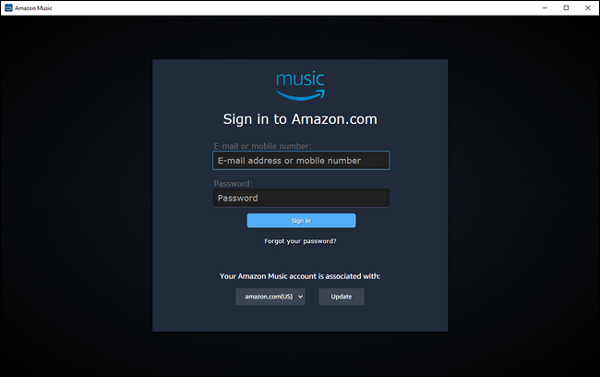
Step 2. Click on the 'All-Access Playlists' tab from the 'Home' screen. Find the songs that you'd like to download and click the "+" button to add them to your Amazon Music library.

Step 3. Click on the 'three-dot' icon and select 'Download' to download All-Access Playlists to your Amazon Music app.
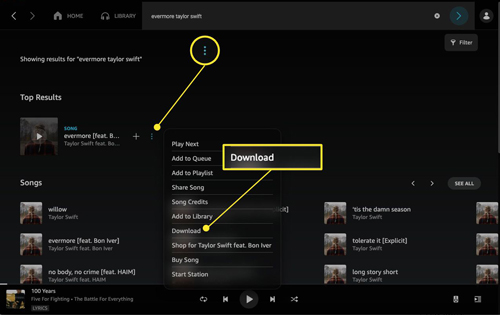
Limitations:
- Songs downloaded from Amazon Music can only be accessed in the Amazon Music app.
- It is not possible to export or transfer Amazon Music to other applications or devices.
- It is not possible to copy Amazon Music to USB or other external storage.
Part 3. How to Get Amazon Music Unlimited Download to PC and Mac
Amazon Music Unlimited offers a vast library of songs, albums, and playlists for music enthusiasts, and the ability to download your favorite tunes on compatible devices, including computers. Here, we will walk you through the process of downloading Amazon Music Unlimited to your computer, allowing you to enjoy your favorite tracks even without an internet connection.
Unlimited Amazon Music Download to PC and Mac
Step 1. Make sure you have the Amazon Music app installed on your computer. If you haven't already, you can download the Amazon Music app for PC or Mac from the official Amazon website. Follow the on-screen instructions to complete the installation process.
Step 2. Launch the Amazon Music app and sign in with your Amazon Music Unlimited account credentials.
Step 3. Explore the vast catalog of music available on Amazon Music Unlimited. Browse through genres, artists, and playlists to find the songs you want to download.
Step 4. When you find a song, album, or playlist you want to download, look for the download option. This is usually indicated by a download icon or a "Download" button located near the track or album.
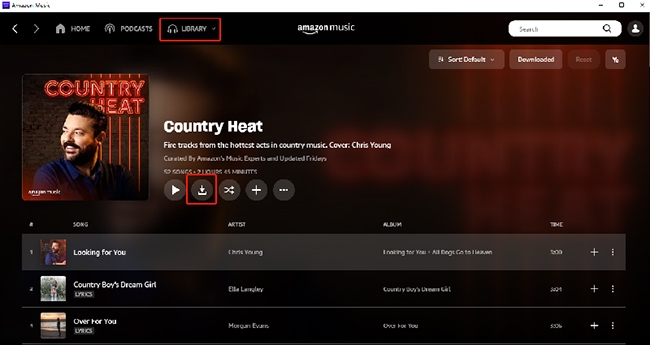
Step 5. Click on the "Download" to initiate the download process on your Mac or PC. The Amazon Music app will display the progress of your downloads. Depending on the size of the files and your internet connection speed, this process may take a few minutes.
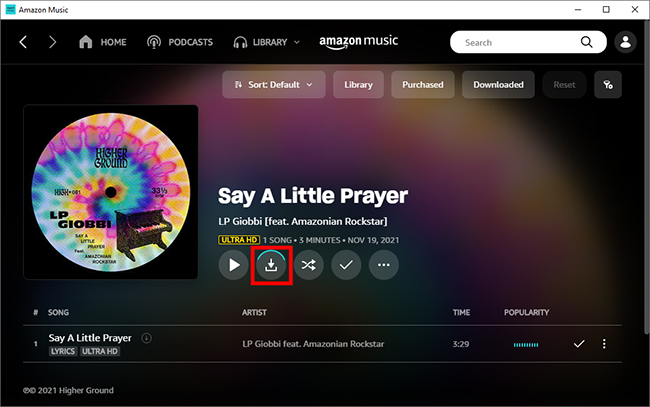
Limitations:
- You can use these Amazon Music downloads on authorized devices via its app.
- When your Amazon Music Unlimited expires, all songs will be disappeared from your library automatically. You can't listen to them offline anymore.
Part 4. How to Download Amazon Music to Computer Locally
Download Amazon Music to PC and Mac Locally via DRmare iMazonKit
DRmare Amazon Music Converter is the best tool to download Amazon Prime Music and Amazon Unlimited Music to PC and Mac locally. The Amazon Music download quality could be 100% original. And it can keep all ID3 tags, including album cover, title and so on in Amazon Music songs. The best thing is that it won't even require a subscription to Amazon Music, and you can listen to Amazon Music offline anywhere.
Besides, you can choose the output format of Amazon Prime Music as MP3, FLAC, M4A, M4B, AAC and WAV. After the conversion, you can get rid of all the restrictions of Amazon Music. You can access the converted Amazon Prime Music songs even if there is no Amazon Music app on any platform or device. You can freely transfer them to other memories, burn them to CDs, etc.
It works at 5x speed and supports batch conversion, so you don't need to worry about it being time-consuming. Now, go through the "Download" link below and install this excellent Amazon Music downloader app for Mac or PC for free!

- Download music from Amazon Music Prime, Amazon Music Unlimited, etc.
- Convert Amazon Prime Music to MP3, FLAC, and more audio formats
- Retain the full ID3 tags and metadata including the artist, album art, etc.
- Export and stream Amazon Prime Music on any device and platform effortlessly
Now, follow up the instructions below and carry out the respective steps to start to download songs from Amazon Music on PC or Mac.
- Step 1Add Amazon Music Songs to DRmare Amazon Music Converter

- First, step into the official webpage of the drmare.com (or you can click on the 'Download' button above) and download and install the DRmare Amazon Music Converter on your computer. Then launch the program and add Amazon Music songs to it by copying and pasting the song's link into the address bar and then clicking the '+' button.
- Step 2Customize Output Format for Amazon Music

- Tap the 'Preferences' icon > 'Convert' option from the 'Menu' icon at the top-right corner. There you can personalize the conversion parameters like output file format, sample rate, etc. for Amazon Prime Music. For the output format, you can choose from MP3, FLAC, WAV and more as you want.
- Step 3Get Amazon Music Download to PC and Mac

- Now, click the 'Convert' button to start to export playlists from Amazon Music. Then wait it until the downloading process completes. Once the conversion completed, you can touch the 'Folder' icon at the bottom to see the downloaded Amazon Music files.
How to Download Purchased Amazon Music to Computer Locally
Besides using DRmare Amazon Music Converter to download Amazon Music playlist to computer, you can also download songs purchased from the digital Amazon Music store locally. Now follow the steps below to learn how to do this.
By Amazon Music App
Step 1. Launch the Amazon Music app on your PC or Mac.
Step 2. Click on the 'Library' tab at the top and then choose 'Purchased'.
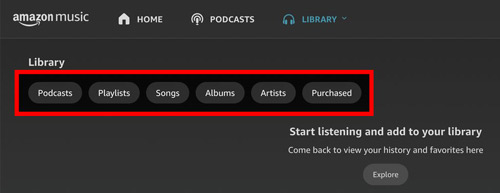
Step 3. Now you can see all your purchased songs and you can click on the 'Download' icon next to the song to download Amazon Music on PC and Mac.
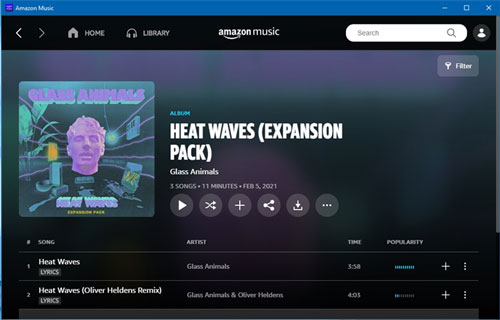
By Amazon Music Web Player
Step 1. Open the Amazon Music web player on your computer.
Step 2. Go to 'Library' and then find the songs or albums you want to download and click 'Download'.
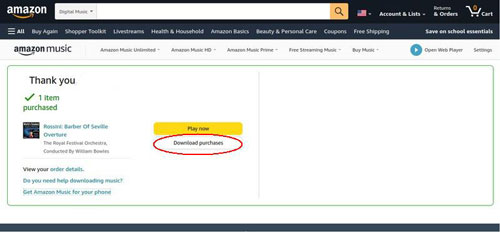
Step 3. Click 'No thanks, just download music files directly' when you are prompted to install the application. Then choose 'Save' when it asks you to open or save the music files.
Tutorial: How to Transfer Amazon Music Downloads to iPhone/Android Phones
Up to now, you can locate all Amazon Prime Music downloads on your computer. Then, you are able to download these downloads to your iPhone and Android phones. To do this, you'll need to follow different methods due to the distinct operating systems and ecosystems. Here are the steps for each:
For iPhone:
Step 1. Import Amazon Music downloads to your iTunes library by clicking the "File" > "Add File to Library" or "Add Folder to Library" options.
Step 2. Connect your iPhone to the computer using a reliable USB cable. Once it's successful, your device will show in iTunes.
Step 3. Hit on the "Music" from the left sidebar under the iPhone icon. Now, you can click the "Sync Music" button to select Amazon Prime Music downloads to upload to iPhone.
Step 4. Finally, click the "Apply" or "Sync" button to perform the syncing process.
See Also: How to Download Amazon Music to iPhone

For Android:
Step 1. Connect your Android devices to your computer via a USB cable or WiFi connection. Please set your phone to "File Transfer" or "Media Transfer Protocol (MTP)" mode.
Step 2. Open the File Explorer on your computer and locate the Amazon Prime Music files you want to transfer.
Step 3. Copy these tracks and paste them into the music folder of your Android phone.
See Also: How to Download Amazon Music to Android Phone
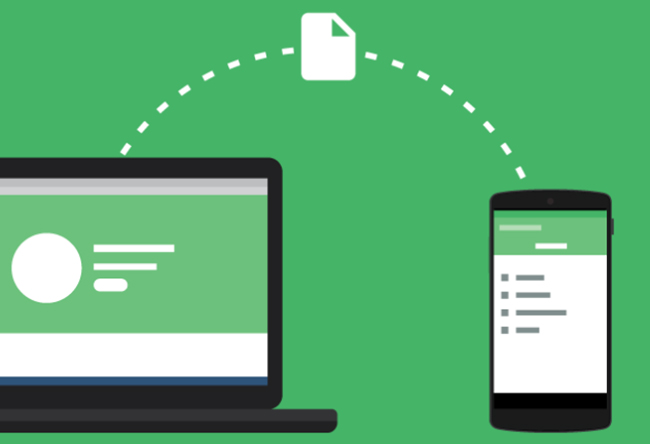
Part 5. In Conclusion
Q1. Where Are Amazon Music Downloads Stored on PC and Mac?
A1. To access downloaded Amazon Music via the subscription, you can go to the Settings > "Music Management" > "Download Location" to find it.
See Also: Where Download Amazon Music Download to?
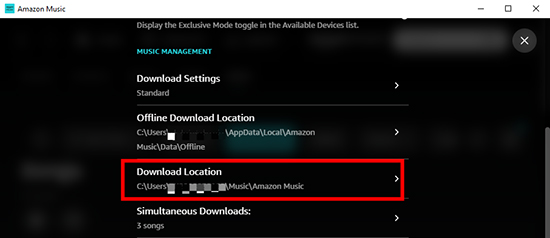
Q2. Can I Download Amazon Music to MP3?
A2. It's not able to download Amazon Music to MP3 officially unless you have purchased items. If you'd like to download MP3 files, you can draw support from a professional Amazon Music downloader, like DRmare iMazonKit.
Q3. Is There a Amazon Music Download Limit on Mac and PC?
A3. Yes. The number of songs or albums you can download might be restricted. What's more, Amazon Music typically limits the number of devices on which you can download and store music.
Part 6. In Conclusion
Now you have learned the comprehensive ways to download Amazon Music to your PC and Mac computers. You can get offline Amazon Music files from a subscription or purchase.
But, it's better to use DRmare Amazon Music Downloader to download and convert all Amazon Music to FLAC, WAV, MP3, and other common audio files at 5X speed.
With it, you can burn Amazon Music to CD, transfer Amazon Music to other devices, listen to Amazon Music offline on any platform, and keep it forever. It is the best helper for you to enjoy Amazon Music!












User Comments
Leave a Comment