"How do I download music from Amazon to Windows Media Player?" With an Amazon premium subscription, you can download Amazon Music to computer. However, you only get the cache files. That is to say, you can't move Amazon Music to other platforms like Windows Media Player for using.
But in this post, you can get the best way to fix this issue. Here you can learn how to download Amazon Music to Windows Media Player for using directly. Just follow the tutorial below and see how to do that.
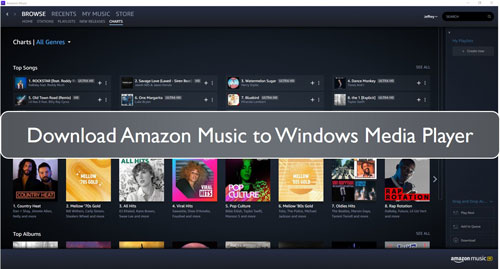
Part 1. Get Amazon Music to Windows Media Player by DRmare Amazon Music Converter
How to download music from Amazon to Windows Media Player? Here we will introduce the tool for you. It is DRmare iMazonKit Amazon Music Downloader.
This tool is able to get Amazon Music Windows Media Player work. It can convert and download Amazon Music for Windows Media Player at a rapid speed. It can convert Amazon Music to MP3, WAV, M4A and other plain audio formats and WMP supported audio formats.
The DRmare Amazon Music Converter can keep full ID3 tags like title, album, etc. of Amazon Music. And it can preserve the lossless sound quality of Amazon Music. So, you can enjoy Amazon Music on Windows Media Player with a better listening experience.
With DRmare Amazon Music Converter, you can easily get the Amazon Music as local files on your computer. Then you can move Amazon Music to Windows Media Player, etc. for listening offline.

- Convert and download Amazon Music playlists to MP3, AAC, etc.
- Retain lossless audio quality of Amazon Music
- Keep complete ID3 tags like artists, album, etc.
- Run at a 5X faster conversion speed, save lots of your time
- Support to play Amazon Music on Windows Media Player, etc. offline
Part 2. How to Download Amazon Music to Windows Media Player
Having learned the key features of DRmare Amazon Music Converter, now we can move to see how it works. This part will guide you how to use DRmare Amazon Music Converter to convert and download Amazon Music for Windows Media Player. After that, you can learn how to move music from Amazon to Windows Media Player for using.
- Step 1Open up DRmare Amazon Music Converter

- To download Amazon Music to Windows Media Player, you need to get the DRmare Amazon Music Converter on your Windows or Mac computer first. Please go to the webpage of DRmare program. Then download the program and install it. Once done, open up the DRmare program. You will see its main window. Here please click on the 'Sign In' button to enter to your Amazon account.
- Step 2Reset Amazon Music audio format for WMP

- DRmare Amazon Music Converter enables users to set audio formats and fine-tune sound quality. You can choose the audio format as MP3, FLAC, etc. as you like for Amazon Music Windows Media Player. You can also alter other specs like bit rate, sample rate and channel to enhance the Amazon Music quality. To do that, just hit on the Menu icon at the upper right on DRmare. Then select 'Preferences' > 'Advanced' to access the audio setting window.
- Step 3Add Amazon Music to DRmare for converting for WMP

- Now find the Amazon Music playlists you want to convert for using on Windows Media Player. When found, click on the target playlist. Then the 'add files' button at the right side will turn to yellow. Please touch on it and the playlist you choose will load in a new window. You can select the tracks you like to convert. Then hit the 'Convert' button to get the songs to the DRmare's conversion window.
- Step 4Download Amazon Music to Windows Media Player

- Here you can see the Amazon Music songs is converting in the conversion window. Just wait for a moment till it finished. Once completed, you can hit the 'Converted' icon to check the download Amazon Music files. You can touch on the 'search' icon to find all the converted Amazon Music at the target folder on your computer.
- Step 5Move Amazon Music to Windows Media Player
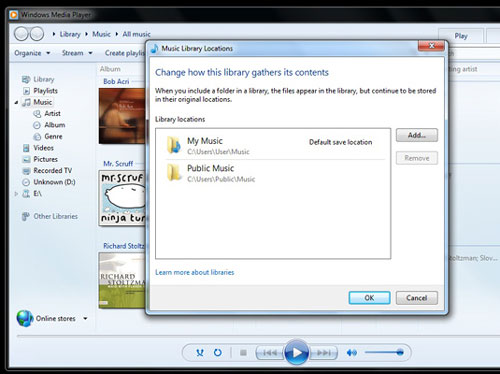
At this step, you can learn how to transfer music from Amazon to Windows Media Player for listening. Here you are.
Step 1. Launch the Windows Media Player on your computer.
Step 2. Click on the 'Organize' option at the top menu bar in WMP's main window.
Step 3. Select 'Manage Libraries' > 'Music' option.
Step 4. Choose the 'Add' button to locate the converted Amazon Music files on your computer.
Step 5. Select the target folder and then Amazon Music will be added to Windows Media Player.
At last, you can play Amazon Music on Windows Media Player with ease.
Part 3. The Verdict
Currently, the best way to download Amazon Music to Windows Media Player is using DRmare Amazon Music Converter. With it, you can easily get Amazon Music Windows Media Player work. And you can save Amazon Music as local files for using forever on any device you like. What's more, the DRmare tool can keep the lossless audio quality of Amazon Music for you. So, you can enjoy better listening experience of Amazon Music on your device.
Just give it a try and enjoy Amazon Music you like with ease.











User Comments
Leave a Comment