Q: I have purchased a Samsung Galaxy S23 Ultra currently. As an Amazon Music Unlimited subscriber, I’d like to download Amazon Music to phone for offline playback on the go. Is there any complete guide for help?
Music is often described as nourishment for the soul, a sentiment that holds true. It comes into use in everyday routines, important milestones, and all occasions. With streaming services like Amazon Music, accessing a vast library of songs has become convenient.
However, there are times when you desire the freedom to enjoy your favorite Amazon Music songs without relying on an internet connection. Here, we will walk you through every essential step to effectively download Amazon Music to your iPhones and Android phones.
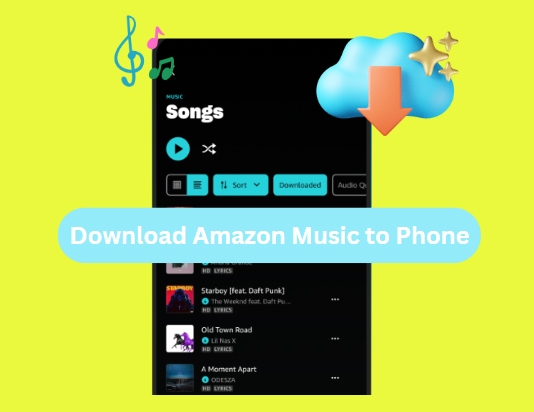
Part 1. How to Download Amazon Music to Phone via Subscription
Amazon Music presents a diverse range of subscription choices tailored to various preferences and requirements. Subscribers of Amazon Music Unlimited or Amazon Prime Music are fortunate, as they can enjoy the perk of downloading their favorite songs. (Note: Amazon Prime Music subscribers can only download All-Access Playlists now.) Following are the procedures for Amazon Music download to phone on Android and iOS devices:
1.1 How to Download Amazon Music to Android Phone
Whether you possess a smartphone or tablet, here's a guide to downloading Amazon Music songs to your Android device:
Step 1: Start by launching the Amazon Music app on your Android device and locate the desired track. Next, tap the three-dot icon positioned in the upper-right corner.
Step 2: This action will unveil the "More Options" menu. From here, select "Download" and choose the preferred audio quality for the song to be stored on your device. You can access your downloaded Amazon Music tracks in the "Recently Downloaded" section.
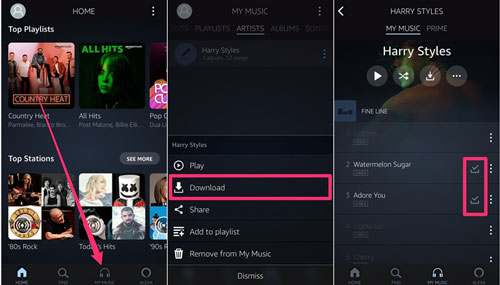
1.2 How to Download Amazon Music to iPhone
If you own an iPhone, you can effortlessly download Amazon Music songs to iPhone for offline playback. Follow these step-by-step instructions to get your preferred songs:
Step 1: Launch the Amazon Music app on your iOS device and locate the specific song you wish to download. Simply tap the three dots located next to the song to open the context menu.
Step 2: From the context menu, choose "Download." Decide on the song quality to download music from Amazon Music to phone.
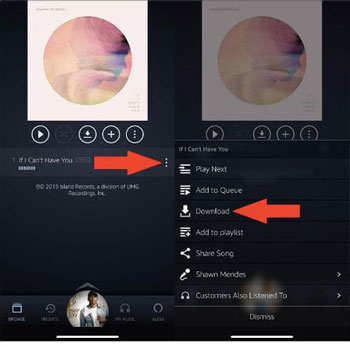
Part 2. How to Download Purchased Amazon Music to Phone
In addition to streaming and downloading music via subscription, Amazon Music also allows you to download and store your purchased music on your phone for offline use. Below is the process to download purchased Amazon Music to phone:
Step 1: On your smartphone, open a web browser to access the website. Here, sign in using your Amazon ID and select the "Desktop site" option.
Step 2: Once the page reloads, go to "Library" and select the albums or songs you want to download. Select "Download purchases" and opt for "No thanks, just download music files directly" if prompted to install the app. Finally, select "Save" when the browser asks you to download the file.
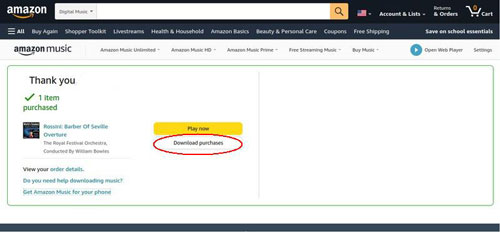
Part 3. How to Get Amazon Music Download to Phone Locally
Want to have your Amazon Music downloads stored locally on your computer and then transfer Amazon Music downloads to phone? This can be particularly useful for creating backups and sharing music between devices. To achieve this, we recommend using the DRmare Amazon Music Converter. This software offers a way to effortlessly download tracks, albums, and playlists from Amazon Music.
It caters to users subscribing to Amazon Prime and Amazon Unlimited Music plan, or using an Amazon Music Free account. It provides the flexibility to convert Amazon Music into widely used audio formats, including MP3, FLAC, WAV, AAC, and others. The converter employs 100% lossless algorithms to guarantee the preservation of the original audio quality. It boasts high-speed conversion, enabling you to convert your Amazon Music collection at 5X speed. So if you met the issue of Amazon Music won't download to phone, you can also use this tool to fix it.

- Download music from Amazon Music Unlimited, Amazon Music Free, Prime Music, etc.
- Convert Amazon Music to MP3, FLAC, WAV, etc. at 5X speed
- Fix all Amazon Music won't download issues with a few clicks
- Transfer Amazon Music to any device and platform, including smartphones
- Step 1Begin the Installation and Open DRmare Amazon Music Converter

- Use the official website to download and install the DRmare Amazon Music Converter on your computer and launch it. The Amazon Music app will automatically launch with it. Now, find the playlist you want to download, click three dots, and copy the link through "Share Playlist."
3.1 Download Amazon Music to Computer Locally
Use the following steps to convert and download Amazon Music songs to your computer via DRmare Amazon Music Converter:
- Step 2Convert and Download Your Amazon Music Tracks

- Click the "Menu" icon from the bottom and select "Preferences." On the coming window, navigate to the "Convert" section, where you can adjust the output format and output quality to your preferences. Set the parameters according to your choice and hit the "Convert" from the bottom right corner. It will start the converting and downloading process.
3.2 Transfer Amazon Music Downloads to Android Phone
Follow these instructions for syncing Amazon Music downloads to your Android device, like Samsung phones, Gabb phones, etc.:
Instructions: Use a USB cable to connect your device to the computer and allow the computer to access it. Then, copy the downloaded songs and paste them into your phone’s music folder.
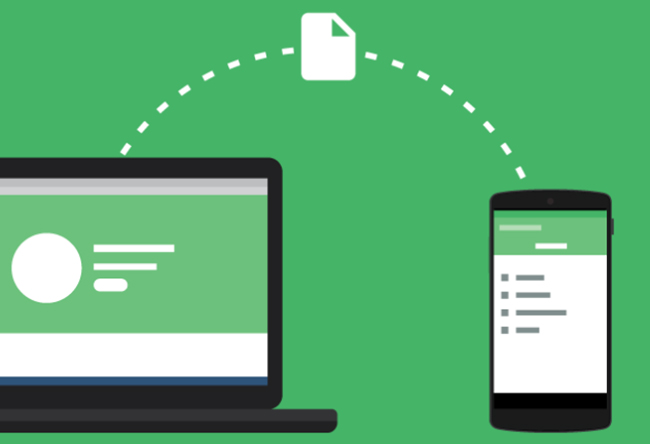
3.3 Transfer Amazon Music Downloads to iPhone
Adhere to these steps to transfer your Amazon Music downloads to your iOS device. Please make sure you have already synced Amazon Music downloads to iTunes in advance:
Step 1: Launch iTunes on your computer and connect to your iPhone using a trusted cable. In iTunes, click the device icon to access your iPhone, and here, select "Music" from the left panel.
Step 2: Now, choose "Sync Music" and use either "Entire music library" or "Selected playlists, artists, albums, and genres" to sync downloaded songs. Finally, tap "Apply" to start the syncing process, which transfers the song to your iPhone.

Part 4. In Conclusion
In this comprehensive guide, we've explored various methods on how to download Amazon Music to phone. We've covered the steps for downloading Amazon Music to Android phone and iPhone. Moreover, we introduced the powerful DRmare Amazon Music Converter, which offers a versatile solution for downloading and converting Amazon Music on your computer. By following the instructions provided in this guide, you can transfer Amazon Music downloads to any device, including smart phones and take control of your Amazon Music library.












User Comments
Leave a Comment