Amazon Music has the third-largest paying subscribers in the U.S., just behind Spotify and Apple Music. It is available on Android, iOS, Windows, and Mac. Can you play Amazon Music on iPad? Yes, there is an Amazon Music app for iOS, available on iPhone, iPad, Apple TV, and Apple Watch. Today, we'll mainly talk about how to download Amazon Music on iPad for offline playback.
As you know, an Amazon Music Unlimited subscription is required to download Amazon Music. (Amazon Prime used to work too, but now you can only download music from All-Access Playlists.) And here, we've also found a way to download Amazon Music to iPad without subscribing to Amazon Music.
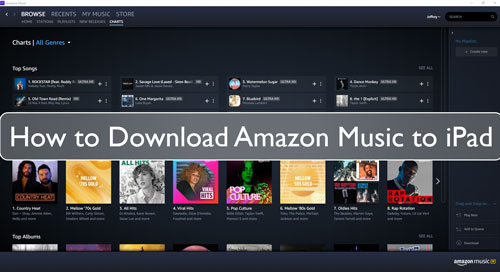
Part 1. How to Download Amazon Music to iPad Directly with a Subscription
To play Amazon Music on iPad, you can use the Amazon Music app or web player. If you want to download music for offline playback, you'd better use the Amazon Music app. (You can download Amazon Music purchases from the web player on your iPad.) Now we'll show you how to download music to iPad directly using the Amazon Music app.
Note:
- Make sure your iPad is running iPadOS 14.0 or later.
- Amazon Music Prime members can only download music from All-Access Playlists.
- Amazon Music Unlimited members can download any music for offline listening.
Section 1. Install the Amazon Music App
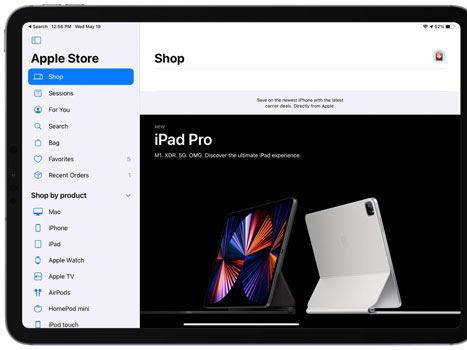
Step 1. On your iPad, go to the Apple App Store app to find the Amazon Music app. Then download and install it on your iPad.
Step 2. After installing, open the Amazon Music app and sign in to your Amazon Music account. And then you can start to listen to Amazon Music on iPad online.
Section 2. Download Amazon Music
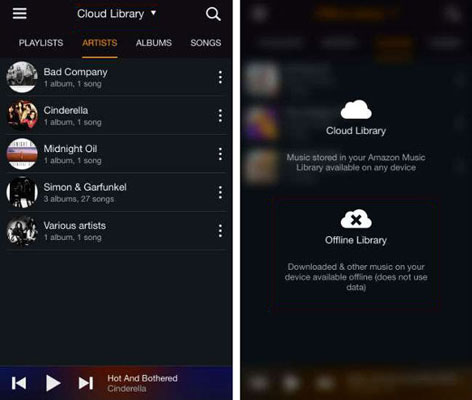
Step 1. In the Amazon Music app on your iPad, find the songs you want to download.
Step 2. Click on the 'three dots' menu and you will see some options.
Step 3. Hit on the 'Download' option to start downloading music to iPad from Amazon Music.
Step 4. Once downloaded the audio tracks, you can touch the 'Cloud Library' option > 'Offline Library'. And you will find all the downloads and listen to Amazon Music offline.
Small Tips:
Songs downloaded from Amazon Music Unlimited and All-Access Playlists are only available on the Amazon Music app. You cannot copy or move them to other applications or devices. In this case, if you want to enjoy Amazon Music playlists offline on more devices, then you can check the following section.
Part 2. How to Download Amazon Music to iPad without a Subscription
DRmare Amazon Music Converter lets you download Amazon Music without a subscription. With it, you can download music from Amazon Music Free, Prime, and Unlimited 5x faster. In addition, it can output Amazon Music to MP3 or other common formats and store them on your local computer. In this way, you can easily move Amazon Music downloads to any other device for offline listening.
Also, many users complained that they encountered issues with Amazon Music not compatible with iPad. If your iPad is also not compatible with Amazon Music, just use DRmare Amazon Music Converter. You can use it to download Amazon Music tracks and then move them to your iPad or any other device for offline listening.

- Download Amazon Music to iPad for free without a subscription
- Convert Amazon Music to MP3/AAC/M4A/M4B/WAV/FLAC
- Save lossless sound quality and full ID3 tags like title, etc.
- Fast 5X conversion speed, save much of your time
How to Download Songs from Amazon Music to iPad without a Subscription
- Step 1Launch DRmare Amazon Music Converter

- DRmare Amazon Music Converter has a Windows and Mac version. Please go to its official webpage to install it for free. Or you can hit the 'Download' button above to install the tool on your computer. Once done, open it from your desktop. You will see the Amazon Music app displayed also.
- Step 2Set output preferences for Amazon Music iPad

- Click on 'Menu' on the DRmare dashboard. Then select 'Preferences' from the available options. Next, tap the 'Convert' section under the Preferences window. The output parameters provide multiple choices to download music to iPad. You may set the output format, bit rate and so on that you preferred. When you are done, tap 'OK' to proceed. If you skip this step, this software will automatically download Amazon Music to MP3 for you.
- Step 3Add Amazon Music songs and start conversion

- Choose your favorite songs on the Amazon Music app. You can drag them to the DRmare tool. Also, you can get its link address and put it on the search bar on the DRmare program. After that, click on the 'plus' icon to import songs from Amazon Music. Then tap the 'Convert' button to download Amazon Music to Mac or Windows computer. Once it is over, you can visit the 'Output' folder where you have saved the downloaded files on your computer.
- Step 4Sync Amazon Music to iPad
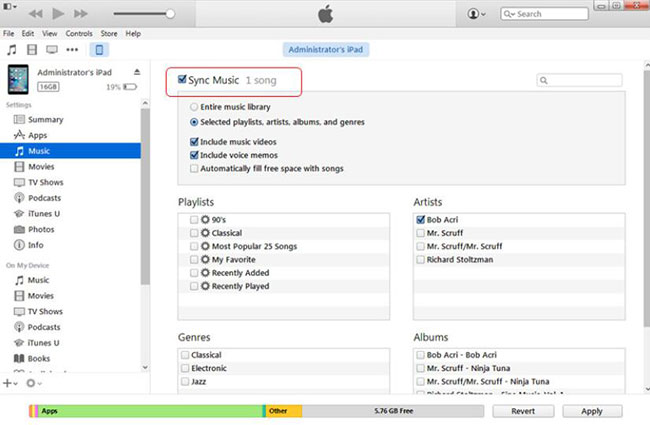
- Open iTunes and drag & drop the converted Amazon Music files to iTunes. You may also do so by the 'add files' option in iTunes. Then use a USB cable to connect your iPad to the laptop/PC. Click and open 'Music' from the left sidebar on iTunes. Then choose the preferred sync option on the 'Sync Music' window. Next, click the checkboxes to select specific items you want to transfer. And then hit the 'Apply' button to transfer Amazon Music files to iPad.
Part 3. FAQs about Amazon Music on iPad
Q1: Why Can't I Play Amazon Music on My iPad?
A: Check your internet connection. Check to see if the Amazon Music server is down. Then check to see if the Amazon Music app is up to date.
Q2: Is Amazon Music Free on iPad?
A: Yes. The Amazon Music app for iPad is free to download and install. You can also listen to popular playlists with ads using its free service. To enjoy an ad-free listening experience, you need an Amazon Music subscription.
Q3: Do I Need an Amazon Music Subscription to Download Songs on iPad?
A: Yes. Free Amazon Music users can only stream songs online with ads. Amazon Music Prime members can download All-Access Playlists and Amazon Music Unlimited members can download any music for offline playback.
Q4: Where Do Amazon Music Downloads Go on iPad?
A: In fact, it can be difficult to find where to download Amazon Music songs on iPad. Because the songs downloaded from Amazon Music are cache files. You can find cache files at "music.amazon.com/showDebugOptions".
See also: Where Does Amazon Music Download to
Q5: How to Cancel Amazon Music on iPad?
A: Open the Amazon Music app and then go to the 'Settings' section. Then choose 'Amazon Music Unlimited' and select the 'Cancel' option in your subscription.
Part 4. In Conclusion
Now you have learned about two methods to download Amazon Music to iPad. One is to subscribe to Amazon Music Unlimited for $8.99 per month and download music directly to the iPad. The other is to use DRmare Amazon Music Downloader to download music without a subscription. With this method, you can also play Amazon Music on any other device you want. If your iPad is not compatible with the Amazon Music app, just select it and follow the steps in Part 2 to play Amazon Music offline on your iPad.












User Comments
Leave a Comment