People of all ages love Kindle Fire. From a newsstand for the adults to e-books for the kids to a music library for the music aficionados, Kindle Fire has entertainment apps for everyone.
The built-in Amazon app lets you read exciting books and listen to unlimited music at the same time. However, downloading and playing Amazon Prime Music on Kindle Fire offline is still a hassle. While the Amazon Prime membership allows you to stream free songs, listen to Amazon Prime Music on Kindle Fire offline requires upgrading your account or buying the music.
So, how to fix the issue that Amazon Prime Music not working on Kindle Fire? That's where music converters can provide you an inexpensive and more straightforward alternative to enjoy Amazon Music on your Kindle Fire. One such Amazon Music converter and downloader DRmare Amazon Music Converter is an excellent choice to keep your favorite tracks on your Kindle Fire forever.
Below you will find the best guide to this powerful tool and a detailed guide on using it to your advantage.
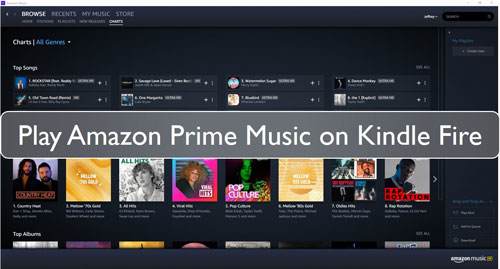
Part 1. How to Access Amazon Prime Music on Kindle Fire
The first step to access Amazon Prime Music on Kindle Fire is converting and downloading Amazon Prime Music playlists to local files on your computer. DRmare Amazon Music Converter is a professional tool designed with special audio output features to convert and download Amazon Prime Music in formats supported by Kindle Fire. Using the "Lossless" conversion option, it transforms your favorite music to standard audio format MP3 without compromising its high quality, not to mention FLAC, AAC, WAV, and other output formats offered by this efficient tool.
Moreover, the DRmare Amazon Music Converter can convert a number of Amazon Prime Music tracks within no time using 5x conversion speed. With the DRmare program, you can download Amazon Music to computer for using offline. All in all, with the iMazonKit Music Converter, offline playback of Amazon Prime Music on Kindle Fire is easier than ever.

- Convert Amazon Prime Music to MP3, AAC, FLAC, etc.
- Retain lossless audio quality of Amazon Prime Music
- Keep the ID3 tags like artists, title, etc. after conversion
- Support to play Amazon Prime Music on Kindle Fire, etc.
Part 2. How to Convert Amazon Music for Kindle Fire
Want to know how you can download Amazon Prime Music using the DRmare Amazon Music Converter? Here's a simple 5-step guide to help you.
- Step 1Install and launch DRmare Amazon Music Converter

- Install the right DRmare Amazon Music Converter version for your system by choosing Mac or Windows. Once installed, sign in to your existing Amazon Prime account by clicking on Sign-in or create a new one.
- Step 2Adjust Amazon Prime Music audio conversion parameters for Kindle Fire

- From the menu icon on the home page, click on Preferences. Go to the Advanced section on the dialogue box and adjust the output audio formats of Amazon Prime Music for Kindle Fire according to your requirement. For better export quality, please personalize the bit rate, audio channel, sample rate, and other conversion parameters.
- Step 3Add Amazon playlist to DRmare and convert

- From the variety of Amazon playlists, select the ones you want to convert. To select, click on the playlist to open the details. Tick each item you like after clicking on the yellow 'Add files' button and add them to the convert batch. Once all the tracks are selected, hit Convert.
- Step 4Download and locate the converted Amazon Prime Music for Kindle Fire

- Once all the conversions end, the Amazon Prime Music will be downloaded and available on your computer for offline playback on Kindle Fire.
- On the DRmare main page, hit the 'Converted' icon and locate the downloaded MP3 files in the history tab. And now you are ready for the next step.
Part 3. How to Play Amazon Prime Music on Kindle Fire Offline
After downloading the standard audio file formats of Amazon Prime Music suitable for Kindle Fire, the next step is to transfer the converted Amazon Prime Music tracks from your computer to the Kindle Fire tablet. Yet again, you can do it very quickly by following these simple steps.
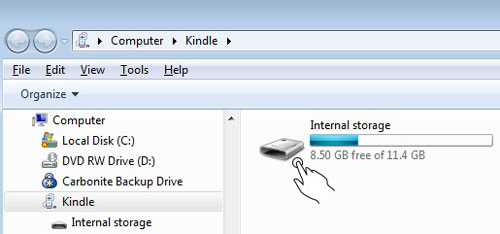
Step 1. Connect the Fire cable to your PC and Fire tablet
Plug one end of your Fire micro USB cable into your PC and the other end into the Kindle Fire. A Kindle HD autoplay window will appear on the screen.
Step 2. View files from the device
From the Windows Explorer window, click on your Kindle drive to search files. Hit internal storage and double click to choose the Music folder.
Step 3. Copy the Amazon Prime Music on Kindle Fire
Select the item you want to move from your PC to the Fire tablet. Right-click and hit copy or press Ctrl+C.
Step 4. Transfer Amazon Prime Music to Kindle Fire
Go to the Fire tablet music folder, right-click, and hit Paste or press Ctrl+V.
Part 4. Wrapping up
Now that you know the secrets to play Amazon Prime Music on Kindle Fire offline, are you ready to take your favorite Amazon Prime Music anywhere and everywhere? Don't forget to try the powerful software DRmare Amazon Music Converter. Once you start converting and downloading Amazon Music to almost all your devices with this easy-to-use tool, there is no coming back.












User Comments
Leave a Comment