Technological advances continue to throng the market. People are slowly moving from storage devices to more reliable modes of saving files. The cloud storage mechanism like iCloud, Google Drive, One Box, is currently the in-thing. It is reliable and makes access to files more efficient. Apart from saving files, attachments, videos, and photos, you can also move Amazon Music to Google Drive for easy managing.
Amazon Music streaming service has the best deals, with a larger library, and auto upgrade system of the audio resolution. Think of streaming through an Alexa-enabled speaker and cross-platform listening. More so, Amazon Music Unlimited lets you download any favorite track to stream as long as your subscription is still viable.
However, the unexpected may happen and your subscription gets canceled. All your saved music will automatically disappear and you get locked out from offline streaming. It's because of such circumstances that you have to act smart and find ways to keep your files forever. And being that the Amazon Music library is pretty large, you need a system that can keep all your files without running low on storage space. That's why moving Amazon Music to Google Drive is the best thing to think of.
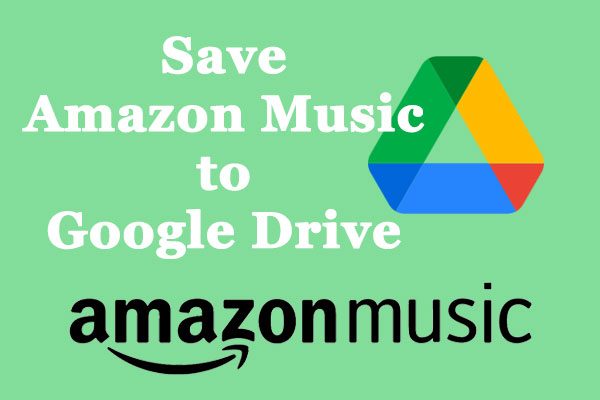
Part 1. Get Amazon Music for Google Drive - Best Tool
How do you transfer music from Amazon Music to Google Drive? Well, you can access your music files on any device once you save them on your Google Drive account. But first, you need a reliable tool to accomplish this mission. DRmare Amazon Music Converter works earnestly to remove any limitations from Amazon Music. You won't worry about your subscription expiring or getting canceled. More so, there is no need to install the Amazon Music app on your device to enable you to download Unlimited Music.
This tool also supports the conversion of Amazon Music to various formats like AAC, MP3, FLAC, M4A, etc. The speed is super and will let you do a quick conversion of batch files at a X5 speed rate. And when your files finally hit the road, you get 100% lossless quality as it preserves all the ID3 tags and other information like title, cover, and year.

- Output Amazon Music to MP3 and lossless file conversion
- The speed is fast at a X5 rate
- Make Amazon Music files available for offline playback
- Support to add more tracks when the conversion process is on
Part 2. How to Convert and Save Amazon Music to Google Drive
Here are the steps to convert Amazon Music as plain audio files that are playable on Google Drive.
- Step 1Install DRmare Amazon Music Converter and sign in

- Download and install DRmare Amazon Music Converter on your computer. Choose your preferred version as this app supports both Mac and Windows OS devices. Next, launch the app. Then head to the main interface and click on the "Sign In" tab to log into your Amazon account.
- Step 2Register DRmare Amazon Music Converter
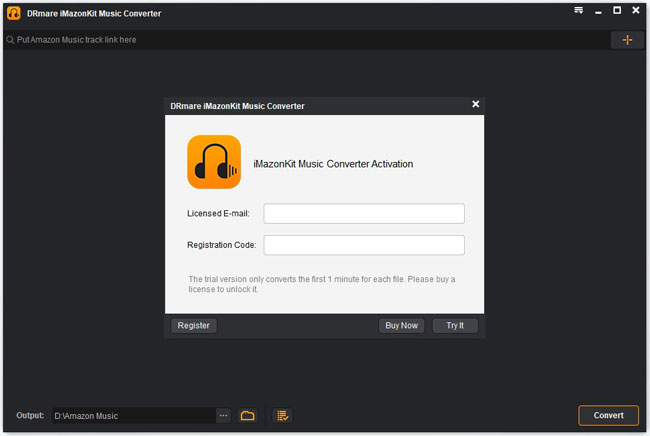
- The free version of iMazonKit will only convert the first 1-minute of your music. So, you need to pay and register to unleash the full potential. When ordered, click on the "Register" tab and enter your licensed email and the registration code for the DRmare converter.
- Step 3Customize the output audio format for Amazon Music to Google Drive

- Easily input your preferred output settings and parameters. Click on the "Menu" tab and go to the "Preferences" option. Then hit the "Advanced" section to enable you to manage to change the output format and parameters. These include audio channel, sample rate, bit rate, etc.
- Step 4Add Amazon Music playlist to DRmare

Find the Amazon Music playlist that you wish to convert and start to add them to the converter interface. Just click on Amazon Music and touch the "Add Files" button at the right. Choose the playlist and it will be added to the interface.
- Step 5Download Amazon Music files on your computer

Click on the "Convert" tab that's located at the bottom-right of the converter interface. Your files will then be converted and made available for Google Drive transfer. Just check in the "History" icon with the red dot in numbers to get your converted Amazon Music playlist on computer.
Part 3. How to Transfer Amazon Music to Google Drive
You are at the last step to save Amazon Music to Google Drive. Remember, you need to have a Google Drive account for this cause.
Step 1. Go to the "Google Drive" website and sign in with your "Google account" log-in details.
Step 2. Then, click on the "My Drive" button and find the option to "Upload files".
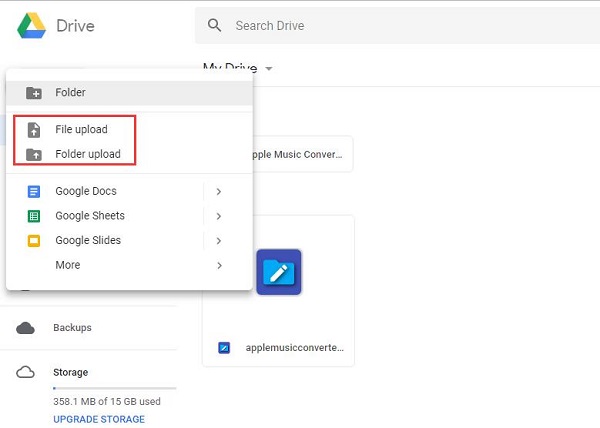
Step 3. Next, locate the converted Amazon Music files you want to upload from your computer, then save them to Google Drive. You just moved your files to Google Drive.
Now get access to your Amazon Music files from any device, anywhere. You just need to log into your Google account to access them.
Part 4. Conclusion
Users are thronging the cloud storage system for reliability. Saving files to your Google Drive account will save you the pain of running out of storage space like with the available devices. It may seem not easy to get music from Amazon Music to Google Drive. However, the best tool DRmare Amazon Music Converter, makes it possible to upload your Amazon Music to Google Drive and play them offline. Additionally, you will still gain access even if your Amazon Unlimited subscription is canceled or expires.











User Comments
Leave a Comment