Q: "I'm using the Amazon Music app on my iPhone 14 and when I tap the shuffle button it doesn't work. Sometimes it doesn't even appear. But other buttons work fine. Why is this happening? Does anyone know?"
We've explained why Amazon Music can only shuffle before. Today, we're going to show you how to fix Amazon Music shuffle not working. Then, you can stream Amazon Music on shuffle or demand as you want.
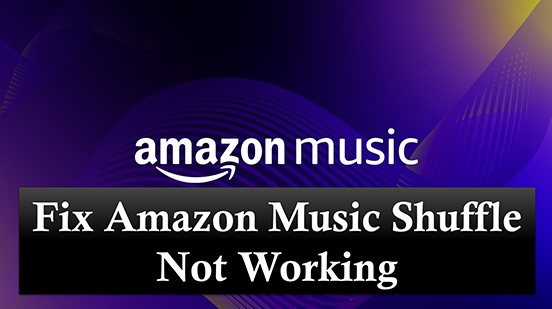
Solution 1. Disable and Re-enable Shuffle on Amazon Music
If you find Amazon Music won't shuffle, you can disable the shuffle and then re-enable it. Below we'll show you how to shuffle Amazon Music on the app.
See also: How to Turn Off Shuffle on Amazon Music
Step 1. Open the Amazon Music app on your mobile or computer.
Step 2. Start playing a song, album, playlist, or others.
Step 3. Head to the 'Now Playing' screen and you can see the 'Shuffle' button. Click it, and when it turns blue, your playback queue will be shuffled.
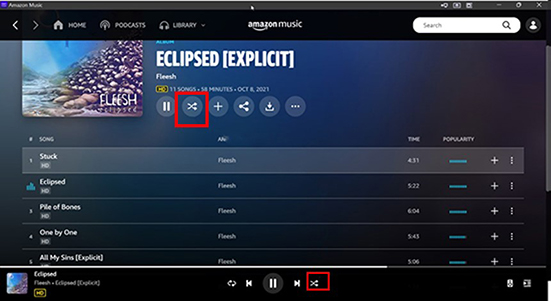
Solution 2. Force Stop Amazon Music App
If you experience any Amazon Music shuffle problems, you can try force closing the Amazon Music app, then restarting it. Remember to restart your phone before reopening the Amazon Music app. This solution is simple, but sometimes solves the problem for most applications.
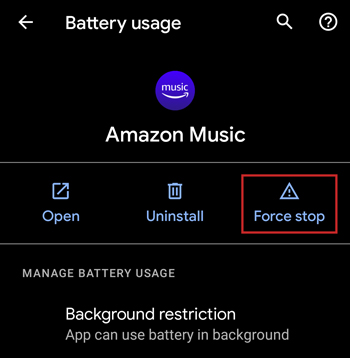
Solution 3. Clear Cache of Amazon Music
Why is Amazon Music not shuffling? Like most streaming music services, Amazon Music saves songs you've already listened to as cache files so you can quickly open and listen to them next time. So, if there are too many cache files on the application, it will affect the performance of the application. It may cause the program to run too slowly or some operations cannot be performed normally. Therefore, you can clear the Amazon Music app cache to solve the problem.
To do that, open the Amazon Music app and head to the 'Settings' tab. Then scroll down to the 'Storage' option. Click on 'Clear Cache' and then confirm the operation.
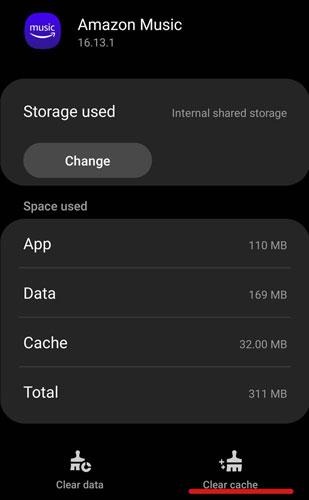
Solution 4. Uninstall and Reinstall Amazon Music
You can also reinstall the Amazon Music app to fix Amazon Music shuffle not working. Reinstalling the app can help resolve any issues or errors and improve the app's performance. Also, reinstalling the app ensures you have the latest version of the Amazon Music app, which may fix some bugs from older versions. Note, however, that reinstalling will delete all data, so you'd better backup your Amazon Music songs before reinstalling the app.
To reinstall the Amazon Music app, go to your App Store and then find the Amazon Music. Then click on 'Uninstall' to delete the app. Then just install the latest version of Amazon Music app.
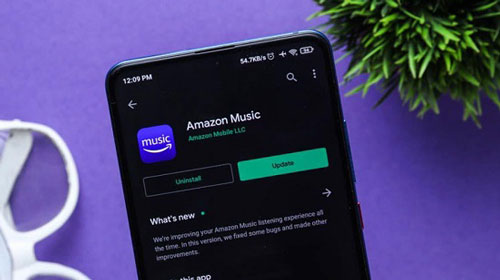
Solution 5. Check Your Amazon Music Subscription
Only Amazon Music Unlimited subscribers can stream Amazon Music on demand or at will. So, if you find that Amazon Music shuffle doesn't work, please check your Amazon Music subscription. If you are a free user or a premium user, you can only listen to music in random mode. You'll find that the random buttons are of little use to you. Therefore, you can upgrade to Amazon Music Unlimited to enjoy Amazon Music without limits.
To do that, go to the Amazon Music Manage Your Account Subscription page.
Solution 6. Use Amazon Music on Shuffle with Other Music Players
Only Amazon Music Unlimited members can turn shuffle on and off at their will. So here we want to show you how to use Amazon Music with other music players. The tool you need is DRmare Amazon Music Converter, which enables you to download music from Amazon Music without a subscription. Whether you're an Amazon Music free, Prime, or Unlimited user, you can use it to download your favorite songs or playlists.
By default, it downloads Amazon Music songs as MP3, and you can change the output format to FLAC, AAC, M4A, M4B or WAV. It works 5 times faster and preserves lossless sound quality and ID3 tags. You can then enjoy the original Amazon Music through any other music player like Windows Media Player. You can then easily turn shuffle on and off as needed.

- Work for any Amazon Music user including Free, Prime, and Unlimited
- Download Amazon Music as MP3, AAC, M4A, M4B, WAV, FLAC
- Batch processing at a 5X speed, preserve lossless audio quality
- Customize the output audio quality as you wish
How to Fix Amazon Music Shuffle Not Working with DRmare Amazon Music Converter
- Step 1Add playlists to DRmare Amazon Music Converter

- Launch DRmare Amazon Music Converter on your computer and you will see the Amazon Music also opens. You can then easily drag and drop playlists from the Amazon Music app to it. Or you can copy the music URL and then paste it into DRmare's top search box and click on '+' to load songs.
- Step 2Customize Amazon Music output parameters

- Click on the "Menu" icon (three-lines icon) at the top right and then choose "Preferences" > "Convert". Then you will be led to the output settings window and you can customize the output format, sample rate, bit rate, and channel. Then click on "OK" to apply your settings.
- Step 3Download and convert Amazon Music for shuffle

- Just click on the "Convert" button and this software will download and convert Amazon Music at a 30X speed. When it ends, you can find and listen to Amazon Music songs offline in the "Output" folder or "History" list. And then you can play these Amazon Music songs with other music players and turn shuffle on and off easily.












User Comments
Leave a Comment