If you're an Amazon Music subscriber and use an iOS device, you can now enjoy hands-free music control through the Amazon Music shortcut. This feature allows you to create custom shortcuts that can be activated via Siri voice commands, making it easy to play, pause, skip tracks, and more without touching your device. Here's everything you need to know about Amazon Music Shortcuts on iOS.
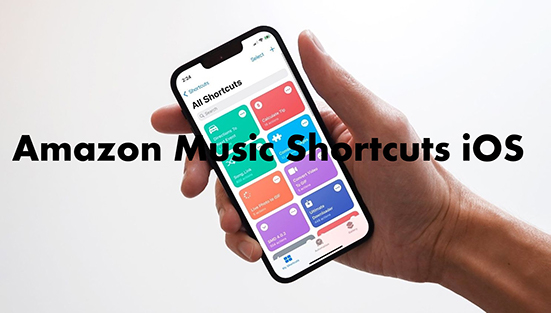
Part 1. How to Create and Use Amazon Music Shortcuts iOS
You can download pre-made shortcuts from Amazon Music that are designed for specific actions or scenarios, such as playing music based on your mood or discovering new music. You can add your Amazon Music shortcut to your home screen or share it with others through the Shortcuts app. You can also customize your shortcuts further by adding conditions or additional actions. Now let's see how to create and use Amazon Music shortcuts on iOS devices through the Shortcuts app.
1.1 Set up Amazon Music Shortcuts iOS
Step 1. Open the Shortcuts app on your iOS device.
Step 2. Tap the "+" icon at the top right and then select "Add Action".
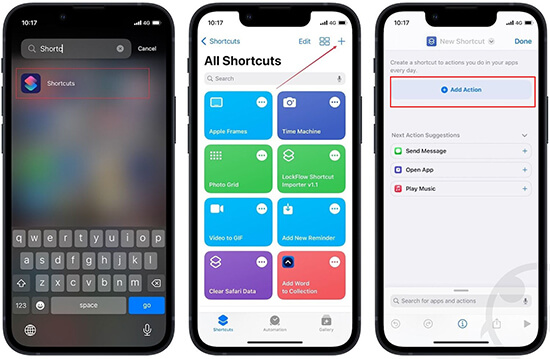
Step 3. Scroll down and tap on "App". Then search for "Amazon Music" and tap on it.
Step 4. Choose the action you want to add to your shortcut, such as "Play Music", "Pause Music", or "Create Playlist".
Step 5. Customize the action by selecting your preferred music source, playlist, album, artist, or song.
Step 6. Add any additional actions or conditions to your shortcut if desired.
Step 7. Give your shortcut a name and save it.
1.2 Use Amazon Music Siri Shortcuts
Step 1. To use an Amazon Music shortcut, activate Siri by holding down the "Home" button or saying "Hey Siri".
Step 2. Say the name of the shortcut you created, such as "Play Amazon Music" or "Pause Amazon Music".
Step 3. Siri will execute the action in the shortcut, such as playing music from your selected source or pausing the current track.
Part 2. How to Download Amazon Music to iOS for Free
In this part, we will show you how to download Amazon Music songs to your iOS device for free. As you may know, only Amazon Music Unlimited subscribers are eligible to download music for offline playback. But things will become easier if you use DRmare Amazon Music Converter. It allows all users, even if you are a free user, to download any music from Amazon Music as MP3, AAC or other common formats.
It works at super fast 5X speed, preserves lossless output audio quality and ID3 tags. Once downloaded, you can move Amazon Music files to your iOS device, MP3 player, smartwatch, and more. With it, you can listen to your favorite Amazon Music songs offline anytime, anywhere.

- Download Amazon Music songs for Free, Prime, Unlimited
- Convert Amazon Music to MP3, AAC, FLAC, M4B, M4A, WAV
- Wort at a 5X speed, keep lossless metadata information
- Customize the output audio quality as you want
- Step 1Add Amazon Music tracks to DRmare Amazon Music Converter

- First install DRmare Amazon Music Converter for free by clicking the 'Download' button above. Then launch it and the Amazon Music app also shows up. Drag and drop songs/playlists/albums/podcasts/audiobooks from Amazon Music to this converter. Or you can copy and paste the music URL into DRmare's top search box and click on '+' to add songs.
- Step 2Reset Amazon Music output preferences

- Click on the 'Three-Lines' menu at the top right and then select the 'Preferences' option. Then click on the 'Convert' tab and you will see the output settings window. There you can reset the output parameters including the format, channel, bit rate, and so on. Then click on 'OK' and it will save your changes.
- Step 3Download Amazon Music songs for free

- Click the 'Convert' button to start downloading Amazon Music tracks to your computer for free. The songs will also be converted to the audio format you set before. When the process ends, you can follow the red tip to open the 'History' list. You can also navigate to the 'Output' folder to find and view the offline Amazon Music downloads.
- Step 4Move Amazon Music files to iOS

- Simply connect to your iOS device to your PC via a USB cable. Then you can copy and paste the folder that contains your downloaded Amazon Music files to your iOS device. After that, you can listen to Amazon Music songs offline on your iOS anytime you want.
Part 3. Learn More: Amazon Music Shortcut for Desktop
If you are using Amazon Music on a computer, you can also use some keyboard shortcuts to stream music. It will help you play Amazon Music songs, albums, playlists, artists with a quick method. Now let's see a list of the most used Amazon Music player shortcuts.
- Search: A, Z
- Play: Space
- Volume up: Shift + Arrow Up
- Volume down: Shift + Arrow Down
- Mute: Ctrl + Shift + Arrow Down
- Preserences: Ctrl + ,
- Now Playing: Ctrl + L
- Add Music to Library: Ctrl + O
- Grid View: Ctrl + Shift + G
- List View: Ctrl + Shift + S
- Switch to Mini Player: Ctrl + Alt + M
- Toggle right sidebar: Ctrl + Shift + S
Part 4. In Summary
Today we have shown you how to create and use Amazon Music shortcuts iOS. You can use them to better enjoy your Amazon Music without tapping on the Amazon Music app. Plus, you can use DRmare Amazon Music Converter to download Amazon Music for free and play it on your iOS device offline. You can also use it to move Amazon Music files to other devices for playback, even if they don't support the Amazon Music app.











User Comments
Leave a Comment