Amazon Music is one of the many music streaming platforms like Spotify, YouTube music and the rest. This streaming platform is fast becoming a personal favorite because as long as you have an active Amazon Prime account, you can stream songs on Amazon Music at no extra cost. This is a good marketing strategy on the side of Amazon Prime and Unlimited music.
Amazon Music is compatible with almost every music playing device like phones, tablets, cars and even Android TVs. You just need to know the right way to connect your devices to Amazon Music, and you are good to go.
Do you want to play your Amazon music in your Yamaha home theatre system? Are you having difficulties connecting and using Amazon Music on Yamaha receiver? If you have one of those Yamaha receivers lying around or you are planning to get one, you should know you can stream Amazon Music to Yamaha receiver.
If you want to know how to cast from Amazon Music to Yamaha receiver, you should stick around. We have a lot in store for you. After reading this, you will be able to enjoy your Amazon Music from the comfort of your home. There are 2 major ways you can play Amazon Music on Yamaha receiver. You can do that by using a music converter or the MusicCast Controller. Here we are going to discuss these two options, and then you can make your choice.
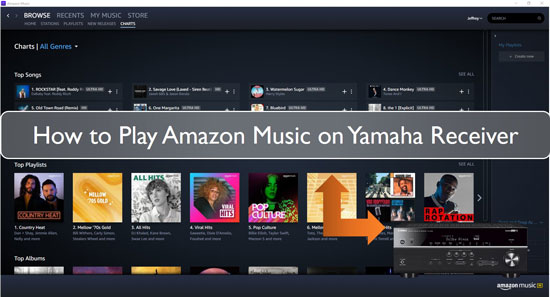
Part 1. Play Amazon Music on Yamaha Receiver by DRmare Amazon Music Converter
Playing Amazon Music on Yamaha receiver by using DRmare Amazon Music Converter is one of your best choices. DRmare Amazon Music Converter is a proficient HD music and Unlimited music converter. It allows you unlimited access to Amazon's HD music.
You can convert Prime music and Unlimited music from Amazon to MP3 format. You can also convert Amazon Music files to FLAC, WAV, AAC, M4A, and M4B, as well as a variety of other audio formats. There is a 'Lossless' export option, which makes it possible for users to download Unlimited HD music to their PC or USB without compromising on the quality of your favorite songs.
With this tool, you can convert a range of music files from Amazon as well as a bulk of HD music with it. It also allows you to transfer the converted Amazon Music files to almost all major players and devices for playback without any stress.
Yamaha receivers depends on the model that you have USB ports. So, you can use a USB stick to transfer your Amazon Music to your Yamaha receiver and have a great time. But how can you do that? Let us show you how to download Amazon Music to computer and play Amazon Music on Yamaha receiver using a USB stick.

- Download and transfer Amazon Music to Yamaha receiver from computer
- Save Amazon Music songs to lossless quality for greater experience
- Convert music to multiple output formats that suit your needs
- Export music from Amazon at a fast speed of 5X times rate
How to Convert and Play Amazon Music on Yamaha Receiver
Once you have downloaded and installed the DRmare iMazonKit on you PC, you can proceed to either log in or register for a free trial version. With this version, you can test the efficacy of this Amazon Music converter before you go buy it.
Note that with the free version of DRmare Amazon Music Converter, you can only convert the first minute of every Unlimited music and HD music file. If you want to convert the entire Unlimited music and HD music file, you have to get the full version. Once you have registered, follow these three easy steps to convert and enjoy your Amazon Music on Yamaha receiver.
- Step 1Change the audio formats and other parameters for Amazon Music

- You'll see a new configuration window where you are to select 'Preferences' from the 'Advanced' section in the menu. You have the option of selecting your preferred output quality and format. You may choose to convert Amazon Prime music to MP3, M4A, AAC, FLAC, WAV, or M4B.
- For great audio quality, DRmare iMazonKit also gives you the chance to change the audio channel, sample rate, bit rate and other options. You can also save Unlimited HD playlists in 'Artist' or 'Album' categories among other awesome options.
- Step 2Select and add Amazon Music files to DRmare

- For this step, you have to look for the HD music playlist you want to learn more about, and then select it. By the right side of DRmare, you'll see a yellow 'Add Files' icon. You can add the HD music playlist by tapping on the yellow icon. You have the choice to either choose and convert every or few songs from the playlist.
- It is time to add them to the DRmare conversion window. To do this, click on the 'Convert' button after you have selected your desired HD music playlist. Once it has fully loaded, the app will begin to transcode the HD music. While at it, you can return to the main page to search for and convert other songs.
- Step 3Download and save Amazon Music for Yamaha receiver

- When you are done converting the files, you can locate the converted Amazon Music in the output folder you chose in the previous step. To do this, click on the 'History' button at the top right corner. Once done, save these Amazon Music files in your USB drive and plug it into your Yamaha receiver.
- After plugging your USB into your Yamaha receiver, you can use the remote control to select the USB as your input method and enjoy! And there you have it. You are now playing Amazon Music on Yamaha receiver!
Part 2. Stream Amazon Music to Yamaha Receiver with MusicCast Controller
MusicCast Controller is an inbuilt software that allows you to connect your Yamaha receiver to your phone, iPad or computer via Bluetooth connections or WiFi connections.
This is also another convenient method for you to stream your songs on Amazon Music on the go from wherever you are. Let us show you how to get Amazon Music cast to Yamaha receiver using the MusicCast Controller.
Step 1. Download the Amazon Music App
If you don't already have the Amazon Music app on your phone, you can download it from the Apple Store or Google Play Store. Then, log in to your Amazon Music account and select the song that you would like to play, or if you would like to create a playlist, you can do that too.
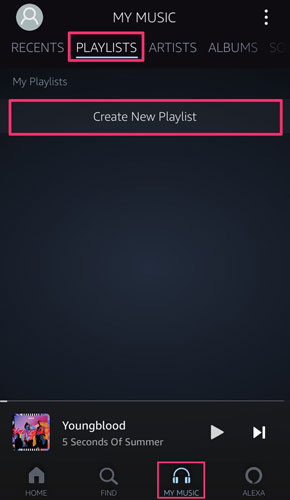
Step 2. Download MusicCast Controller App
You just need to download the MusicCast Controller app from either Google Play Store or Apple Store. Make sure you have an active Amazon Music subscription.
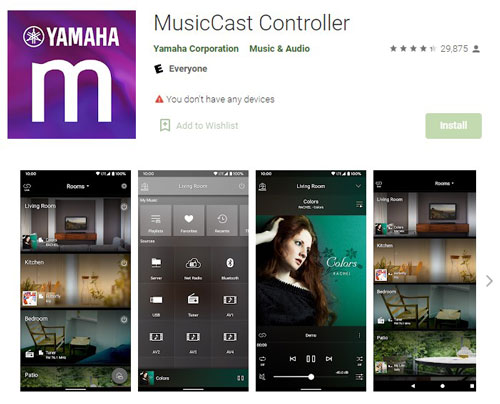
Step 3. Stream Amazon Music from Your MusicCast Controller App
You just need to connect your phone, tablet or pc to your Yamaha receiver using the Music Controller app. Then select Amazon Music as your source from your mobile account. Next, log in to your Amazon account once again and enjoy live stream music!
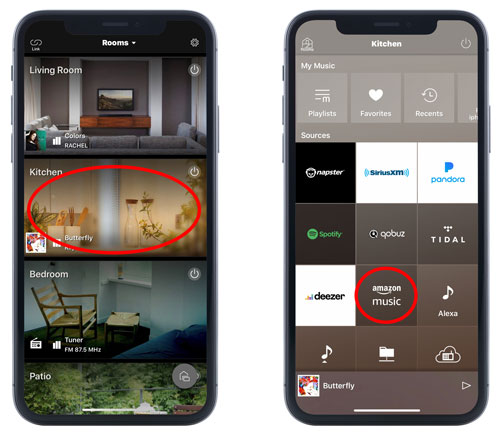
Part 3. Conclusion
Both of the methods that we have listed are equally beneficial as they are both convenient methods of streaming Amazon Music on Yamaha receiver. However, the first choice is more economical, and you get to enjoy your music offline at no extra cost. Moreover, you can use the DRmare Amazon Music Converter to play Amazon Music on Yamaha receiver and numerous other platforms!












User Comments
Leave a Comment