The Sonos home speaker provides high-quality sound and many people love it. When it comes to streaming music services, it is compatible with many platforms. One of the most popular is Amazon Music. It's also one of the few streaming platforms that can offer high-resolution audio through Sonos.
With a free Amazon Music subscription, you can listen to thousands of ad-supported playlists. Or you can upgrade to Prime to enjoy all the music ad-free. If you subscribe to Unlimited, you can download songs for offline listening and even stream music audio in the highest quality HD, Ultra HD, and Dobly Atmos. Now follow this tutorial to learn 4 ways to play Amazon Music on Sonos. With the last option, you can enjoy Sonos Amazon Music without limits.
See also: Amazon Music Unlimited vs Prime

Way 1. How to Add Amazon Music to Sonos by Sonos App
The most straightforward way to use Amazon Music with Sonos speakers is through the Sonos app. With the Sonos app, you can easily connect your Amazon Music account to your Sonos speakers. Now, follow the steps below to get Amazon Music on Sonos.
For mobile:
Step 1. Launch the Sonos app on your Android or iOS device.
Step 2. Tap on the 'Settings' tab and then choose 'Services' > 'Add a Service'.
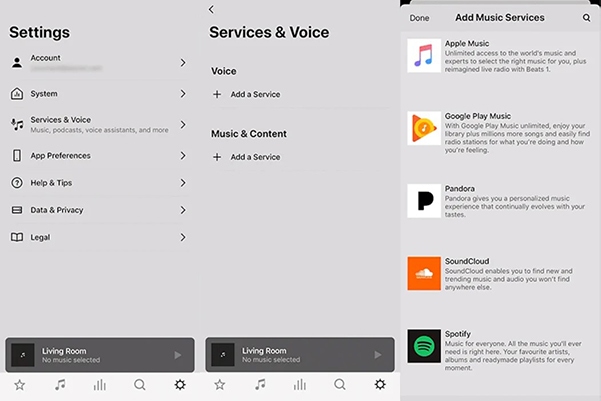
Step 3. Select 'Amazon Music' and then tap on 'Add to Sonos'. Then you can enter your Amazon Music account information.
For desktop:
Step 1. Open the Sonos app on your PC or Mac.
Step 2. Click on 'Select a Music Source' and then choose 'Add Music Services'.
Step 3. Select 'Amazon Music' and then follow the instructions to add Amazon Music to Sonos.
Way 2. How to Play Amazon Music on Sonos by AirPlay
If you want to stream HD or Ultra UD Amazon Music on your Sonos speakers, you can use AirPlay rather than the Sonos app. But note that your Sonos speaker should have the capability to deliver the CD-quality audio.
For iPhone:
Step 1. Open the Amazon Music app on your iPhone.
Step 2. Start playing the music you want to enjoy on Sonos.
Step 3. Open the 'Control Center' and then tap on the 'AirPlay' icon.
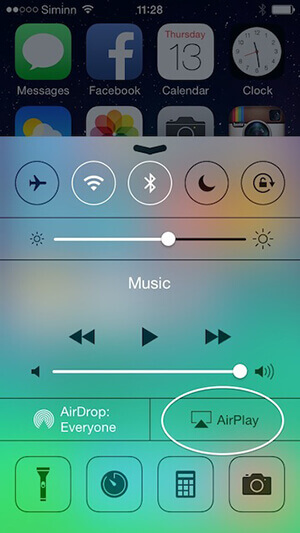
Step 4. Select your Sonos speaker from the available list, and you'll see Amazon Music streaming to your Sonos.
For Mac:
Step 1. Launch Amazon Music on your Mac and start playing a playlist or album.
Step 2. Open the Mac 'Menu' > 'System Perferences' and choose 'Sound'.
Step 3. Then choose the 'Output' tab and you can select your Sonos speaker to start streaming Amazon Music.
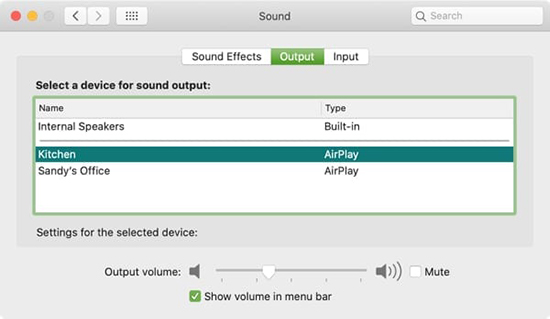
Way 3. How to Connect Amazon Music to Sonos by Casting
If you are using an Android or Windows device, you can use the casting method to play Amazon Music on Sonos. You can follow the tutorial below.
For Android:
Step 1. Launch the Amazon Music app on your Android device.
Step 2. Play the music you wish to listen to on your Sonos speaker.
Step 3. Back to the 'Home' screen and then tap on the 'Casting' icon at the top right.
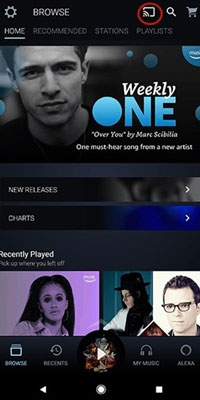
Step 4. Choose your Sonos speaker and start playing Amazon Music with Sonos.
For Windows:
Step 1. Open Amazon Music and start playing a song, playlist, album, or others.
Step 2. Click on 'Settings' at the top right and then select 'Cast'.
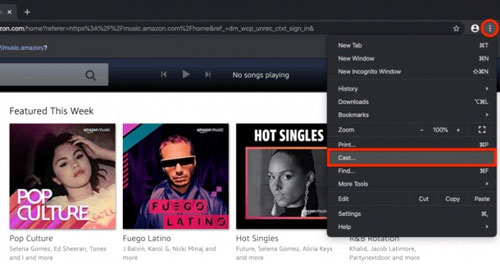
Step 3. Select your Sonos speaker from the list and click 'OK' to start streaming Amazon Music to Sonos.
Way 4. How to Play Amazon Music on Sonos Offline without a Subscription
Downloading and offline listening to Amazon Music on Sonos speakers is only available to Unlimited subscribers. Additionally, there are some other limitations. For example, using Amazon Music Sonos with the three methods above is only available in certain countries. Therefore, the best way is to use DRmare Amazon Music Converter to use Amazon Music offline on Sonos even without a subscription.
DRmare Amazon Music Converter is a powerful tool for all Amazon Music users (including free ones) to download and convert Amazon Music to a common format. After conversion, you can easily add Amazon Music to Sonos for offline streaming. Don't worry about sound quality as it preserves lossless audio and full ID3 tags. Plus, download speeds are up to 5X faster, so you can rely on it 100%.

- Download tracks from Amazon Music Free, Prime, Unlimited, and HD
- Support 6 formats including MP3, M4A, AAC, M4B, WAV, and FLAC
- Keep lossless sound quality and ID3 tags including album art, title, etc.
- Work at 5X, customize the output parameters as you want
- Step 1Add Amazon Music tracks to DRmare Amazon Music Converter

- Install and open the DRmare Amazon Music Converter. Then you can drag and drop tracks from the Amazon Music app to it. Alternatively, you can right-click on the music and select 'Share' > 'Copy Link' and then paste the link into DRmare's top address bar, and click on '+'.
- Step 2Set output preferences for Amazon Sonos

- Sonos supports MP3, M4A, AAC, WAV, FLAC, etc. So, you can choose an output format among them. If you want lossless audio quality, choose to convert Amazon Music to FLAC. To do that, click on the 'Menu' icon at the top right and choose 'Preferences' > 'Convert' to set the audio format and other parameters.
- Step 3Convert and download Amazon Music files for Sonos

- Click the 'Convert' button to start the 5X conversion process. When it is finished, you can locate the offline Amazon Music files by clicking the 'Output' folder or 'History' list. These files can be listened freely or moved to your Sonos speaker or other devices.
- Step 4Add Amazon Music to Sonos
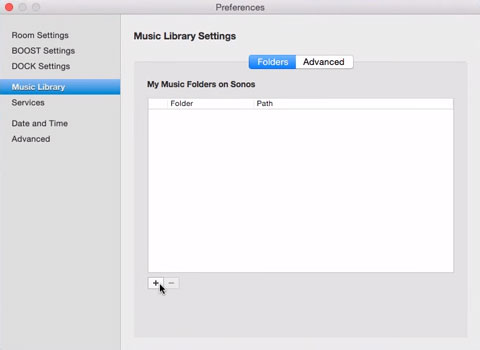
- Click on the 'Output' folder at the bottom of DRmare Amazon Music Converter and you can find the converted Amazon Music tracks on your PC. Then open the Sonos app and click on 'Manage' > 'Music Library Settings' > 'Add' > 'My Music Folder'. Select the converted Amazon Music files and add them to Sonos. Once added, you can play Amazon Music on Sonos offline without a subscription, without limits.
How to Fix Sonos Amazon Music Not Working
Many users have reported issues with Amazon Music not working on Sonos. For example, Sonos Amazon Music skips, Amazon Music won't play on Sonos, etc. No matter what issue you're having with Amazon Music Sonos, here are some tips to fix it.
- Check your Amazon Music subscription. You can delete and re-add your Amazon Music account to Sonos to resolve this issue.
- Check your country/region. Amazon Music is only available on Sonos in select countries. To check availability in your country, click here.
- Contact Sonos customer service. You can open the Sonos app and tap Settings > Support > Submit Diagnosis.
- Make sure the Amazon Music app and your Sonos system are up to date.
- Make sure your Sonos app and Sonos speaker are connected to the same internet connection.
- Make sure you have the volume on your Sonos speaker turned up.
- Use DRmare Amazon Music Converter to use Amazon Music on Sonos without issues.
In Summary
You now know how to play Amazon Music on Sonos using four methods. The most straightforward way is to use the Sonos app to connect your Amazon Music account. But it sometimes has problems. So, the best way is to use DRmare Amazon Music Converter. It enables you to offline streaming, whether you have an Amazon Music subscription or not. Even better, you don't have to worry about Amazon Music Sonos not being available in your country.












User Comments
Leave a Comment