Streaming platforms have become increasingly popular, like movies and music streaming platforms. There are a lot of streaming platforms now that cable TV is fast becoming obsolete. So everybody now prefers streaming platforms. One of those popular streaming platforms is Amazon Music.
With the emergence of Smart TVs, people are now looking for how to get all their favorite streaming platforms in one place. So you now hear questions like "Can you get Amazon Music on Nvidia Shield TV"? Well, the answer is a resounding Yes. The Amazon Music Nvidia Shield combination will allow you to enjoy your favorite songs from the comfort of your home!
Amazon Music was launched in 2007, but up until 2018, it was not compatible with Android TVs. While the Amazon Music app was released for Android TV in 2018, it wasn't available to everyone because it was an Nvidia Shield TV-exclusive app.
In December 2018, Nvidia launched version 7.2 of the Shield, which included the Amazon Music app. Those with an Amazon Prime or Amazon Music Unlimited subscription will be able to simply access the Prime Music catalog from their Nvidia Shield TV.
However, this new Amazon Music app on Nvidia Shield TV update also delivered a known flaw to their customers. The app keeps crashing at random, and such a severe problem has irritated many Nvidia Shield consumers. So if you find yourself in this scenario and you don't know what to do, don't worry. We have got you covered. This article will tell you the best way to play Amazon Music on Nvidia Shield TV.
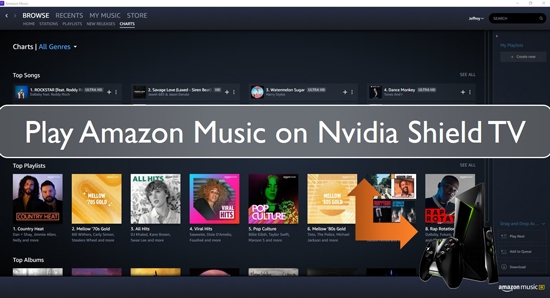
Part 1. Get Amazon Music for Nvidia Shield - Tool Required
To be able to play Amazon Music on Nvidia Shield seamlessly, you need to convert Amazon Music to a common song format. How can you do this? You'll need the following things:
1. A PC/Laptop
2. A USB Drive
3. The DRmare Amazon Music Converter
You need a special tool that allows you to convert Amazon Music without stress, so you can enjoy your music without any disturbances. A wonderful tool you can use for this is the DRmare Amazon Music Converter.
DRmare Amazon Music Converter is an excellent music converter for Amazon Music. The Amazon Music files can be converted to MP3 and other audio formats with it. It supports to output FLAC, WAV, AAC, M4A, and M4B. Users can also choose 'Lossless' as an export format, which allows them to download Unlimited Music, HD Music to their computer in lossless audio quality.
The DRmare HD Music Converter converts HD/Unlimited Music playlists at a 5X super-fast speed, yet it maintains 100% lossless sound quality. It also gives users the chance to convert Unlimited Music and HD Music in bulk.
With DRmare Amazon Music Converter, it is easy to convert HD Music playlist to local audio files. You can also transfer Amazon Music to multiple devices for play offline with ease. Now let us tell you how you can get Amazon Music for Nvidia Shield TV using this impressive tool.
Part 2. How to Convert and Play Amazon Music on Nvidia Shield TV
After you have downloaded and installed the DRmare iMazonKit on your PC, you can log in or register for the free trial version. Note that you can only convert the first-one minute of every HD file with the free trial version of the DRmare Amazon Music Converter.
If you wish to convert an entire HD Music and Unlimited Music file, you have to pay for the full version. Once you have registered, follow these steps to convert Amazon Music for Nvidia Shield TV.
- Step 1Set output format for Amazon Music Nvidia Shield TV

- You'll get the settings window when you choose the 'Advanced' section from the 'Preferences' option on the 'Menu' icon. Here you can choose your preferred output quality and format. You can opt to convert Amazon Music to FLAC and other formats.
- For a better audio quality of Amazon Music, you can also change the audio channel, sample rate, bit rate or other options. You also can keep Amazon Unlimited and HD playlists by Artist or Album as you want.
- Step 2Add Amazon Music playlists to DRmare

- Once you are done the settings, it is time to find the Amazon HD Music playlist that you want to convert to play on Nvidia Shield. Once found the playlist, then click on it. At the right side of the DRmare, you'll see a yellow 'Add Files' icon. Now, tap on this icon to add HD Music playlist into DRmare Amazon Music Converter.
- NOTE: Once the playlist is loaded, you can return to the main page of DRmare Amazon Music Converter. Then you can search for and add other Amazon Music playlist to convert simultaneously.
- Step 3Download Amazon Music for Nvidia Shield TV

- Once done with the conversion, you can search for the converted Amazon Music in the output folder by clicking on the 'History' button on the DRmare program.
- Step 4Play Amazon Music on Nvidia Shield TV
- Now, you can save the converted Amazon Music files to your USB drive from the computer. Then plug the USB drive into your Nvidia Shield TV port and listen to the songs. You'll be given the option to either "Browse" or "Set up as Device Storage". You can access any of the converted Amazon Music songs on your USB by pressing "Browse". Then you can enjoy Amazon Music Nvidia Shield TV connection.
Part 3. Conclusion
Now that you know how to download and enjoy Amazon Music on Nvidia Shield TV by DRmare Amazon Music Converter. You can go ahead and have a blast with it. The DRmare Amazon Music Converter will make sure that you have the best Amazon Music experience from the comfort of your home. With it, you can download Amazon Music to computer and use them on any device and platform without any effort.











User Comments
Leave a Comment