Does Amazon Music work with Apple CarPlay? Yes. Apple CarPlay is an in-car system that allows you to listen to music in a more convenient way. With the Amazon Music CarPlay integration, iPhone users can easily access Amazon Music in their cars. Here, in this article, you will learn everything you want to know about Amazon Music on Apple CarPlay.

Part 1. Amazon Music in CarPlay: Features
With Apple CarPlay, you can easily access unlimited Amazon Music for free with no subscription. But there are some annoying ads between tracks. If you upgrade to Amazon Prime/Unlimited, you can get rid of the ads and enjoy offline streaming. Now, let's see the main features of Amazon Music on Apple CarPlay.
1. Easy to Use
Amazon Music on CarPlay is very simple and intuitive. There are a number of playback controls, including skip, pause, and play. You can also find a number of suggested playlists to suit your musical tastes.
2. Voice Command
You can use "Alexa" to wake up the assistant and ask her to play a song, turn up the volume, shuffle your playlist, and so on. With the voice command, you can take full control of your music and keep your focus on the road.
See also: Turn Off Amazon Prime Music Shuffle Mode
3. Offline Listening
The Amazon Music app on Apple CarPlay has an offline mode that enables you to download music for offline playing without using data.
4. Lyrics
You can turn on lyrics on Amazon Music while you are listening to a song. To do that, simply open the Amazon Music app and then go to "Settings" to enable "Show Lyrics".
5. Radio Stations
Amazon Music offers ad-free radio stations where you can play all types of songs.
Part 2. How to Play Amazon Music on Apple CarPlay
To use Amazon Music Apple CarPlay, you need to install the Amazon Music app from the Apple App Store. Follow the steps below to get Amazon Music and Apple CarPlay to work together.
Step 1. On your iPhone, open the 'App Store' and search for 'Amazon Music'.
Step 2. Once found, download and install the Amazon Music app. Then open it and log in to your account.
Step 3. Connect your iPhone to your car with a USB cable or Bluetooth. Then you will see the Amazon Music app appear on your stereo.
Step 4. You can then tap on the Amazon Music app and choose a song to play.
Step 5. To use Siri, you need to go to 'Settings' > 'Siri & Search' to find the Amazon Music app. Then turn on each option.
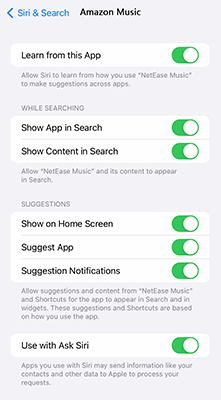
Part 3. How to Play Amazon Music in Car without Apple CarPlay
Although it's convenient to play Amazon Music through CarPlay, many users have encountered problems with Amazon Music CarPlay. Besides, not all car models support Apple CarPlay. So, we are here to provide you with another way to get Amazon Music in your car without Apple CarPlay.
You can use DRmare Amazon Music Converter to download and convert Amazon Music to MP3 and other formats. With full ID3 tags and lossless sound quality, you will get the original Amazon Music and listen offline in your car. You can also play downloaded songs on other devices, even if they don't support Amazon Music.

- Conversion of Amazon Music to MP3, FLAC, WAV, M4A, etc.
- Faster work speed of up to 5X with lossless conversion
- Download Amazon Music for free with full ID3 tags
- Play Amazon Music offline in car without any issues
- Step 1Reset Amazon Music audio parameters

- Download, install, and open the DRmare Amazon Music Converter. Then go to the "Menu" icon and select "Preferences" and then "Convert". Here you can customize the output audio format, audio channel, bit rate, sample rate, etc.
- Step 2Add and download Amazon Music

- Find the Amazon Music playlist that you want to play in your car. Then copy and paste its link at the top and click on the "Add" button to add the songs to this software. After that, click on "Convert" at the bottom to start downloading Amazon Music.
- Step 3Transfer Amazon Music to USB for playing in car
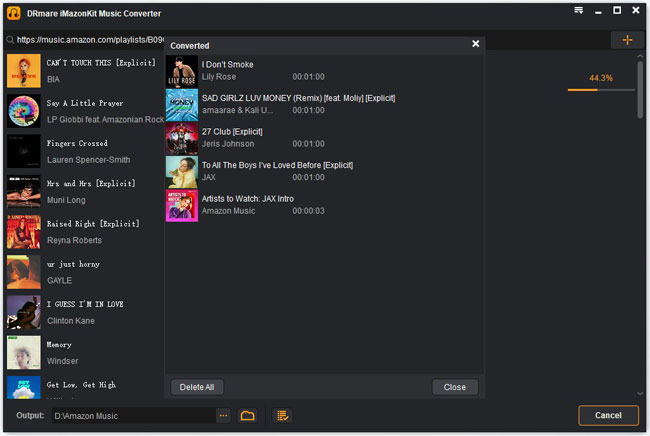
- After conversion, you can find the converted Amazon Music songs by hitting the "History" option. You can then insert a USB drive into your computer and copy and paste the Amazon Music playlist to your USB flash drive. Then you can easily play Amazon Music in your car by plugging this USB drive into your car stereo.
Part 4. Amazon Music CarPlay Not Working: Fixed
What to do if you have met the problem of Amazon Music not working on Apple CarPlay? You can follow the tips below to solve the problem.
1. Restart the Amazon Music App
Force close the Amazon Music app completely and then reopen it to see if it works.
2. Disable Bluetooth and Re-enable
You can first disable Bluetooth and Wi-Fi and then start playing Amazon Music on your iPhone. After that, turn on Bluetooth and Wi-Fi, you should see Amazon Music appear on your car stereo.
3. Update your iOS
Make sure your operating system is updated to the latest version. To do that, open 'Settings' > 'General' > 'Software Update'.
4. Reinstall Amazon Music
You can restart your iPhone and reinstall the Amazon Music app. Then check if it solves your problem.
5. Clear Corrupted Files
Maybe there are some corrupted files in Amazon Music, which caused it not to work normally in your car. So, you can power your iPhone and go to 'Settings' > 'Storage' to clear the cache.
Part 5. In Conclusion
With Amazon Music on Apple CarPlay, you can easily play Amazon Music in your car. If you upgrade to Amazon Music Prime, you can even download songs for offline playback. By the way, if your car doesn't support Apple CarPlay, you can use DRmare Amazon Music Converter to download Amazon Music for unlimited playback in your car.












User Comments
Leave a Comment