Amazon Music, a fast-growing online music store and music streaming platform, allows you to comfortably stream your music with no extra charges besides your Prime membership. Also, when it comes to streaming music, Amazon Music allows you to listen to music on nearly all devices, including Windows and Mac computers, Amazon Echo devices, iPhone and iPad, Amazon Fire TV, Android TV, etc.
Android TV users can access an entire music library on Amazon Music, similar to Apple Music or Spotify. The Amazon Music swaggers for having more than 60 million songs on their catalog. This includes all your favorite songs. Are you finding difficulty in playing Amazon Music on Android TV? Then this article will get you off the hook.
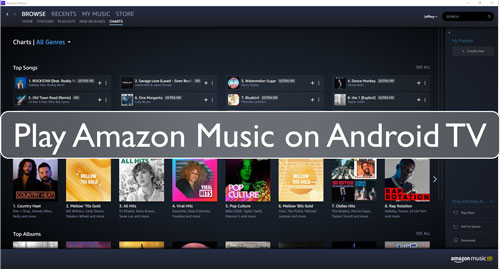
Part 1. How to Get Amazon Music for Android TV
Under Prime subscription of the Amazon Music, you will boundless enjoy streaming all your music. Now, the stumbling block that comes with it is that after it expires, you won't be able to listen to songs even though you had them downloaded on your device. Amazon Music has this disheartening restriction that only allows the downloaded music to be played on Amazon Music players.
Amazon Music Unlimited is a free Amazon Music bundle for new users with lots of ads and no offline music download. This is because the download songs are in cache files only accessible in the Prime subscription.
Now, all these restrictions call for a need for action. And the best way of getting rid of these DRM restrictions is by downloading and converting all your preferred songs to MP3 file format.
Here for you to play Amazon Music on Android TV, you need to involve a third-party tool, and the best tool to use is DRmare Amazon Music Converter.
DRmare Amazon Music Converter is an award-winning Amazon Music downloader as well as a converter. With DRmare Amazon Music Converter, you can convert all Amazon Music to MP3, WAV, FLAC, M4A, AAC, and M4B.

- Retains all the ID3 tags and efficiently manages Amazon Music Library
- Has 5X faster conversion speed
- Converts Amazon Music to all audio formats such as the MP3, FLAC, AAC, etc.
- Keeps 100% lossless quality
Part 2. How to Convert Amazon Music for Android TV
Here are the simple steps of using DRmare Amazon Music Converter. Then you can get Amazon Music Android TV work with ease.
- Step 1Download DRmare Amazon Music Converter
- First, you need to download DRmare Amazon Music Converter to your Windows or Mac computer. Launch and allow it to run.
- Step 2Login to DRmare Amazon Music Converter

- Open the DRmare Amazon Music Converter. Tap the 'Sign In' icon, which is at the top-right corner of your interface. Then key in your Amazon credentials to log in. You can create a new account if you are accessing it for the first time.
- Step 3Customize Amazon Music output parameters for Android TV

- Here, click on the Menu bar and select 'Preferences', then select the 'Advanced' option. A new window displaying all parameters opens. To play Amazon Music Android TV, pick on the MP3 under the format settings. You can also customize other settings such as the bit rate, sample rate, and audio channel.
- Step 4Select and add your preferred Amazon Music to DRmare

- Find your playlist. Then click on it. And hit on the 'add files' folder from the right on DRmare. Your playlist will be loaded to DRmare. You can add the songs you like to the conversion folder by checking the yellow icon displayed on the left of every song.
- Step 5Download and convert Amazon Music for Android TV

- Lastly, now that you are sure of the selected songs. Hit the 'Convert' button. Your songs will be downloaded and converted to MP3 file formats to play Amazon Music on Android TV with much ease.
Part 3. How to Play Amazon Music on Android TV
After completing conversion of your songs, it's the time to enjoy listening to them. You can listen to your music on your phone, but it is best to listen to Amazon Music on Android TV for the music to spread in the whole room. Here are the simple steps on how to cast Amazon Music to Android TV:
Step 1. Plug the USB flash drive to your computer.
Step 2. Find and locate the converted Amazon Music files on your computer.
Step 3. Move the Amazon Music files to your USB drive.
Step 4. Unplug your USB drive from your computer.
Step 5. Link the USB flash drive to your Android TV.
Step 6. Play Amazon Music on Android TV via the built-in player on Android TV.
Part 4. Bottom Line
It is the best way to use DRmare Amazon Music Converter to remove all the DRM restrictions and to download all your Amazon Music for playing on Android TV. And then you can get to enjoy listening to Amazon Music on Android TV as you like without any limit.












User Comments
Leave a Comment