The Amazon Music app is generally considered a great app for streaming music. It has a huge library of songs and playlists, and the app is easy to use and navigate. Amazon Music also offers features such as offline listening, lyrics display, and more. Plus, Amazon Music integrates well with other Amazon services like the Echo. However, as with any application, there may occasionally be issues or glitches that affect the user experience. Today, we will focus on how to solve the problem of Amazon Music skipping songs.
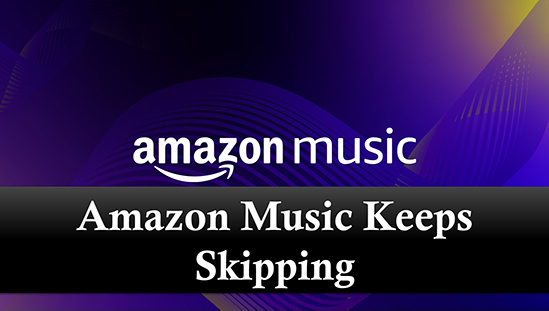
Part 1. Why Does Amazon Music Keep Skipping Songs
"Why is my Amazon Music skipping?" There are various reasons why Amazon Music may be skipping songs.
- The song is broken or damaged. If some of your songs contain corrupted data, you will have problems trying to play them.
- Internet problem. Maybe your internet connection is slow or unstable and that's why Amazon Music skipping songs.
- Application problem. If there are some issues or bugs with the Amazon Music app, this may cause songs to skip.
- Device problem. There might be a problem with the device you're using to play Amazon Music.
- Outdated Amazon Music app. If you are using an outdated version of the Amazon Music app, it may not work properly and cause songs to skip.
Part 2. How to Fix Amazon Music Keeps Skipping
After knowing some possible reasons why Amazon Music skipping songs, now we will show you how to fix it in detail. You can simply follow the solutions below one by one. If want a permanent solution quickly, skip to Part 3.
Solution 1. Check Internet Connection
Make sure you have a stable internet connection and there are no network issues. You could try resetting your router or modem to see if that helps. Or you can switch WiFi to cellular data.
If Amazon Music keeps skipping on your Echo device, you can unplug your Echo device and restart your modem/router. Once your internet is OK, plug your Echo device back in and listen to Amazon Music again.
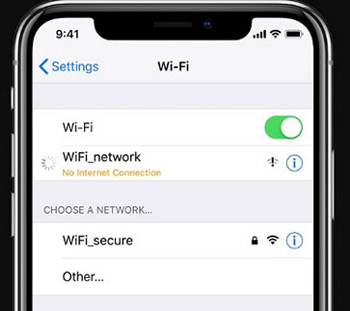
Solution 2. Check Amazon Music Servers
If you have any issues with the Amazon Music app, you can check the Amazon Music servers first. You can visit the official Amazon status page, which will provide real-time information on the performance of all Amazon services, including Amazon Music. Or you can visit DownDetector or other server checking sites to check if Amazon Music is working fine.
Solution 3. Check Your Bluetooth Device
If you're listening to Amazon Music on a Bluetooth device, check to see if it's near your device. If the distance is too far, your speakers and headphones won't pair, causing Amazon Music to skip songs. You can go to your device's Settings and turn off Bluetooth. Wait for 10 seconds before turning it back on.
Solution 4. Delete Broken Songs
If the songs you want to play are corrupted or damaged, Amazon Music may skip them or stutter, maybe that's why Amazon Music keeps skipping to next song. If this is the case, you can try deleting the corrupted songs and adding them to your library again.
To delete an Amazon Music song, open the Amazon Music app and find the unavailable song. Then tap the "three dots" icon next to the song and select "Remove from Library" > "Remove."
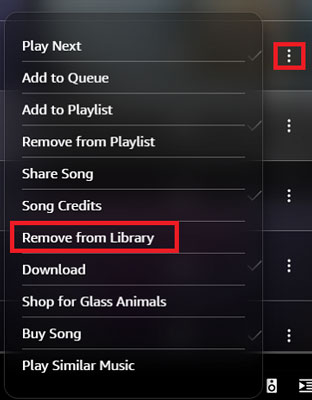
Solution 5. Switch to Offline/Online Mode
You can also try switching Amazon Music to offline or online mode to fix the issue. Then you will only stream music online or listen to songs offline. Amazon Music won't skip any online or offline songs.
Step 1. Open Amazon Music and choose 'Library' at the bottom.
Step 2. Tap on the 'Three-lines' icon at the top-right corner.
Step 3. Select 'Offline Mode'. You can also toggle off it to go to online mode.
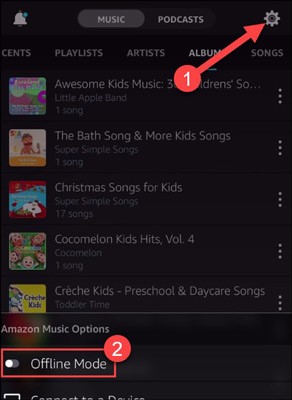
Solution 6. Check for Updates on Your Device
Make sure your device system is up to date. Otherwise, there may be some incompatibility issues between the app and your device, which may cause Amazon Music not to work properly. So, you can go to Settings on your device to check for any updates.
If you're listening to Amazon Music on an Amazon Echo or other Alexa devices, you can simply say "Alexa, check for any updates". Remember to restart your device before updating. Sometimes, simply restarting your device can help resolve issues with Amazon Music.
Solution 7. Clear Cache of Amazon Music App
The Amazon Music app stores songs on Amazon Music as cache files, which can take up a lot of storage space on your device. Clearing the cache can free up some storage space and improve the performance of the application. Also, if there are some corrupted cache files that may cause Amazon Music skipping songs, this can solve the problem.
To clear the Amazon Music cache, go to the 'Settings' app and then choose 'Apps' > 'Amazon Music'. Then tap on 'Storage & Cache' > 'Clear Cache'.
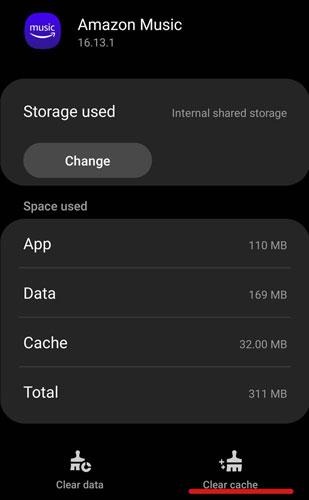
Solution 8. Disable Amazon Music Explicit
When you turn on Amazon Music Explicit Content, it will block songs with explicit lyrics from playing. Maybe that's why Amazon Music skips after 30 seconds. Therefore, you can disable Amazon Music Explicit to resolve this issue.
Step 1. Open the Amazon Music app and go to the 'Settings' tab by tapping on the 'gear' icon at the top right.
Step 2. Scroll down and find 'Playback'. Then turn off the option of 'Block explicit songs'.
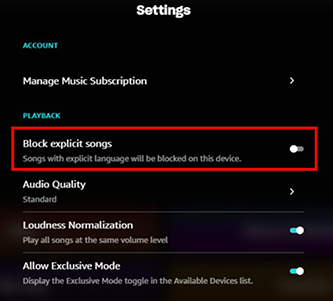
Solution 9. Reinstall Amazon Music App
If none of the solutions work, you can try reinstalling the Amazon Music app. It can often help fix the problem because it can fix any issues or glitches that may cause Amazon Music skipping songs issue. Remember to install the latest version of the Amazon Music app.
Part 3. How to Fix Amazon Music Skipping Songs Forever
As you can see above, there are many situations that can cause Amazon Music keeps skipping songs. You need to try these solutions every time you want to get it working. So here we want to show you a permanent solution. That is, you can use DRmare Amazon Music Converter to download and convert Amazon Music songs to MP3 or other common formats, and play them on other music players or devices you want.
DRmare Amazon Music Converter is an all-in-one software that allows you download music from Amazon Music for free even without a subscription. You can also output Amazon Music as MP3, FLAC, AAC, M4A, M4B or WAV with lossless sound quality and ID3 tags. Plus, it works 5X faster, so you can enjoy your favorite Amazon Music songs quickly and without limitations.

- Download and convert Amazon Music songs without a subscription
- Export Amazon Music to MP3, FLAC, and other common formats
- Work fast at 5X, keep lossless audio quality and ID tags
- Alter the audio parameters like output format, channel, sample rate, etc.
How to Use DRmare Amazon Music Converter to Play Amazon Music without Issues
DRmare Amazon Music Converter is a useful tool that supports both Mac and Windows operating systems. To use this tool, you need to download the correct version for your computer and install it. To do that, you can click on the 'Download' button above or go to its official website. Then you can follow these steps to fix the issue of Amazon Music skipping songs.
- Step 1Open DRmare Amazon Music Converter and add songs

- Launch DRmare Amazon Music Converter on your computer. You should notice that the Amazon Music app also opens. Then you can select the songs you want to listen to and drag them to this software. Or you can copy the URL and paste it into DRmare and click on the '+' button to load songs.
- Step 2Customize Amazon Music output audio parameters

- You can customize the output audio parameters to your preferences. To do that, click on the 'Menu' icon and then choose the 'Preferences' option from the list. Then click on the 'Convert' button and start to changing the output paramters such as the channel, bit rate, and so on.
- Step 3Download and convert Amazon Music tracks

- Click on the 'Convert' button to download and convert Amazon Music songs. Once converted, all Amazon Music files are yours and you can use them anytime and anywhere. To find them, you can click on the 'History' icon or 'Output' folder. Then you can use any music player to play Amazon Music songs offline without a subscription. Plus, you don't need to worry about any issues including Amazon Music keeps skipping songs.
Part 4. FAQs about Amazon Music Skipping Songs
Q1: Why Does My Amazon Music Keeps Skipping?
A: There are many things that can cause Amazon Music to skip songs, such as slow internet connection, application or device issues, corrupted songs, outdated application, etc.
Q2: Alexa Skipping Songs on Amazon Music, What Can I Do?
A: Make sure you have a stable and strong internet connection and check for updates on Alexa.
Q3: Why Can't I Skip Songs on Amazon Music?
A: Maybe you have a poor internet connection, or you're having some issues with the Amazon Music app, such as crashing or freezing. Or you have shuffle mode turned on and can't turn it off unless you're an Unlimited subscriber.
See also: How to Turn Off Shuffle on Amazon Music
Part 5. In Conclusion
If Amazon Music skips songs randomly, don't worry, you can use the solutions above to fix the problem. It is worth mentioning that using DRmare Amazon Music Converter is the best way because you can listen to Amazon Music on any device and on any platform without any problem.












User Comments
Leave a Comment